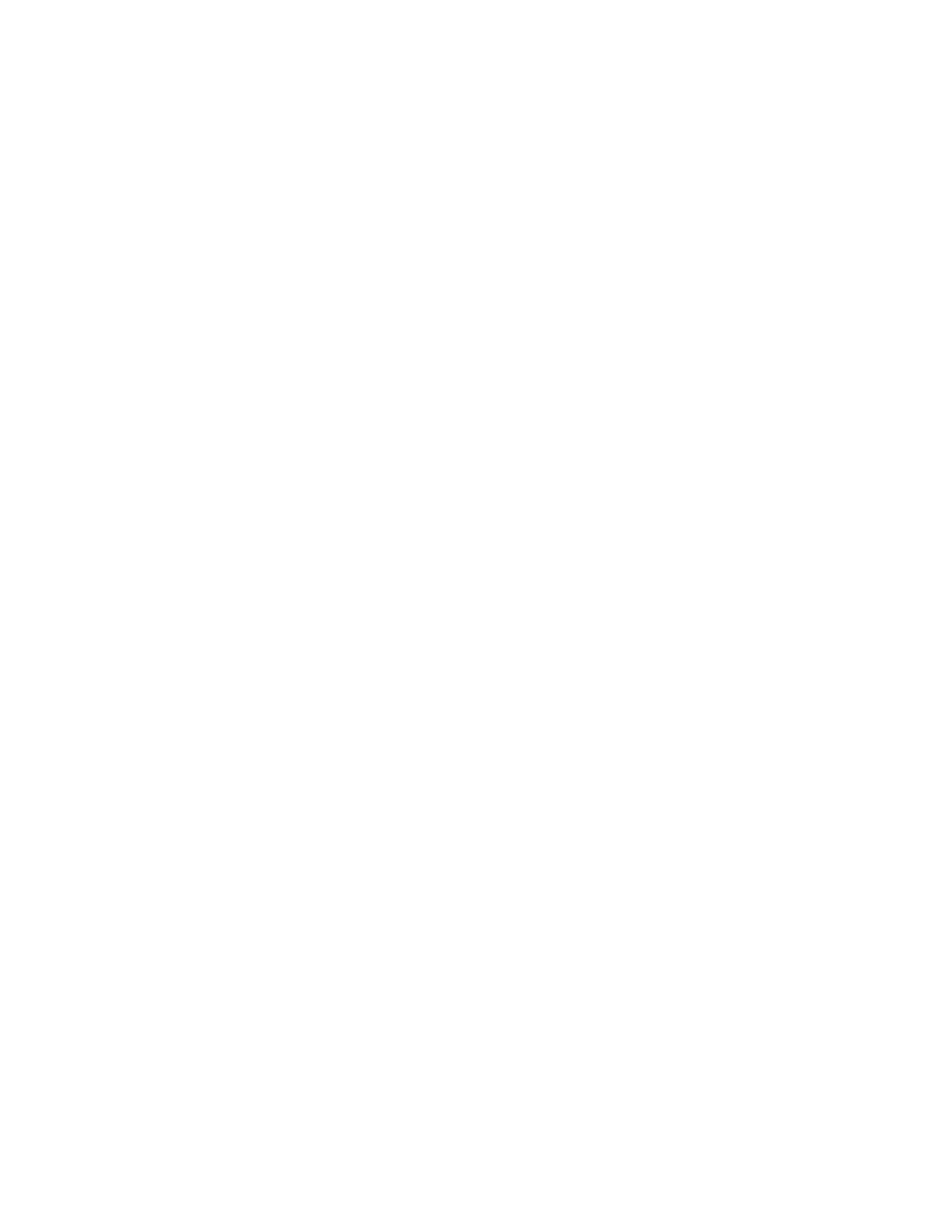Managing remote servers through the Video Session Viewer 65
Mouse alignment and synchronization
Because the switch OBWI cannot receive constant feedback from the mouse, sometimes the mouse on
the switch might become out of sync with the mouse on the host system. If the mouse or keyboard no
longer responds properly, align the mouse to re-establish proper tracking.
Alignment causes the local cursor to align with the remote target device cursor. Resetting causes a
simulation of a mouse and keyboard reconnect, as if you had disconnected and reconnected the mouse
and keyboard.
To realign the mouse, click the Align Local Cursor button in the Video Viewer window toolbar.
Keyboard pass-through
Keystrokes entered when using a Video Viewer window might be interpreted in two ways, depending on
the Screen mode of the Video Viewer window.
• If a Video Viewer window is in Full Screen mode, all keystrokes and keyboard combinations except
Ctrl-Alt-Del are sent to the viewed remote target device.
• If a Video Viewer window is in Regular Desktop mode, use Keyboard Pass-through mode to control
whether the remote target device or local computer recognizes certain keystrokes or keystroke
combinations.
Specify keyboard pass-through in the Session Options dialog box. When enabled, keyboard pass-through
sends all keystrokes and keystroke combinations except Ctrl-Alt-Del to the viewed remote target
device when the Video Viewer window is active. When the local desktop is active, keystrokes and
keystroke combinations entered by the user affect the local computer.
The keyboard combination Ctrl-Alt-Del can be sent only to a remote target device by using a macro.
The Japanese keyboard Alt-Han/Zen keystroke combination is always sent to a remote target device
regardless of the Screen mode or keyboard pass-through setting.
To specify keyboard pass-through:
1. Select Tools>Session Options from the Video Viewer window menu.
The Session Options dialog box appears.
2. Click the General tab.
3. Select Pass-through all keystrokes in regular window mode.
4. Click OK to save the settings.
Macros
The switch OBWI comes preconfigured with macros for Windows, Linux, and Sun platforms.
To send a macro, select Macros> [selected macro] from the Video Viewer window menu, or click the
selected macro button on the Video Viewer toolbar.
Saving the view
Save the Video Viewer display either to a file or to the clipboard for pasting into a word processing
program or other program.
To capture the Video Viewer window to a file:
1. Select File>Capture to File from the Video Viewer window menu.
-or-
Click the Capture to File button.