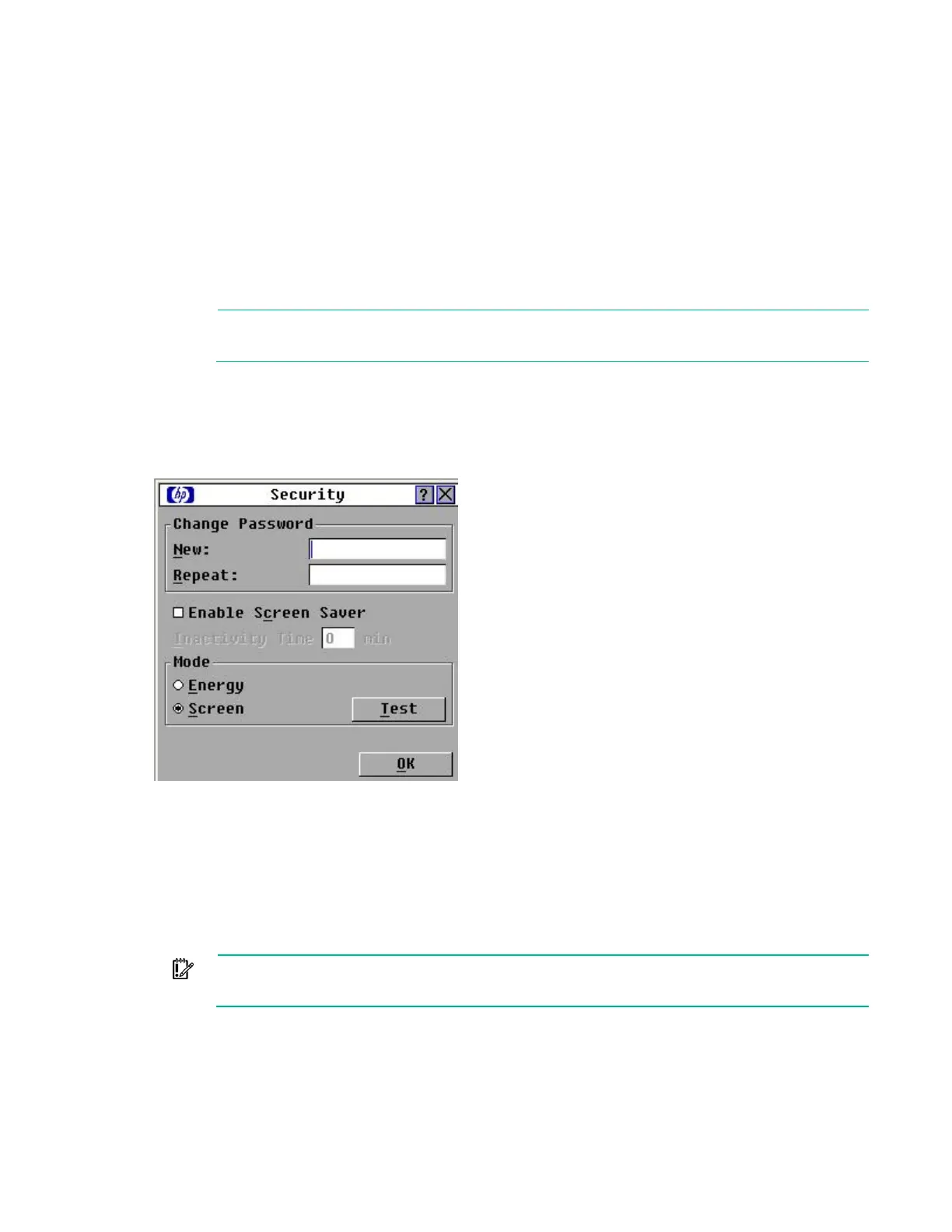Local port operation 28
-or-
Click X to exit, or press the Esc key to exit without saving settings.
Setting local console switch security
The OSD enables you to set security on the local port consoles. You can establish a Screen Saver mode
that engages after the KVM Console Switch remains unused for a user-definable time delay. When
engaged, the KVM Console Switch remains locked until any key is pressed or the mouse is moved. Then
you can enter the password to log in.
Use the Security dialog box ("Accessing the Security dialog box" on page 28) to lock your KVM Console
Switch with password protection, set or change the password, and enable the screen saver.
NOTE: If a password has been previously set, you must enter the password before you can
access the Security dialog box.
Accessing the Security dialog box
From the Main dialog box ("Accessing the Main dialog box" on page 22), click Setup>Security. The
Security dialog box appears.
Changing the password
1. From the Security dialog box ("Accessing the Security dialog box" on page 28), click the New field or
double-click the New field.
2. Enter the new password in the New field, and then press the Enter key.
3. In the Repeat field, re-enter the password and press the Enter key.
4. Click OK to change the password.
IMPORTANT: A valid password must be alphanumeric and be 5 to 15 characters in length.
Permitted characters are case-sensitive and can consist of A–Z, 0–9, spaces, and hyphens.
Setting password protection
1. From the Security dialog box ("Accessing the Security dialog box" on page 28), set your password as
described in the previous procedure ("Changing the password" on page 28).