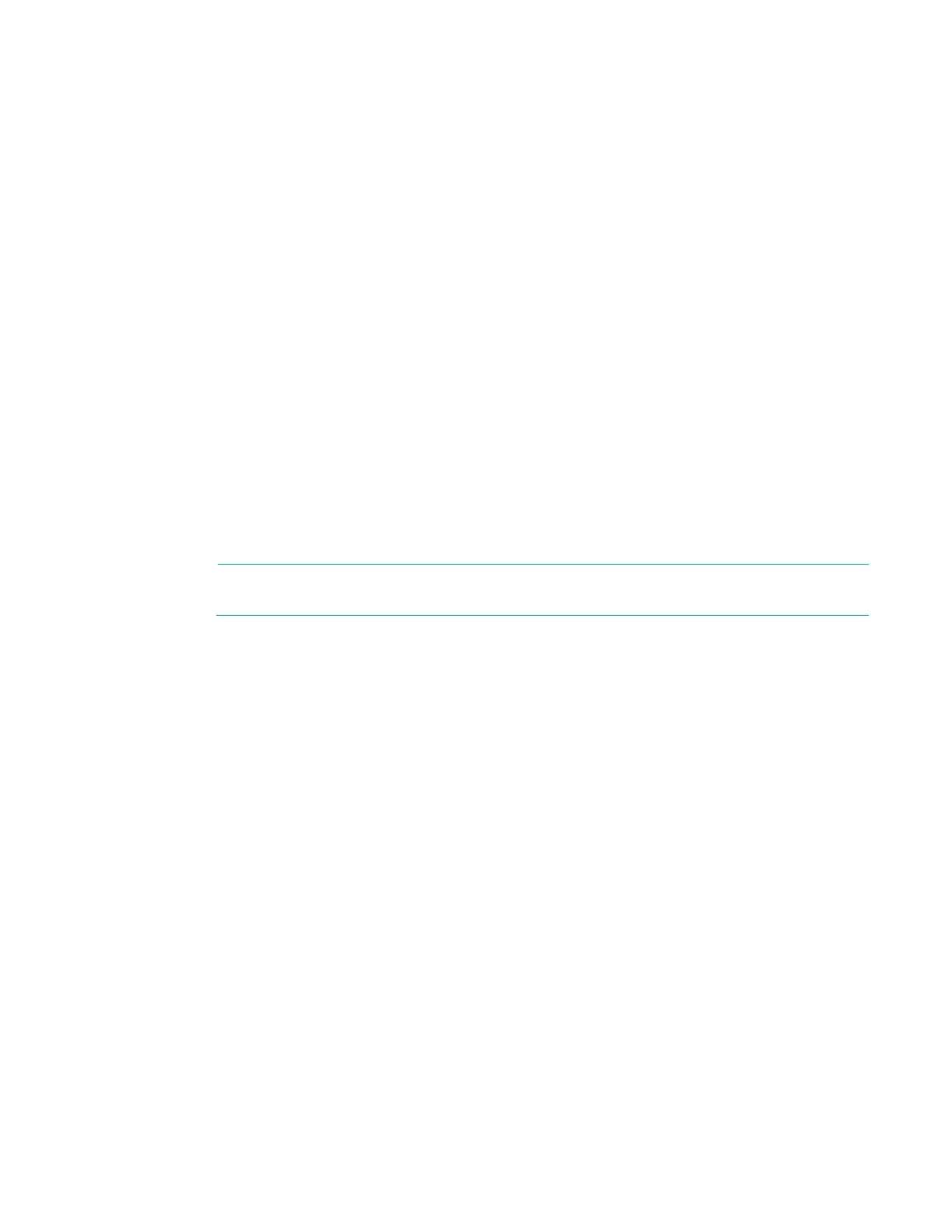Local port operation 38
Removing servers from the scan setup
1. From the Scan dialog box ("Activating Scan mode" on page 38), clear the checkbox beside each
server to remove from the scan setup.
-or-
Double-click a server name or port.
Double-clicking a server name or port toggles whether or not to scan the server.
-or-
Press the Alt key plus the number of the server to scan.
Pressing the Alt key plus the number of the server toggles whether or not to scan the server.
-or-
Press the up or down arrow key to highlight a server, and then click the Add/Remove button.
The Add/Remove button toggles whether or not to scan the server.
-or-
Click Clear to remove all servers from the scan setup.
2. Click OK to save settings.
Activating Scan mode
1. From the Commands dialog box ("Accessing the Commands dialog box" on page 40), select Scan
Enable.
2. Click X to close the Commands dialog box.
NOTE: The scanning begins as soon as you click Scan.
Deactivating Scan mode
If the OSD is open, select a server.
-or-
If the OSD is not open, move the mouse or press any key on the keyboard. Scanning stops at the currently
selected server.
-or-
From the Commands dialog box ("Accessing the Commands dialog box" on page 40), clear the Scan
Enable checkbox. Any active connections on the local port are disconnected.
Configuring the Switch and Share modes
The Switch window can be used to set one of the following switch modes:
• Preemptive (default setting)—Enables any user to select any server at any time; a request from
another user disconnects the current user without warning.
• Cooperative—Maintains the current user connection; the current user will not be disconnected if
another user requests connection.
You can also enable or disable Share mode and specify a time-out period from the Switch window. Share
mode enables two users to access a primary server.