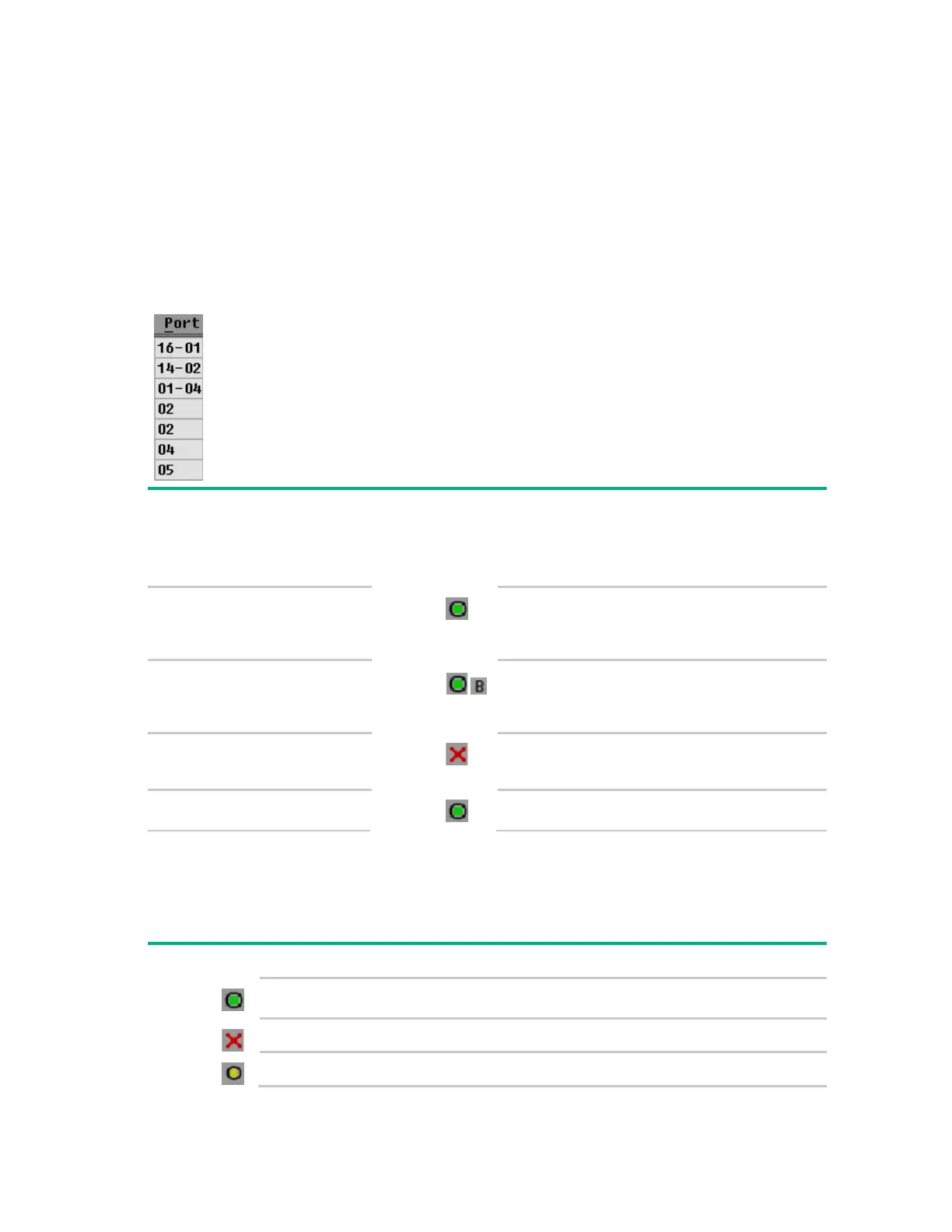Local port operation 23
Viewing servers
You can view servers by name, port, or by the unique EID embedded in each interface adapter.
Viewing the Port column
When you launch the Main dialog box ("Accessing the Main dialog box" on page 22) for the first time, an
OSD-generated port list appears.
The Port column indicates the port to which a server is connected. For example, in the following figure, the
first number represents the port number of the first console switch and the second number represents the
port number of the cascaded console switch port to which the server is connected.
Port number
of the first
console
switch
Port number
of the
cascaded
console
switch
Server status
icon displayed
Description
16
The server is connected to port 01 of the 2 x 8 KVM
Console Switch, and that KVM Console Switch is
cascaded from port 16 of the first KVM Console
Switch.
14
The server is connected to port 02 of the 2 x 16 KVM
Console Switch, and that KVM Console Switch is
cascaded from port 14 of the first KVM Console
Switch.
04
The server is connected to the first console switch
and the interface adapter is not connected, or the
server is powered off.
05
The server is connected to the first console switch
and is active.
Viewing the Server Status column
The status of each server in the KVM Console Switch system is indicated by the icons in the right column
of the Main dialog box ("Accessing the Main dialog box" on page 22).
Item Description
The interface adapter is connected directly, cascaded through a KVM Console Switch, or
powered on.
The interface adapter is not connected or the server is powered off.
The interface adapter is being upgraded.