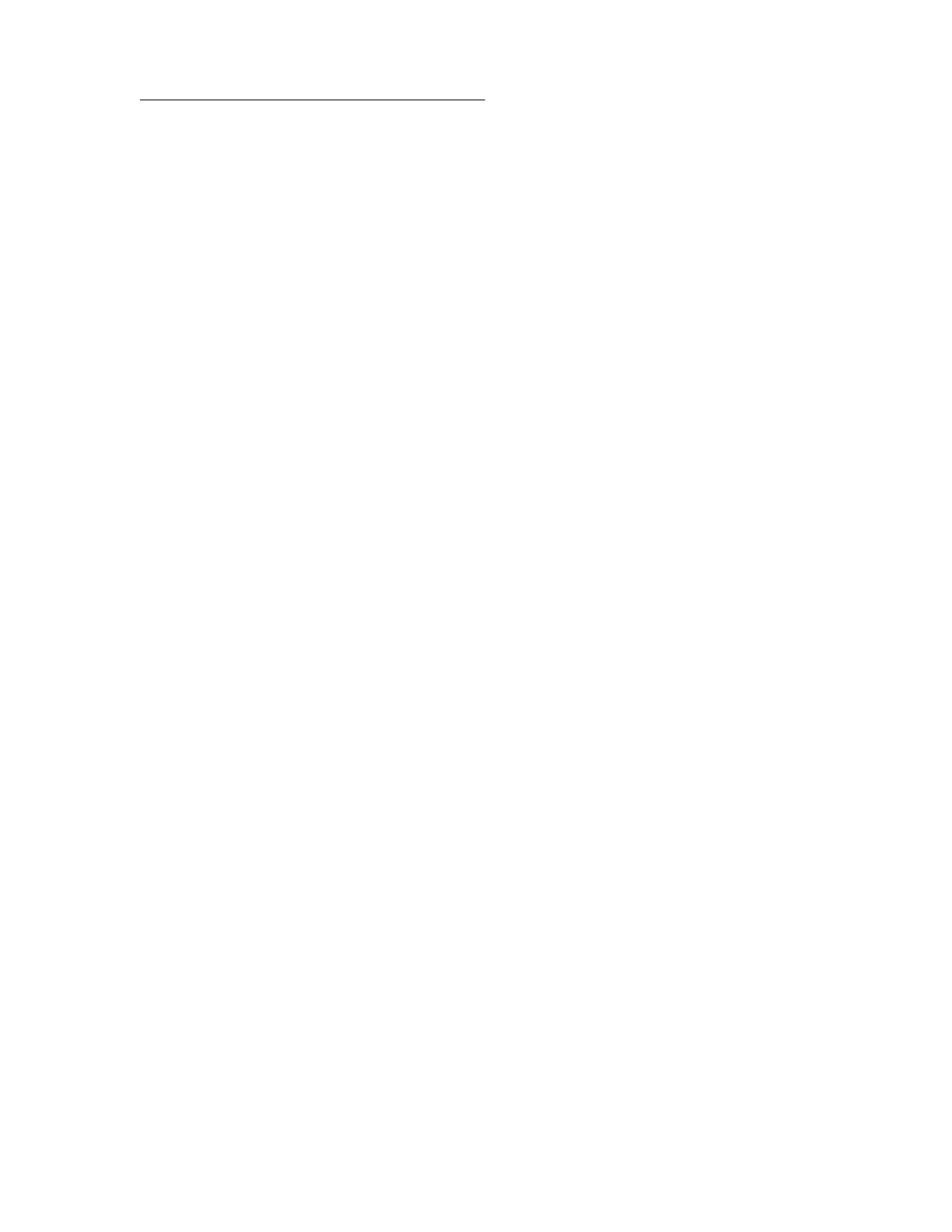More information
Exporting iLO Federation information to a CSV file on page 93
Viewing license information
Procedure
1. Click iLO Federation in the navigation tree, and then click the Group Licensing tab.
2. Select a group from the Selected Group menu.
3. Optional: To filter the list of servers, click a license type or status link in the License Information
section.
iLO Federation group license details
• Type—The number of servers with each listed license type. The percentage of the total number of
servers with each listed license type is also displayed.
• Status—The number of servers with each listed license status. The percentage of the total number of
servers with each license status is also displayed. The possible status values follow:
◦ Evaluation—A valid evaluation license is installed.
◦ Expired—An expired evaluation license is installed.
◦ Perpetual—A valid iLO license is installed. This license does not have an expiration date.
◦ Unlicensed—The factory default (iLO Standard) features are enabled.
106 Viewing license information