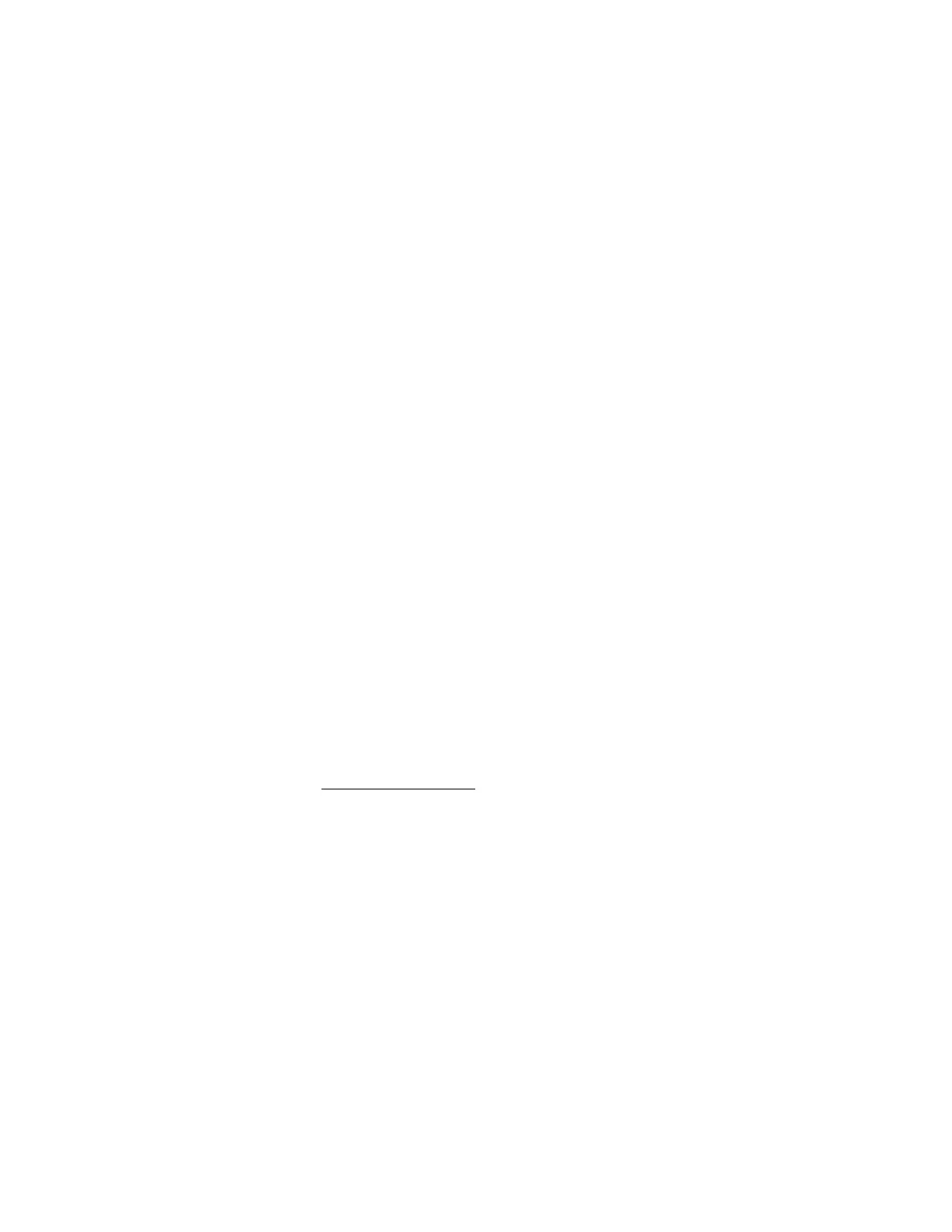• Always Power On—Power on the server after the power-on delay.
This option is the default setting for server blades.
• Always Remain Off—The server remains off until directed to power on.
• Restore Last Power State—Returns the server to the power state when power was lost. If the server
was on, it powers on; if the server was off, it remains off.
This option is the default setting for nonblade servers. It is not available on server blades.
Power-On Delay
The Power-On Delay setting staggers server automatic power-on in a data center. It determines the
amount of time that iLO waits before powering on a server after iLO startup is complete. This setting is not
supported with micro-UPS systems.
On supported servers, choose from the following Power-On Delay settings:
• Minimum Delay—Power-on occurs after iLO startup is complete.
• 15 Second Delay—Power-on is delayed by 15 seconds.
• 30 Second Delay—Power-on is delayed by 30 seconds.
• 45 Second Delay—Power-on is delayed by 45 seconds.
• 60 Second Delay—Power-on is delayed by 60 seconds.
• Random up to 120 seconds—The power-on delay varies and can be up to 120 seconds.
The 15, 30, 45, and 60 second delay values are not supported on blade servers.
Viewing server power usage
Power meter graphs display recent server power usage. Power history information is not collected when
the server is powered off. When you view a graph that includes periods in which the server was powered
off, the graph displays a gap to indicate that data was not collected.
The graph data is cleared when iLO is reset or the server is power cycled. For example, the data is
cleared when you use the Virtual Power Button Reset or Cold Boot actions, but it is not cleared when
you use the Momentary Press or Press and Hold actions.
Prerequisites
An iLO license that supports this feature is installed.
Procedure
1. Click Power & Thermal in the navigation tree, and then click the Power Meter tab.
2. Select a graph type in the Graph Type menu.
You can view a graph of the last 20 minutes or the last 24 hours.
To view data for the measured values, move the cursor from side to side within the graph.
3. Optional: To customize the graph display, select or clear the following check boxes:
Power-On Delay 149