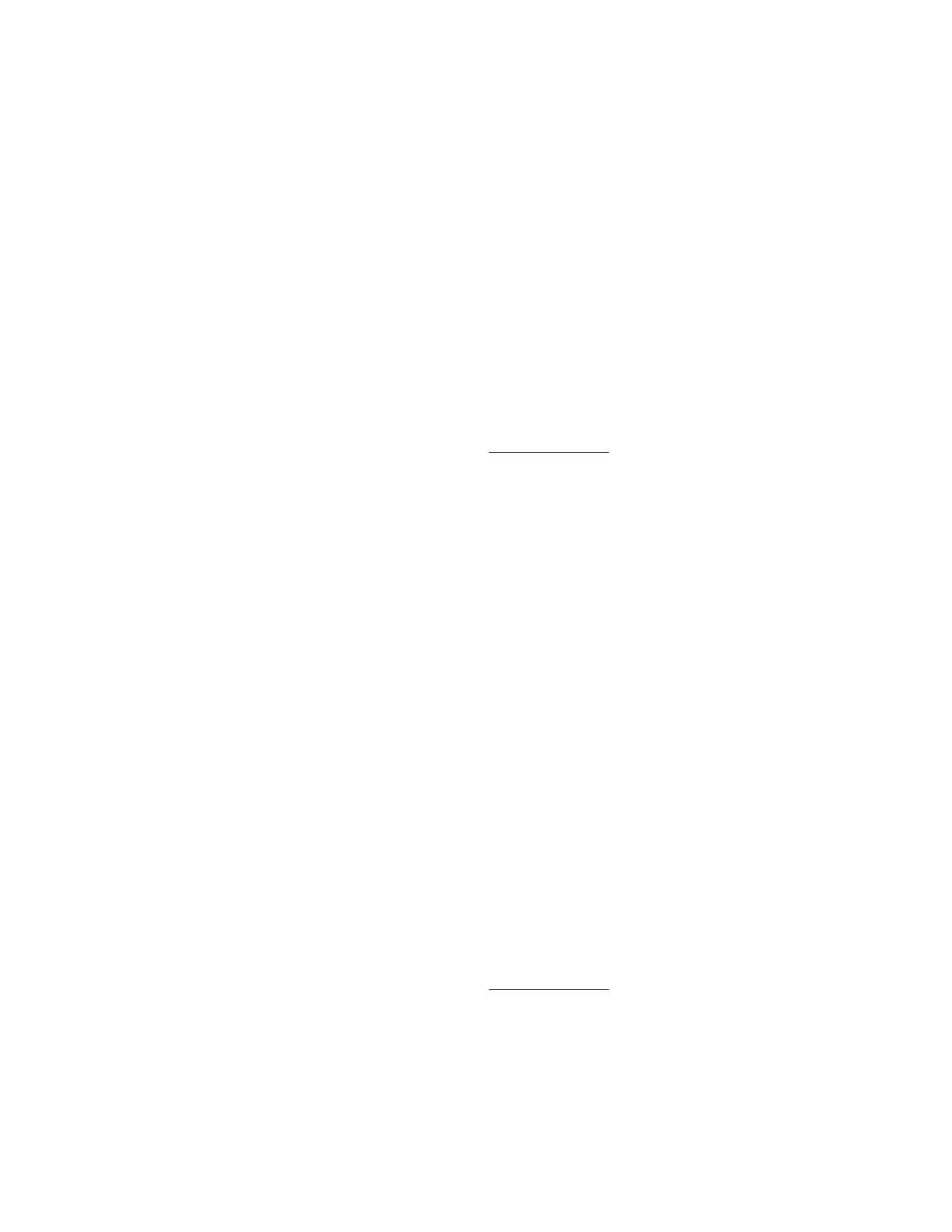Procedure
1. Click Remote Console & Media in the navigation tree.
The Launch tab displays the Remote Console launch options.
2. Start the .NET IRC.
3. Press the Play button.
The Playback Source dialog box opens.
4. Select Server Startup or Server Prefailure.
5. Click Start.
Saving Server Startup and Server Prefailure video files
Prerequisites
• Remote Console privilege
• The Remote Console feature is enabled on the Access Settings page.
• An iLO license that supports this feature is installed.
Procedure
1. Click Remote Console & Media in the navigation tree.
The Launch tab displays the Remote Console launch options.
2. Start the .NET IRC.
3. Press the Play button.
The Play button has a green triangle icon, and it is located in the toolbar at the bottom of the Remote
Console window.
4. Select Server Startup or Server Prefailure.
5. Click Start.
6. Press the Play button again to stop playback.
Capturing video files with the Remote Console
Use this procedure to capture video files of sequences other than Server Startup and Server Prefailure.
Prerequisites
• Remote Console privilege
• The Remote Console feature is enabled on the Access Settings page.
• An iLO license that supports this feature is installed.
Procedure
1. Click Remote Console & Media in the navigation tree.
Saving Server Startup and Server Prefailure video files 115