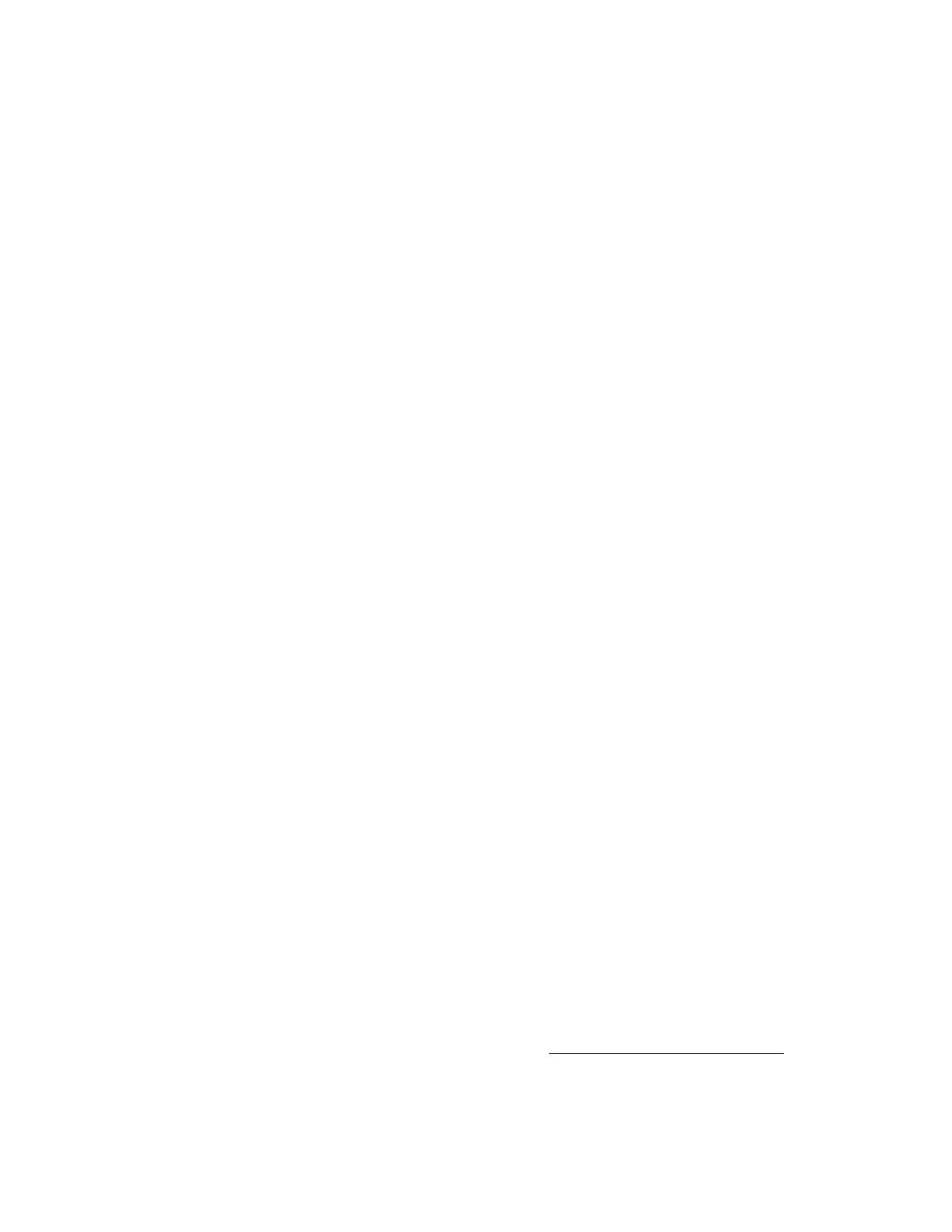If you enter the name and key for an existing group, the local iLO system is added to that group. If you
enter the name and key for a group that does not exist, the group is created and the local iLO system
is added to the new group.
4. Select from the following privileges:
• Login
• Remote Console
• Virtual Power and Reset
• Virtual Media
• Host BIOS
• Configure iLO Settings
• Administer User Accounts
• Host NIC
• Host Storage
• Recovery Set
The privileges granted to the group by the local iLO system control the tasks that users of other iLO
systems in the group can perform on the managed server.
5. Click Join Group.
Editing iLO Federation group memberships
Prerequisites
Configure iLO Settings privilege
Procedure
1. Click iLO Federation in the navigation tree.
The Setup tab displays the existing group memberships for the local iLO system.
2. Select a group membership, and then click Edit.
3. To change the group name, enter a new name in the Group Name box.
The group name can be 1 to 31 characters long.
4. To change the group key, select the Change Group Key check box, then enter a new value in the
Group Key and Group Key Confirm boxes.
The group key can be from the configured minimum password length to 31 characters long.
5. Select or clear the check boxes for the privileges you want to update.
The privileges granted to the group by the local iLO system control the tasks that users of other iLO
systems in the group can perform on the managed server.
For more information about the available privileges, see iLO Federation group privileges on page
86.
88 Editing iLO Federation group memberships