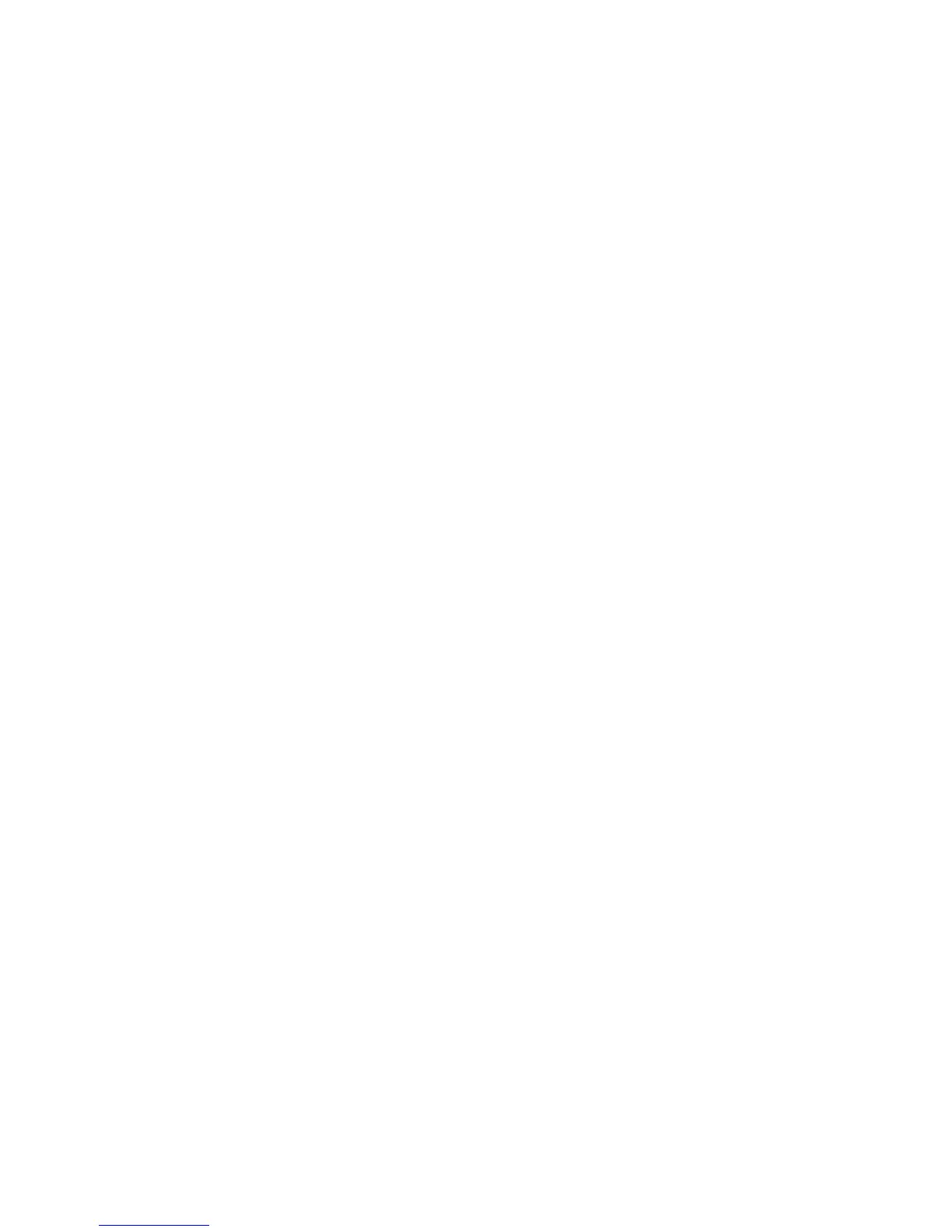Team Properties Page Tabs
• Teaming Controls – This tab is used to change the team name, select team type, select the
Transmit Load Balancing algorithm, change port preference order for NFT with Preference
teams, and to assign group membership for Dual Channel teams.
• Advanced Redundancy – This tab is used to manage Active Path, Fast Path, and monitor
Fast Path port cost and path cost.
• Settings – This tab is used to manually set the team’s Locally Administered Address (LAA)
MAC address, manage heartbeat timers, and manage the team-level advanced property
settings (for example, max frame size, checksum offloading, Large Send Offload, and so on).
• VLAN – This tab is used for assigning a team to one or more VLANs. It is also used to
manually choose which VLANs to use for the default/native VLAN, VLAN for receive path
validation (heartbeats), Active Path VLAN, and Fast Path VLAN (if PVST+ is selected for
Fast path).
• Information – This tab is only used for monitoring team status information. Examples of
information that can be monitored are current team mode, overall team operating speed
and duplex, team state, driver version, Primary teamed port, and individual teamed port
status.
• Statistics – This tab is used to monitor real-time team statistics such as number of frames
received/transmitted (broadcast versus multicast versus unicast), bytes transmitted/received,
number of failovers, heartbeats transmitted/received, and so on.
• Team Utilization – This tab is used for monitoring the effectiveness of load balancing. It
provides a real-time numeric and graphical view of team-level utilization by percentage
and bandwidth, as well as, individual teamed port-level usage information.
Adapter Properties Page
The Adapter Properties page (refer to Figure 3-6) is used to manage and monitor all
adapter-specific settings and consists of the following individual tabs.
Adapter Properties Page Tabs
• Settings – This tab is used for setting the individual adapter’s speed and duplex and for
setting a non-teamed port’s locally administered MAC address (LAA).
• Advanced Settings – This tab is used for managing per-adapter advanced settings such as
max frame size, checksum offloading, Large Send Offload, coalesce buffers, transmit/receive
descriptors, Wake on LAN, and so on. For teamed ports (adapters), many of these properties
are only configurable at the team level by using the Settings tab on the Team Properties page
described in the previous section.
• VLAN – This tab is used for managing VLAN membership for non-teamed ports. Teamed
ports do not have this page since VLAN membership is managed at the team level. Refer to
the VLAN tab described in the previous section.
• Statistics – This tab is used to monitor real-time adapter statistics such as number of frames
received/transmitted, bytes transmitted/received, heartbeats transmitted/received for teamed
ports, and so on. The Advanced button can be activated to monitor advanced statistics such
as CRC errors, collisions, and underruns on a per-adapter basis.
• Information – This tab is only used for monitoring adapter status information. Examples
of information that can be monitored are current teamed status, current speed/duplex,
current MAC address, driver version, part number, bus/slot/port information, and so on.
• Diagnostics – This tab is used for running manual diagnostics on a per-adapter level. The
diagnostic tests are manually selected and executed by clicking the Run Tests button.
Running Diagnostic tests on an adapter will cause its normal network operation to be halted.
Diagnostic tests are not recommended for adapters in production.
Overview of the HP Network Configuration Utility 25