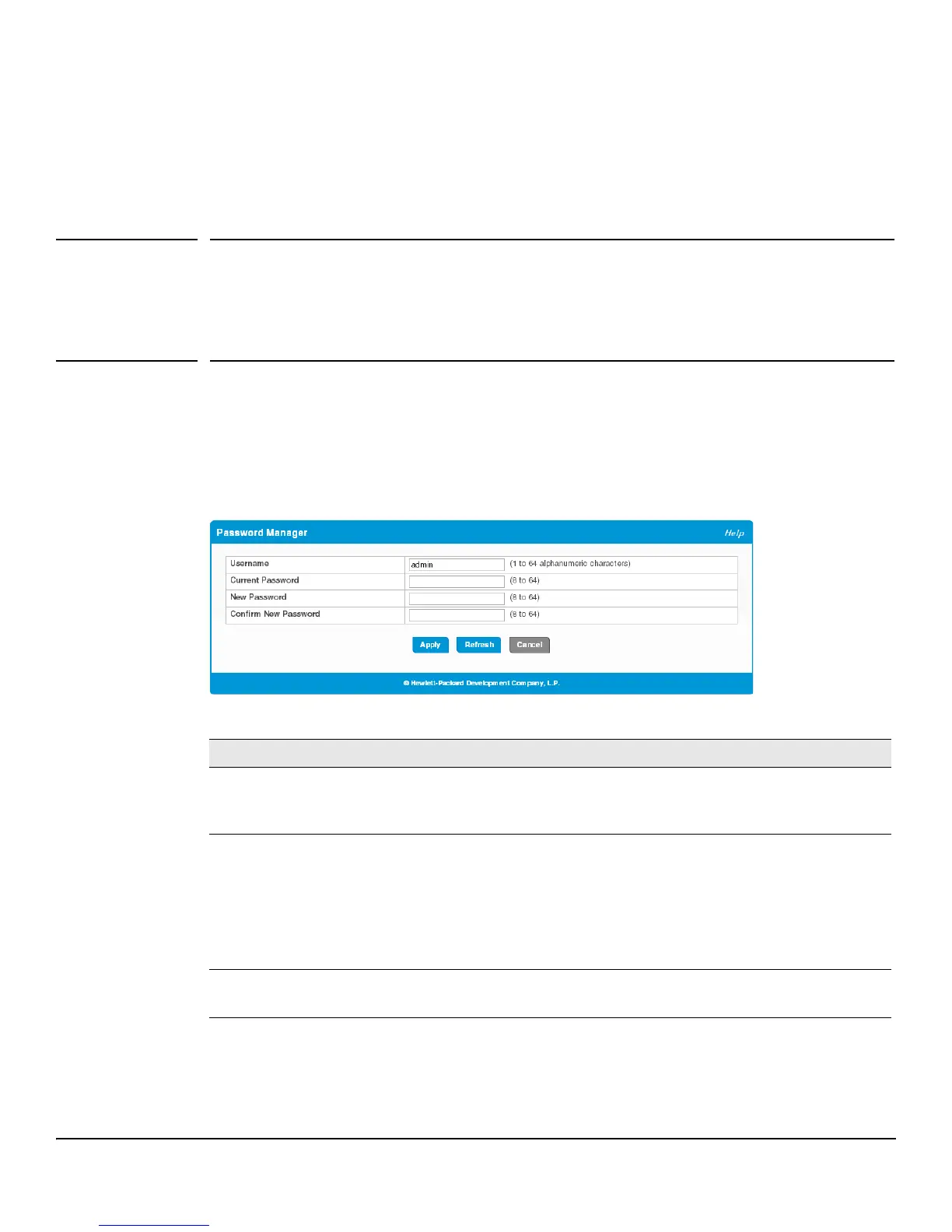12-1
12
Maintenance Pages
You can use the maintenance pages to change the password for logging in to the configuration utility, back up
and update the switch software, and select which of two software images is the active image and which is the
backup image.
Password Manager
Use the Password Manager page to change the password used to access the web interface. To display the
Password Manager page, click Maintenance > Password Manager.
Figure 12-1.Password Manager Page
Table 12-1.Password Manager Fields
If you change the user name or password, click Apply to save your changes. At the next log on, use the new
password.
Field Description
Username
A unique ID or name used to identify the administrative user account. A
change in the username is effective the next time you attempt to log into the
switch.
Current Password
There is no password by default.
Passwords must be at least 8 characters but no more than 64 characters long.
Passwords are case sensitive. There is no default password. Passwords must
use printable characters and cannot contain a quotation mark (“) or question
mark (?). In case of a forgotten password, manually reset the switch to its
factory defaults.
New Password
Confirm New Password
To change the password, enter the old password, if one exists, and enter the
new password twice.