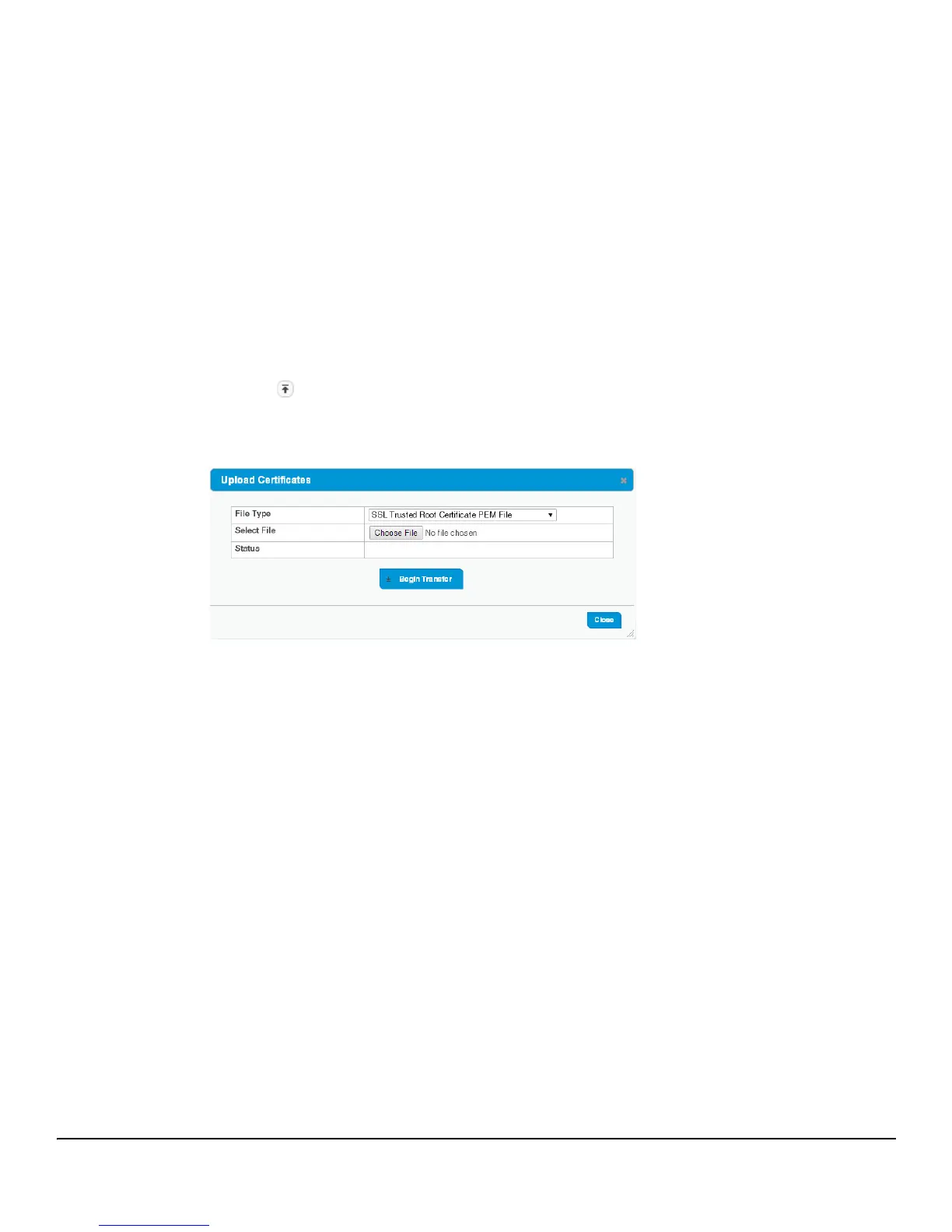9-5
Security
Secure Connection
Uploading SSL Certificates and Encryption Files
You can upload a public key certificate that has been signed by another server, or a root certificate that has been
signed by a certificate authority. You can also upload Diffie-Hellman (DH) encryption parameter files, which
establish the algorithms for encrypting key exchanges.
Before you upload a file to the switch, the following conditions must be met:
■ The file is on the server in the appropriate directory.
■ The file is in the correct format.
■ The switch has a path to the server.
Use the following procedure to upload an SSL certificate or DH files to the switch.
1. If enabled, set the HTTPS Admin Mode to Disabled.
2. Click .
The Upload Certificates page displays.
Figure 9-3. Upload Certificates
3. Select one of the following from the File Type field:
• SSL Trusted Root Certificate PEM File
— A PEM-encoded SSL certificate that has been digitally
signed by a certificate authority.
• SSL Server Certificate PEM File
— A PEM-encoded SSL certificate that has been signed by another
server.
• SSL DH Weak/Strong Encryption Parameter PEM File
—DH certificates provide the algorithms
for encrypting key exchanges and are used independent of the certificate. The weak version uses a
cipher strength of 512 bits and the strong version uses a cypher strength of 1024 bits. Browser settings
determine which DH file parameters are requested at the start of the SSL session.
4. Browse for the file on your local computer or network.
5. Click Begin Transfer.
The status of the transfer displays in the Status field.
6. Enable HTTPS Admin Mode and click Apply.