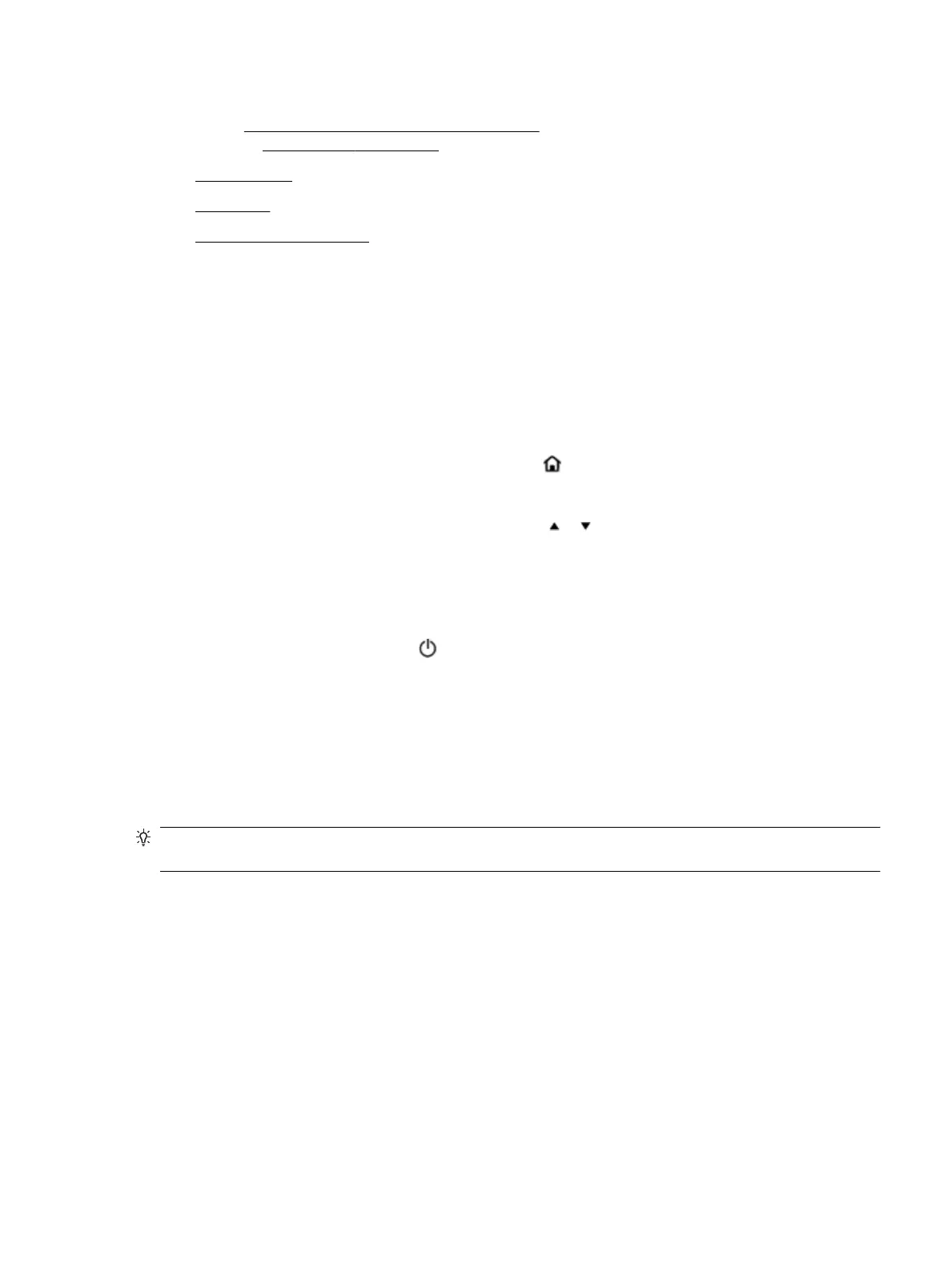For more detailed information about environmental guidelines that HP follows during the manufacturing
process, see Environmental product stewardship program. For more information about HP's environmental
initiatives, visit www.hp.com/ecosolutions.
●
Manage Power
●
Quiet Mode
●
Optimize Printing Supplies
Manage Power
Use Sleep Mode, and Auto-O to conserve electricity.
Sleep Mode
Power usage is reduced while in Sleep mode. The printer goes into low-power mode after 5 minutes of
inactivity.
You can change the period of inactivity before the printer sleeps.
1.
On the printer control panel, press the Home button ( ) to display the Home screen.
2. Select Setup, Printer Settings, and then Power Management.
To select a function on a screen, use the arrow button or to select it, and then press the OK button.
3. Select Sleep to change the inactivity time.
Auto-O
This feature turns the printer o after 15 minutes of inactivity to help reduce energy use. Auto-O turns the
printer o completely, so you must use (the Power button) to turn the printer back on. If your printer
supports this energy saving feature, Auto-O is automatically enabled or disabled depending on printer
capabilities and connection options. Even when Auto-O is disabled, the printer enters Sleep mode after 5
minutes of inactivity to help reduce energy use.
●
Auto-O is enabled when the printer is turned on, if the printer does not have network, fax or Wi-Fi
Direct capability, or is not using these capabilities.
●
Auto-O is disabled when a printer’s wireless or Wi-Fi Direct capability is turned on or when a printer
with fax, USB, or Ethernet network capability establishes a fax, USB, or Ethernet network connection.
TIP: To conserve battery power, you can enable Auto-O, even when the printer is connected or wireless is
turned on.
To manually enable Auto-O from the HP printer software
1. Connect the printer to your computer if they are disconnected.
2. Launch the printer software installed on your computer.
3. From the software, click Print on the toolbar and select Maintain Your Printer.
A toolbox window opens.
4. From the Advanced Settings tab, select Change for the Auto-O option.
ENWW HP EcoSolutions (HP and the Environment) 3
