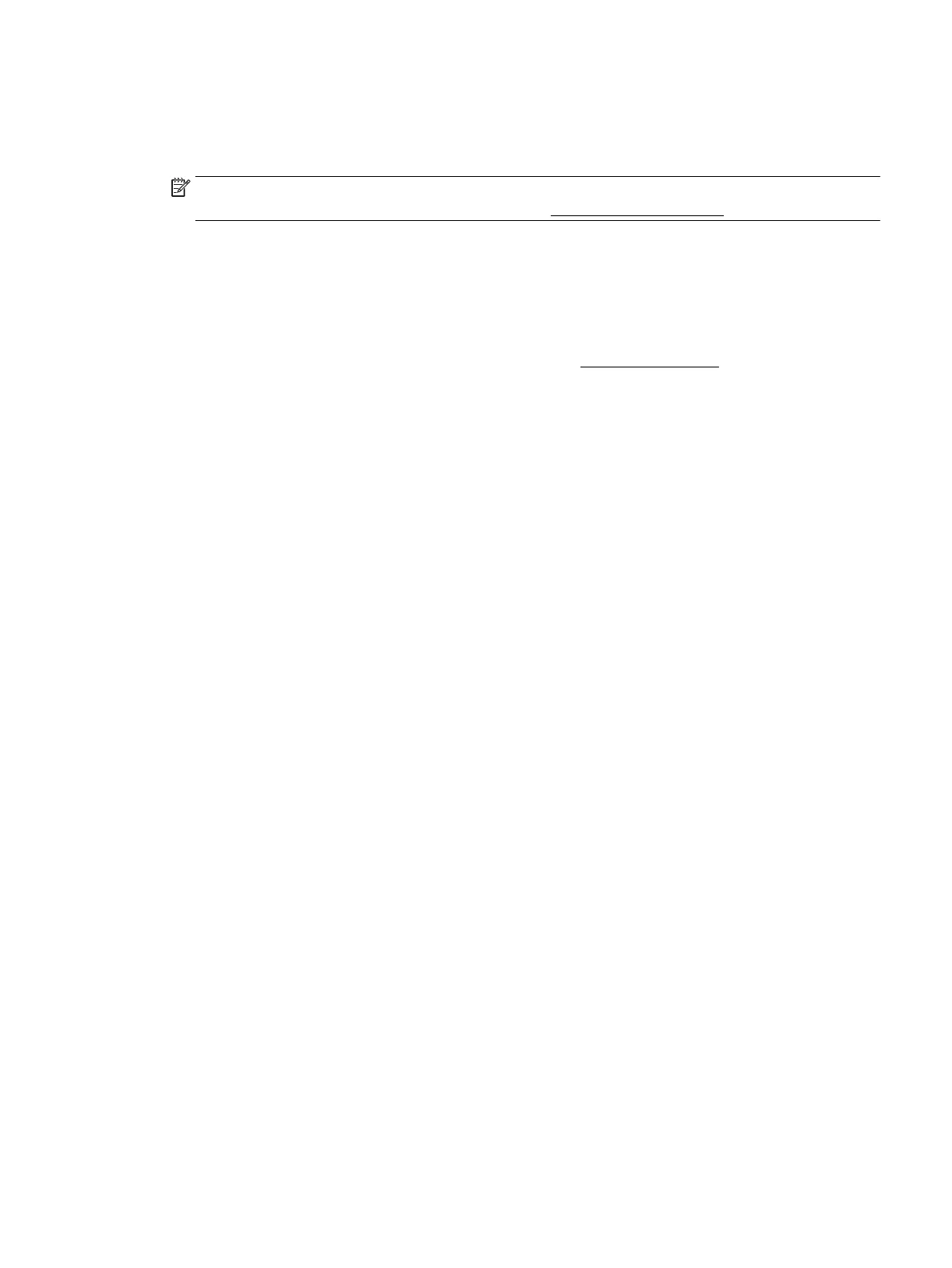5. Click the button that opens the Properties window.
Depending on your software application, this button might be called Properties, Options, Printer Setup,
Printer Properties, Printer, or Preferences.
NOTE: To set print settings for all print jobs, make the changes in the HP software provided with the
printer. For more information on the HP software, see Printer management tools.
6. From the Layout tab, choose either Flip on Long Edge or Flip on Short Edge from the Print on Both
Sides Manually drop-down list.
7. To choose the page size, on the Paper/Quality tab, click the Advanced button, and then choose a proper
size from the
Paper Size drop-down list.
8. Congure the other settings from the three tabs, Layout, Paper/Quality, and Printing Shortcut. For
details, see the "Printer settings tips (windows)" section in Tips for print success.
9. Click OK to close the Properties window.
10. Click Print or OK to begin printing.
11. After one side is printed, follow onscreen instructions to reload the paper back into the input tray.
12. Click Continue in the onscreen instructions to print the other side of the paper.
To print on both sides of the page (OS X)
1. From the File menu in your software, choose Print.
2. In the Print dialog, choose Paper Handling from the pop-up menu and set Page Order to Normal.
3. Set Pages to Print to Odd Only.
4. Click Print.
5. After all of the odd numbered pages have printed, remove the document from the output tray.
6. Reload the document so that the end that came out of the printer is now going into the printer and the
blank side of the document is facing toward the front of the printer.
7. In the Print dialog, return to the Paper Handling pop-up menu and set the page order to Normal and the
pages to print to Even Only.
8. Click Print.
Print with AirPrint™
Printing using Apple’s AirPrint is supported for iOS 4.2 and Mac OS X 10.7 or later. Use AirPrint to print
wirelessly to the printer from an iPad (iOS 4.2), iPhone (3GS or later), or iPod touch (third generation or later)
in the following mobile applications:
●
Mail
●
Photos
●
Safari
●
Supported third-party applications, for example Evernote
ENWW Print with AirPrint™ 25
