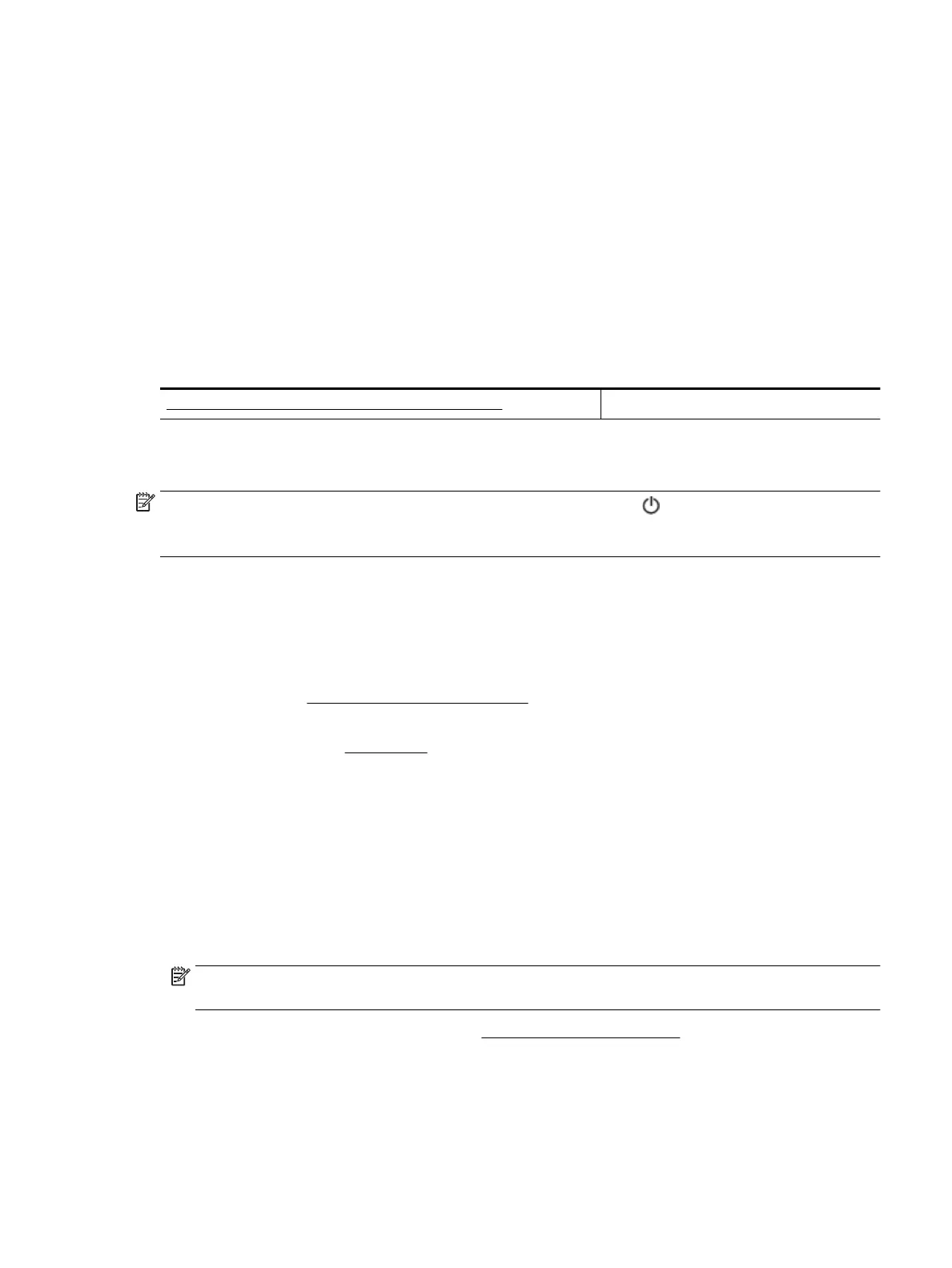c. Click a print job to select it.
Use the following buttons to manage the print job:
●
Delete: Cancel the selected print job.
●
Hold: Pause the selected print job.
●
Resume: Continue a paused print job.
●
Pause Printer: Pause all print jobs in the print queue.
d. If you made any changes, try to print again.
4. Restart the computer if the problem is not solved.
Fix print quality issues
Step-by-step instructions for resolving most print quality issues Troubleshoot print quality issues online
General instructions for resolving print quality issues
NOTE: To avoid print quality problems, always turn the printer o using (the Power button), and wait
until the button light goes out before you pull the plug or turn o a power strip. This allows the printer to
move the cartridges to a capped position, where they are protected from drying out.
To improve print quality
1. Make sure you are using original HP cartridges.
2. Make sure you are using an appropriate paper type.
Always make sure the paper you are printing on is at and is not damaged, curled, or wrinkled. For more
information, see Tips for selecting and using paper.
For best print quality, use high quality HP paper, or papers that adhere to the ColorLok® standard. For
more information, see Paper basics.
For best results when printing images, use HP Advanced Photo Paper.
Store specialty paper in its original packaging inside a resealable plastic bag on a at surface in a cool,
dry place.
When you are ready to print, remove only the paper you plan to use immediately. When you have
nished printing, return any unused photo paper to the plastic bag. This prevents the photo paper from
curling.
3. Make sure you have selected the appropriate paper type and print resolution in the software print
settings.
NOTE: Selecting a higher print quality can result in a printout with higher denition but could use more
ink and take longer to print.
4. Check the ink levels. For the procedure, see Check the estimated ink levels. If the cartridges are low on
ink consider replacing them.
5. Print a diagnostics page if the cartridges are not low on ink.
ENWW Printing issues 49
