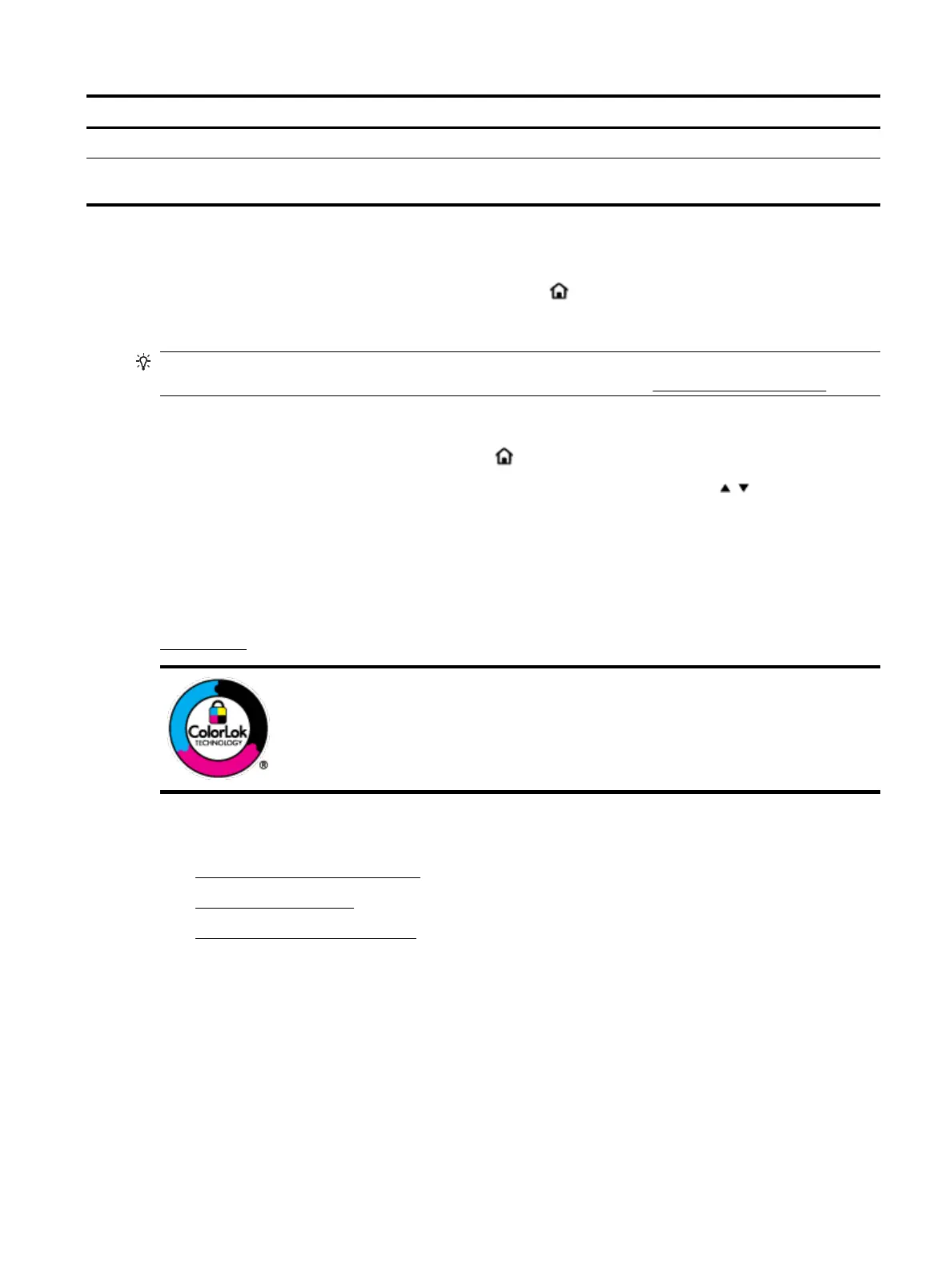Label Name and Description
10 Wi-Fi Direct button: Displays the Wi-Fi Direct connection status and settings.
11 Help button: Opens Help Menu when on the Home screen; displays the help for a selected menu option; or provides more
information about the current screen.
Use the Home screen
The Home screen displays after you press the home button . It provides a main menu for you to access the
functions
oered with the printer. By using those functions, you can manage the printer easily, such as
conguring the printer, connecting to wireless networks, and checking ink or battery status.
TIP: Alternatively, after connecting the printer a computer, you can manage the printer with the printer
software installed on the computer. For information about these tools, see Printer management tools.
To access a function on the Home screen
1.
On the control panel, press the Home button ( ) to display the Home screen.
2. Scroll through the screen and select a desired function using the arrow buttons ( , ).
3. Press the OK button to conrm your selection.
Paper basics
The printer is designed to work well with most types of oice paper. It is best to test a variety of print paper
types before buying large quantities. Use HP paper for optimum print quality. Visit the HP website at
www.hp.com for more information about HP paper.
HP recommends plain papers with the ColorLok logo for printing everyday documents. All
papers with the ColorLok logo are independently tested to meet high standards of
reliability and print quality, and produce documents with crisp, vivid color, bolder blacks,
and that dry faster than ordinary plain papers. Look for papers with the ColorLok logo in
a variety of weights and sizes from major paper manufacturers.
This section contains the following topics:
●
Recommended papers for printing
●
Order HP paper supplies
●
Tips for selecting and using paper
Recommended papers for printing
If you want the best print quality, HP recommends using HP papers that are specically designed for the type
of project you are printing.
Depending on your country/region, some of these papers might not be available.
ENWW Paper basics 9
