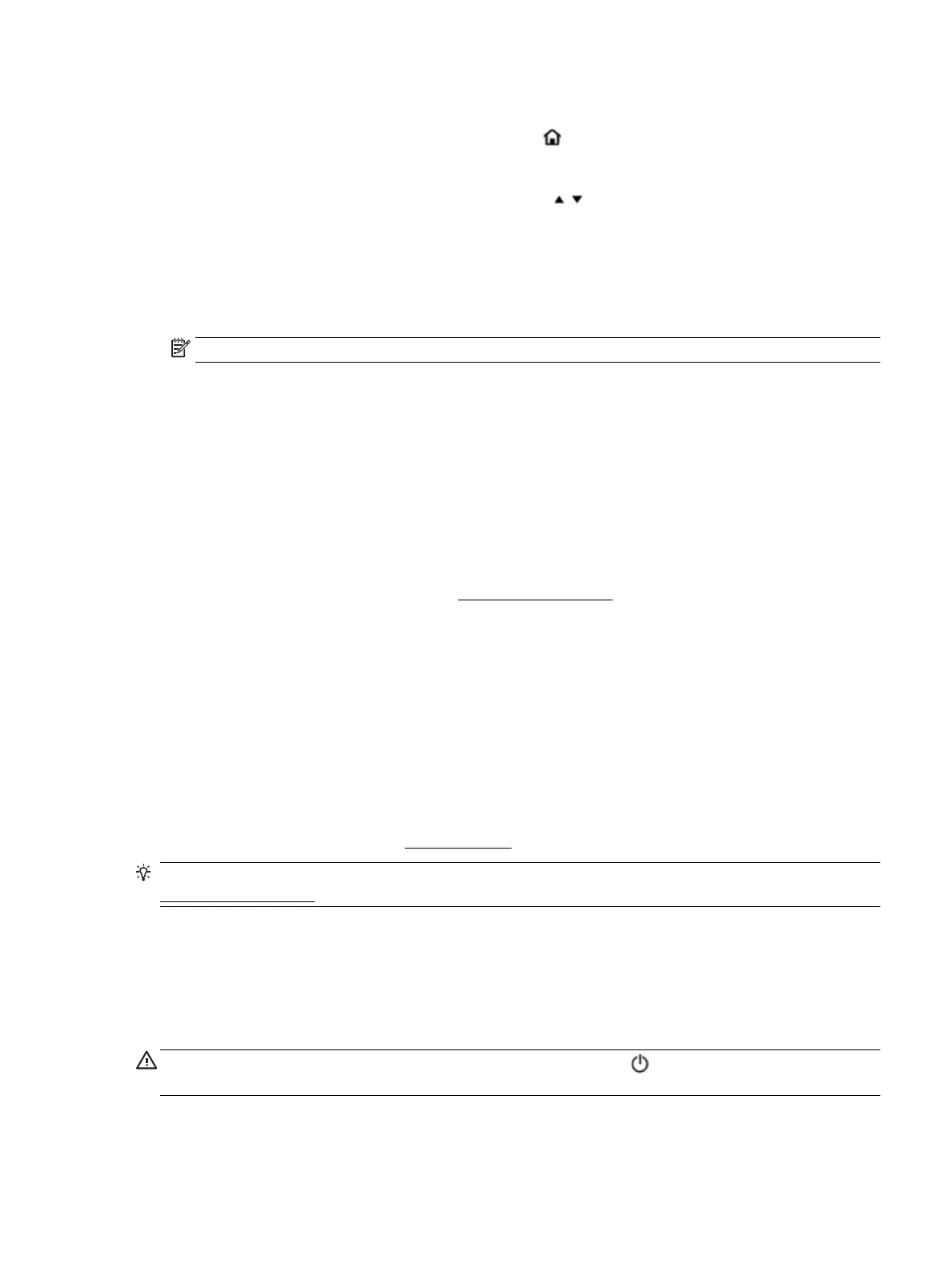To print the wireless test report
1.
On the printer control panel, press the Home button ( ) to display the Home screen.
2. Select Network, Print Reports, and then Test Report.
To select a function on a screen, use the arrow button ( , ) to select it, and then press the OK button.
Solve problems using HP ePrint
If you are having problems using HP ePrint, check the following:
●
Make sure the printer is connected to a wireless network and the USB connection is disconnected.
NOTE: You cannot use this feature if the printer is connected using a USB cable.
●
Make sure the latest product updates have been installed on the printer.
●
Make sure the network hub, switch, or router is turned on and working correctly.
●
When you are using HP ePrint, check the following:
◦
Make sure the printer's email address is correct.
◦
Make sure that the printer's email address is the only address listed in the “To” eld of the email
message. If other email addresses are listed in the “To” eld, the attachments you are sending
might not print.
◦
Make sure you are sending documents that meet the HP ePrint requirements. For more
information, visit HP Connected at www.hpconnected.com. This site might not be available in all
countries/regions.
●
If your network uses proxy settings when connecting to the Internet, make sure the proxy settings you
are entering are valid:
◦
Check the settings being used by the web browser you are using (such as Internet Explorer, Firefox,
or Safari).
◦
Check with the IT administrator or person who set up your rewall.
If the proxy settings used by your rewall have changed, you must update these settings in either
the printer control panel or the embedded web server. Otherwise, you will not be able to use HP
ePrint.
For more information, see Set up HP ePrint.
TIP: For additional help on setting up and using Web Services, visit HP Connected at
www.hpconnected.com. This site might not be available in all countries/regions.
Maintain the printer
What do you want to do?
Clean the exterior
WARNING!
Before cleaning the printer, turn the printer o by pressing (the Power button) and unplug the
power cord from the electrical socket and/or remove battery pack. .
Use a soft, damp, lint-free cloth to wipe dust, smudges, and stains o of the case. Keep uids away from the
interior of the printer, as well as from the printer control panel.
ENWW Solve problems using HP ePrint 55
