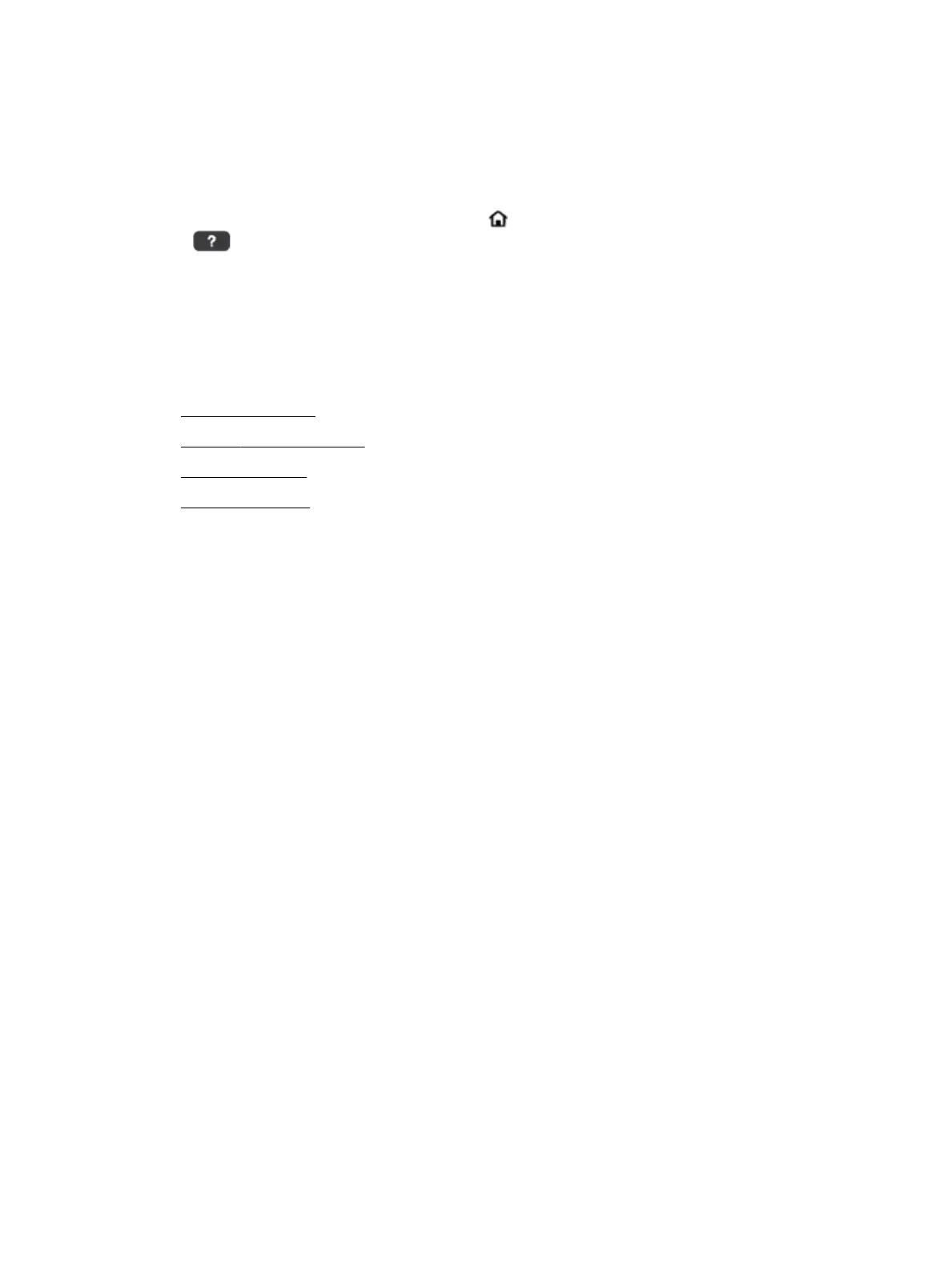Get help from the printer control panel
You can use the help topics provided on the printer control panel to learn more about the printer. Some help
topics provide vivid animations to guide you through some procedures more easily, for example, clearing
jams.
To access those help topics, press the Home button ( ) to display the Home screen, and then press the help
button
.
When you are not in the Home screen, pressing the help button displays only the help information for the
current screen.
Understand printer reports
You can print the following reports to help troubleshoot problems with the printer.
●
Printer status report
●
Network conguration page
●
Print quality report
●
Wireless test report
Printer status report
Use the printer status report to view current printer information and cartridge status. Also use the printer
status report to help you troubleshoot problems with the printer.
The printer status report also contains a log of recent events.
If you need to call HP, it is often useful to print the printer status report before calling.
Network conguration page
If the printer is connected to a network, you can print a network conguration page to view the network
settings for the printer and a list of networks detected by your printer. The last page of the report includes a
list of all detectable wireless networks in the area, along with signal strength and the channels being used.
This might help you select a channel for your network which is not heavily used by other networks (which will
improve network performance).
You can use the network conguration page to help troubleshoot network connectivity problems. If you need
to call HP, it is often useful to print this page before calling.
Print quality report
Print quality problems can have many causes-software settings, a poor image le, or the printing system
itself. If you are unhappy with the quality of your prints, a Print Quality Diagnostic page can help you
determine if the printing system is working correctly.
Wireless test report
Print the wireless test report for information about the printer wireless connection. The wireless test report
provides information about the printer status, hardware (MAC) address, and IP address. If the printer is
connected to a network, the test report displays details about the network settings.
54 Chapter 8 Solve a problem ENWW
