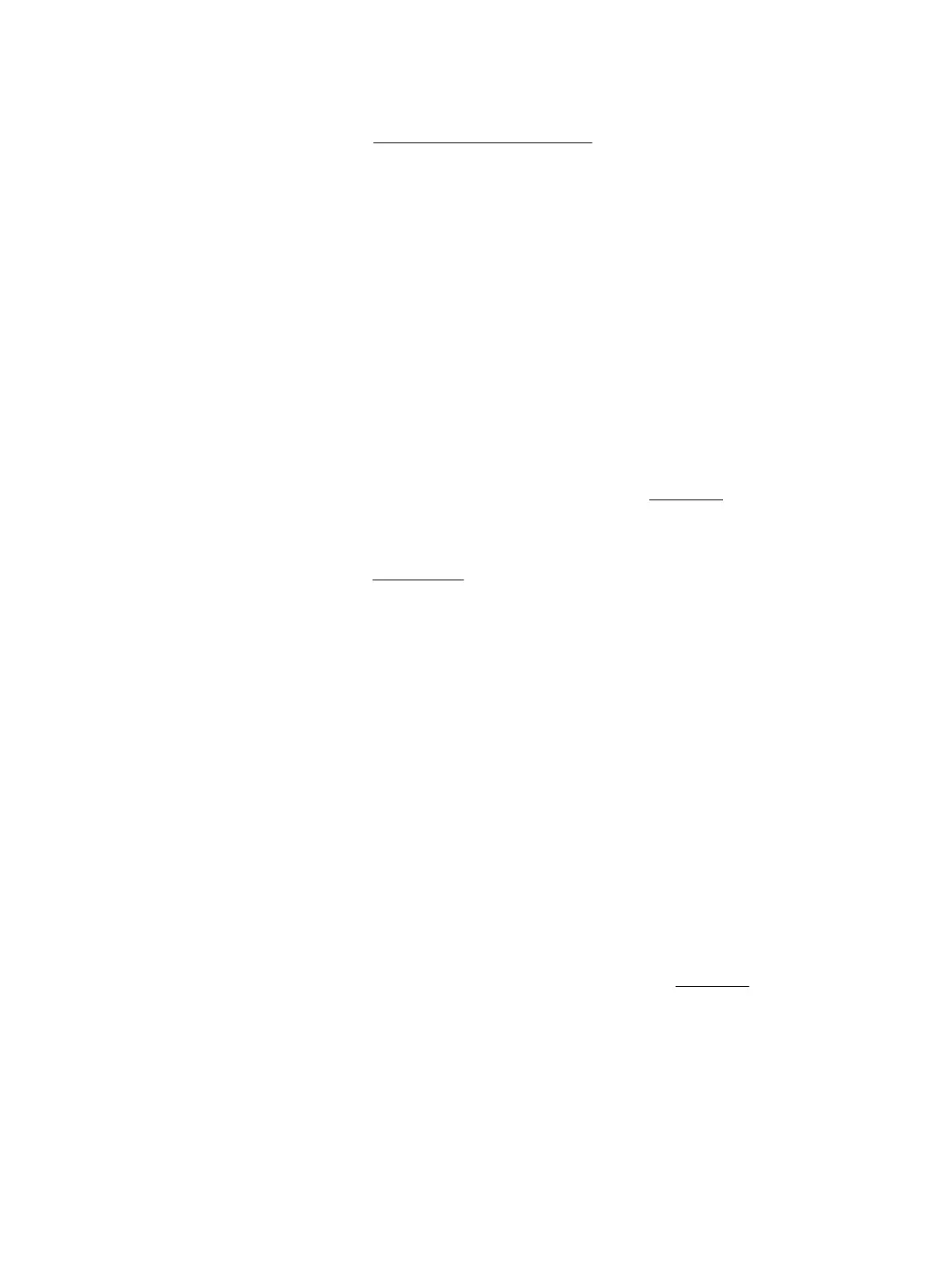4. Remove all visible paper by moving the cartridges around from one side to the other.
If you still fail to remove, use HP online troubleshooting wizard to resolve the cartridge jams.
5. Close the cartridge access door.
6. Check to make sure all jammed and torn pieces of paper are cleared. Otherwise, more paper jams will
occur.
7. (Option) If the cartridges did not return to the home position at the left side of the printer, turn the
printer o and on again.
Learn how to avoid paper jams
To help avoid paper jams, follow these guidelines.
●
Remove printed papers from the output slot frequently.
●
Make sure that you are printing with paper that is not wrinkled, folded, or damaged.
●
Prevent curled or wrinkled paper by storing all unused paper at in a resealable bag.
●
Do not use paper that is too thick or too thin for the printer.
●
Make sure that the paper is loaded correctly. For more information, see Load paper.
●
Ensure that paper loaded in the input tray lays at and the edges are not bent or torn.
●
Do not place too much paper in the input tray. For information on the maximum number of sheets
allowed in the input tray, see Specications.
●
When loading a stack of paper, fan the pages rst.
●
Do not combine dierent paper types and paper sizes in the input tray; the entire stack of paper in the
input tray must be the same size and type.
●
Adjust the paper-width guides in the input tray to t snugly against all paper. Make sure the paper-width
guides do not bend the paper in the input tray.
●
Do not force paper too far inside the input tray.
●
If you are printing on both sides of a page, do not print highly saturated images on light weight paper.
●
Use paper types that are recommended for the printer.
●
If the printer is about to run out of paper, allow the printer to run out of paper rst, and then add paper.
Do not load paper when the printer is printing.
Solve paper-feed problems
What kind of problem are you having?
●
Paper is not picked up from the input tray
◦
Make sure paper is loaded in the input tray. For more information, see Load paper. Fan the paper
before loading.
◦
Make sure the paper-width guides are snug, but not tight, against the paper.
◦
Make sure paper in use is not curled. Uncurl paper by bending it in the opposite direction of the
curl.
●
Pages are skewing
44 Chapter 8 Solve a problem ENWW
