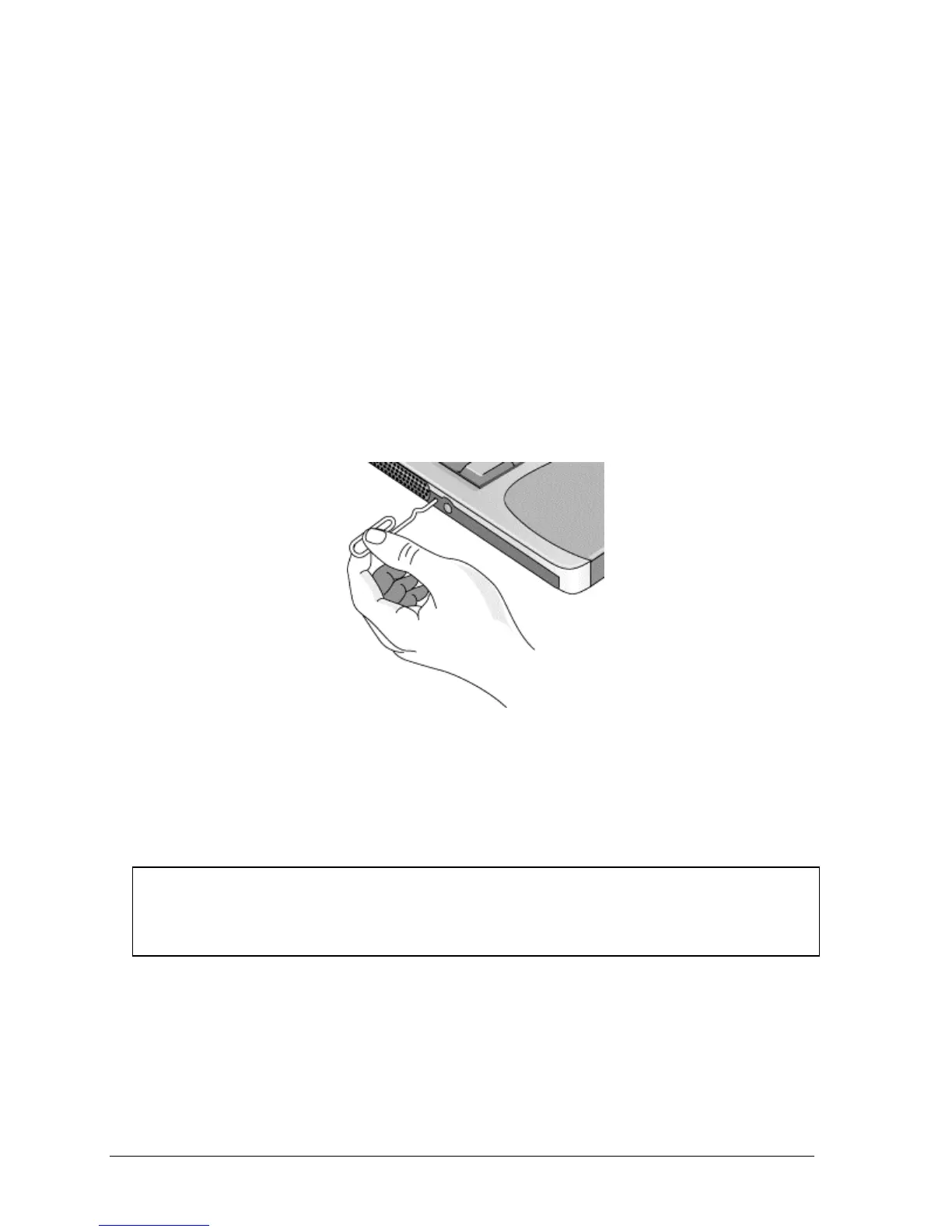1-10 Product Information HP Omnibook 500
Resetting the Omnibook
Occasionally, Windows or the computer may stop responding, so that you cannot turn the computer
off. If this happens, try the following in the order listed:
•
If possible, shut down Windows: press CTRL+ALT+DEL, then click Shut Down. Press the blue
sleep button to restart.
•
Slide and hold the power button for four seconds, until the display shuts down, then press the blue
sleep button to restart.
•
Use a straightened paper clip to press the system-off switch on the left side of the computer. Press
the blue sleep button to restart.
•
Undock the computer if docked, unplug the AC adapter, remove the main battery, then insert a
straightened paper clip into the computer’s system-off switch. Press the blue sleep button to
restart.
Figure 1-6. Resetting the Computer
Resetting an Expansion Base
To reset an expansion base—and the computer, if docked (see the following page)—insert a
straightened paper clip into the reset hole on the bottom of the expansion base. You can also reset the
expansion base by undocking the computer and removing all AC and battery power from the base.
Note
To boot from a CD-ROM or DVD drive in the expansion base, insert a bootable CD (such as the
Recovery CD
) into the drive, then restart the computer. Press ESC when the HP logo appears
during reboot, then select the CD-ROM/DVD drive as the temporary boot device.