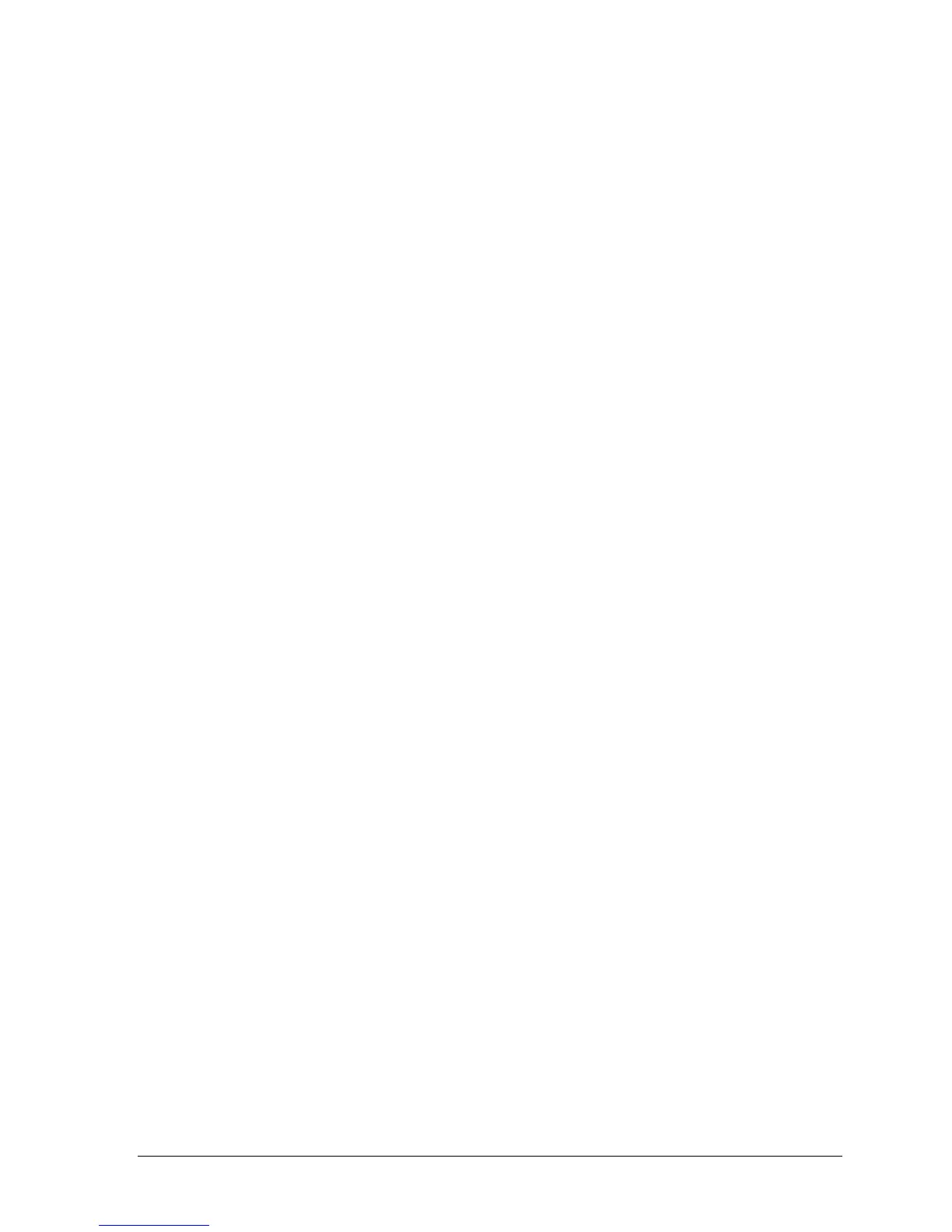HP Omnibook 500 Troubleshooting and Diagnostics 3-31
BIOS Setup Utility
The BIOS Setup utility provides access to basic configuration settings. It is independent of the
operating system.
Running the BIOS Setup Utility
1.
Restart the computer.
2.
When the HP logo appears, press F2 to enter the BIOS Setup utility.
3.
The pointing devices are not active in BIOS Setup, so you will need to use the keyboard to
navigate:
•
Press the LEFT and RIGHT arrow keys to move among menus.
•
Press the UP and DOWN arrow keys to move among parameters in a menu.
•
Press F5 or F6 to move through values for the current parameter, or press ENTER to change a
setting.
4.
After you select the options you want, press F10 or use the Exit menu to exit BIOS Setup.
If the settings cause a conflict between devices during reboot, the system prompts you to run
BIOS Setup, and marks the conflicting settings.
Table 3-7, below, lists the BIOS Setup menus and parameters, and the default values for each.