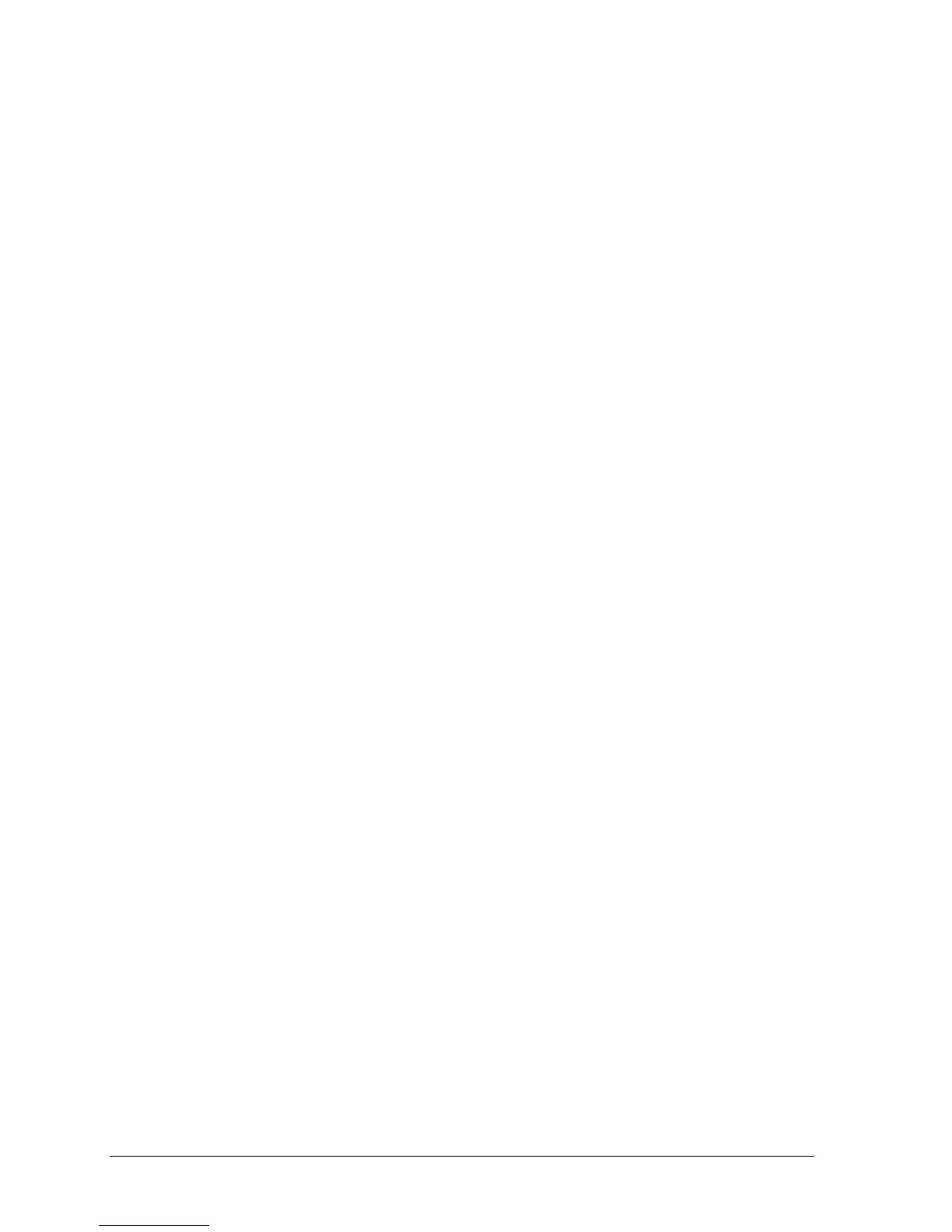2-8 Removal and Replacement HP Omnibook 500
Creating a Utility Partition
When you install a new hard drive, you must create a Utility partition on the drive before loading any
software. You can use any Omnibook 500
Recovery CD
to create the Utility partition.
1.
Dock the computer, and plug in the AC adapter.
2.
Insert a CD-ROM/DVD drive in the expansion base.
3.
Insert the
Recovery CD
in the drive, then restart the computer.
4.
When you see the HP logo, press ESC to display the boot menu, then select the CD-ROM drive as
the boot device.
5.
When the
Recovery CD
dialog box appears, follow the displayed instructions. If prompted, accept
the recommended partition size. If you install the factory software, the recovery process can take
up to 10 minutes.
To create the Utility partition without installing the factory software, click Advanced and select
the option to not install the operating system.
If the hard disk is partitioned into several drives, you can install the factory software on drive C
without affecting other drives. Click Advanced and select to restore only the C partition.
6.
Important:
When prompted to reboot the computer, first undock it
and
remove it from the
expansion base
, then press CTRL+ALT+DEL and follow any instructions that appear.