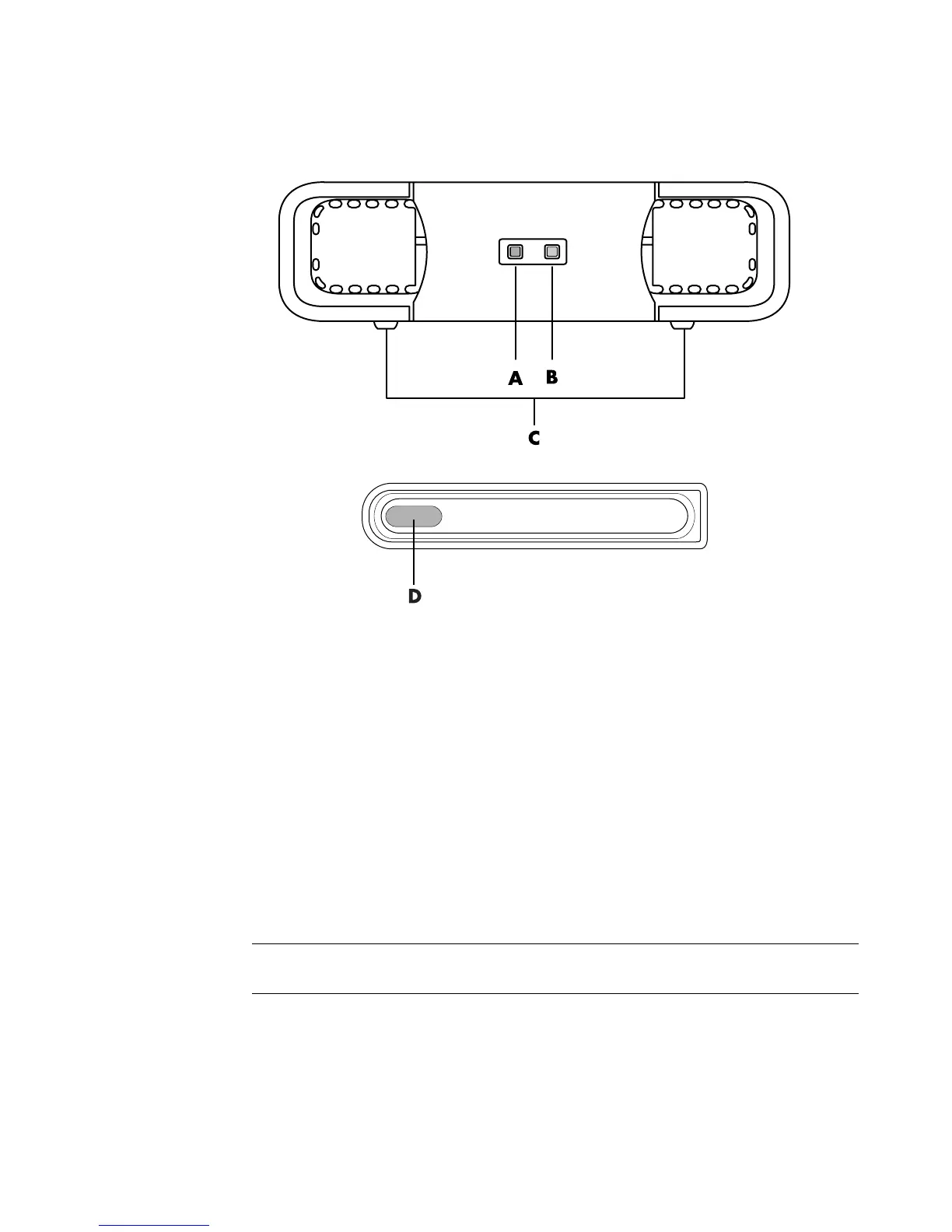Using the HP Personal Media Drive and HP Pocket Media Drive 97
HP Media Drive fronts
HP Personal Media Drive (A, B, C)
HP Pocket Media Drive (D)
Connecting the Drive to a Computer Without a
Drive Bay
The HP Media Drives are designed to work with most computers as an external hard disk
drive that you connect by using a USB 2.0 cable. If your computer has USB 1.1 ports, use
two USB ports to insure that enough power is supplied. Most USB 2.0 ports can supply
enough power so that only one USB connection is provided.
When connecting the drive to a computer without a drive bay, the HP Personal Media
Drive requires a separate power supply in addition to a USB 2.0 connection. The
HP Pocket Media Drive does not require a separate power supply because power is
supplied through the USB 2.0 connection.
icator
light
B Power on indicator
light
C HP Personal Media
Drive guide ridges
D Power/drive activity
LED indicator
NOTE: The HP Personal Media Drive comes with a built-in fan; the HP Pocket Media Drive
does not come with a fan.