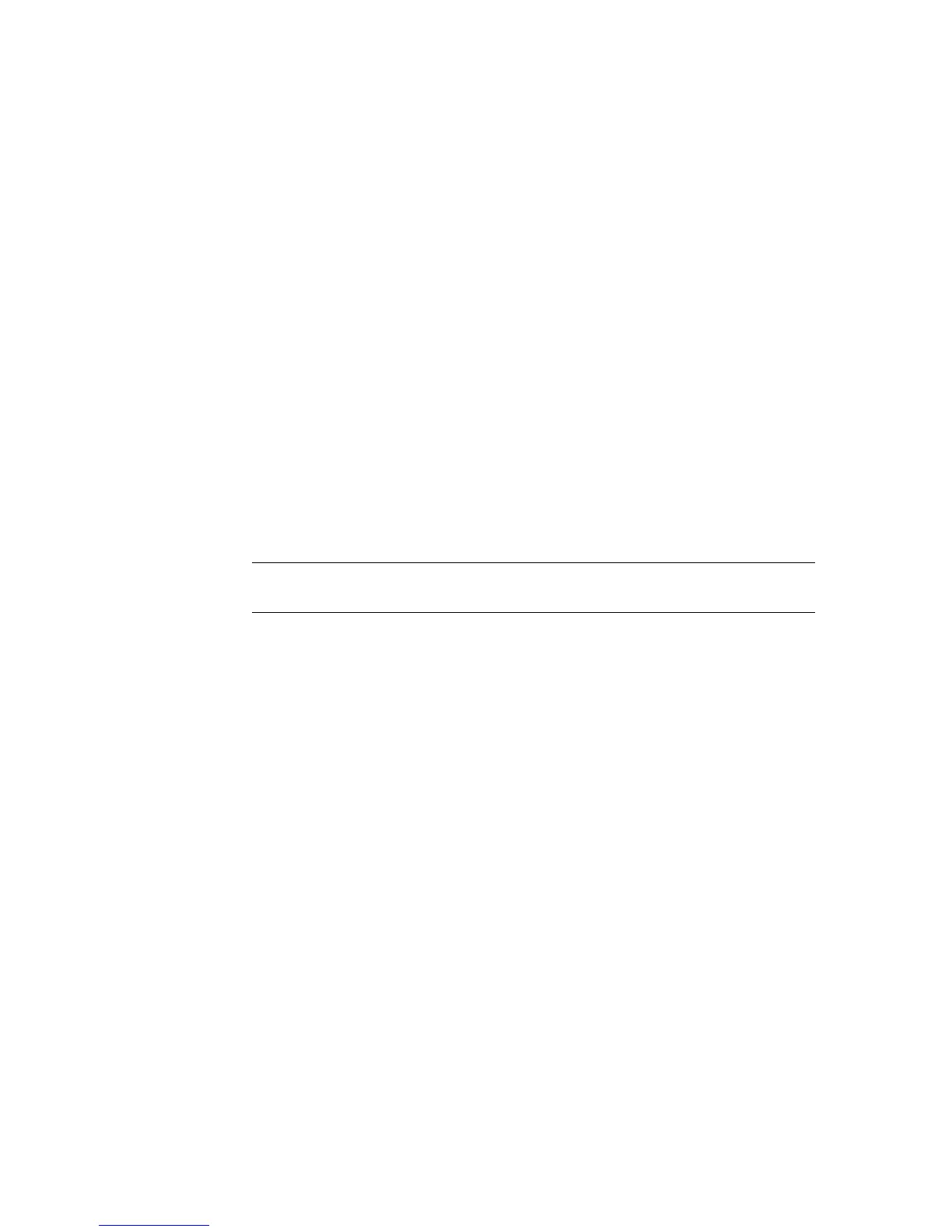Using the Keyboard 59
Customizing the keyboard buttons
You can customize some of the special buttons on the keyboard (select models only) to
open different programs or files, or go to favorite Web sites.
1 Click the Windows Start Button on the taskbar.
2 Click Control Panel.
3 Click Hardware and Sound, if it is present.
4 Click Keyboard.
5 Click the Buttons tab, and then double-click the button you want to change.
6 For the button configuration, click the Down arrow to the right of the list and choose
the button capability, such as Complex remote page with label or Simple
local file with label.
7 Enter a display label and the address information. For a Web page, enter the URL.
8 Click OK.
9 On the Buttons tab, click Apply.
10 Repeat steps 5 through 9 for each button you want to customize.
11 Click OK to finish.
Keyboard Shortcuts
Keyboard shortcuts are combinations of keys that you press simultaneously to perform
specific actions. For example, from the Windows Vista desktop, press the Alt (alternate)
key, the Ctrl (control) key, and the S key (the letter S) to display support information for the
computer (including the model number, serial number, and service ID). You will see this
combination of keys represented as Alt+Ctrl+S. In Windows Vista, press Ctrl+C to copy an
item you’ve highlighted or selected, Ctrl+V to paste a copied item, or Ctrl+Z to undo the
previous action. These shortcuts perform the same actions you can perform through menus,
but save you time and mouse clicks.
NOTE: Click the Restore Defaults button on the Buttons tab to restore all of the
buttons to the factory settings.