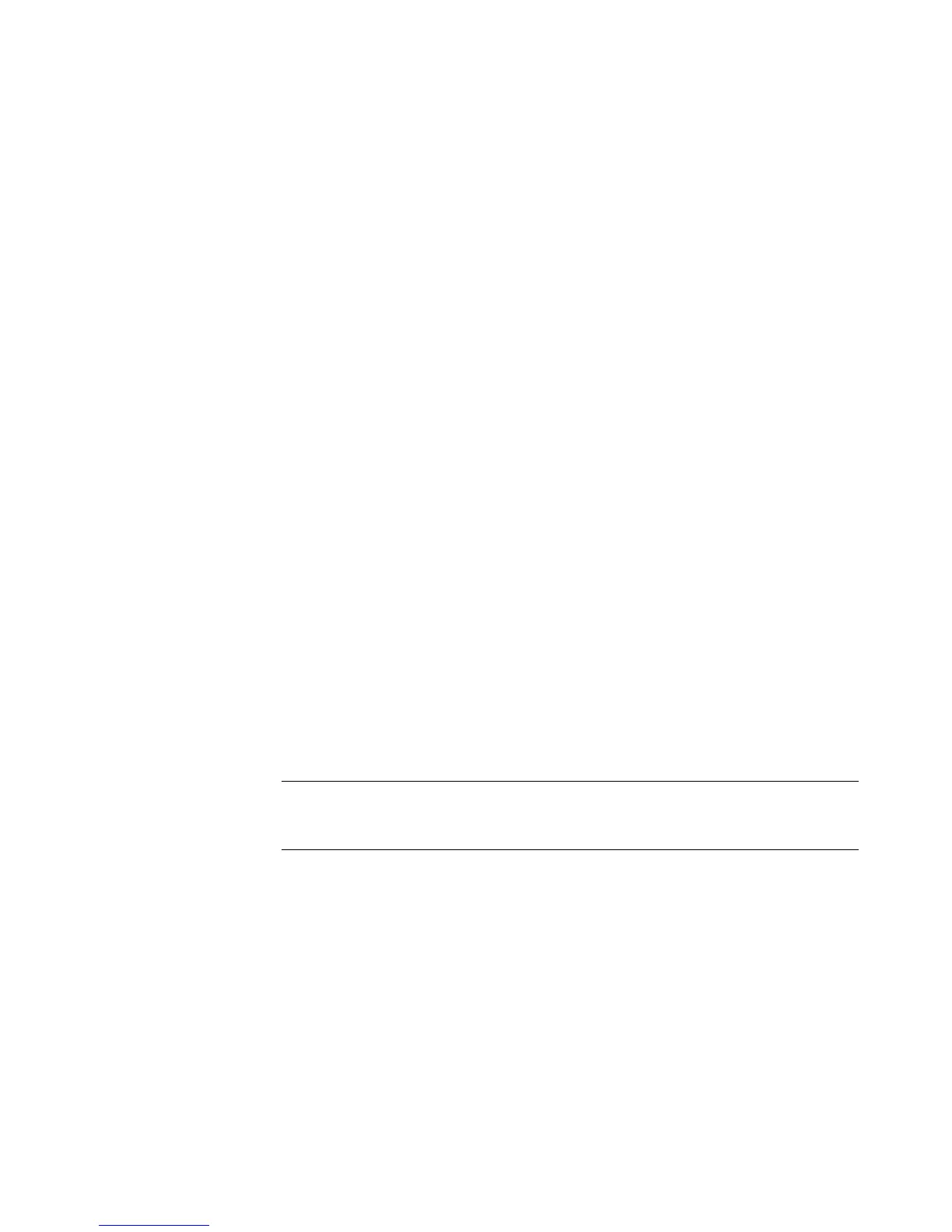Playing CDs, DVDs, or VCDs 103
Playing CDs, DVDs, or VCDs
This section describes how to play CDs, VCDs, or DVDs by using Windows Media Player,
or other audio and video programs.
This section also describes using Music, radio, changing DVD and audio settings.
Playing Music CDs
To play music CDs, you must have either a CD or DVD drive.
1 Insert the music CD into your CD or DVD drive.
The default audio program opens. If the Audio CD wizard window opens, choose the
program you want to use from the list. You may have to scroll down in the window to
see all available programs.
2 The music CD automatically begins to play.
Playing CDs with Windows Media Player
Your computer must have a DVD drive to play DVD movies.
1 Insert the music CD or DVD movie into the drive.
The Windows Media Player window opens. If the wizard window opens, select
Windows Media Player from the list. You may have to scroll down in the
window to see Windows Media Player.
Or
If the Windows Media Player window does not automatically open, click the
Windows Start Button on the taskbar, choose All Programs, and then click
Windows Media Player.
NOTE: Some commercial music CDs are copy-protected and cannot be played with
Windows Media Player. Such CDs come with their own (built-in) player that must
be used.