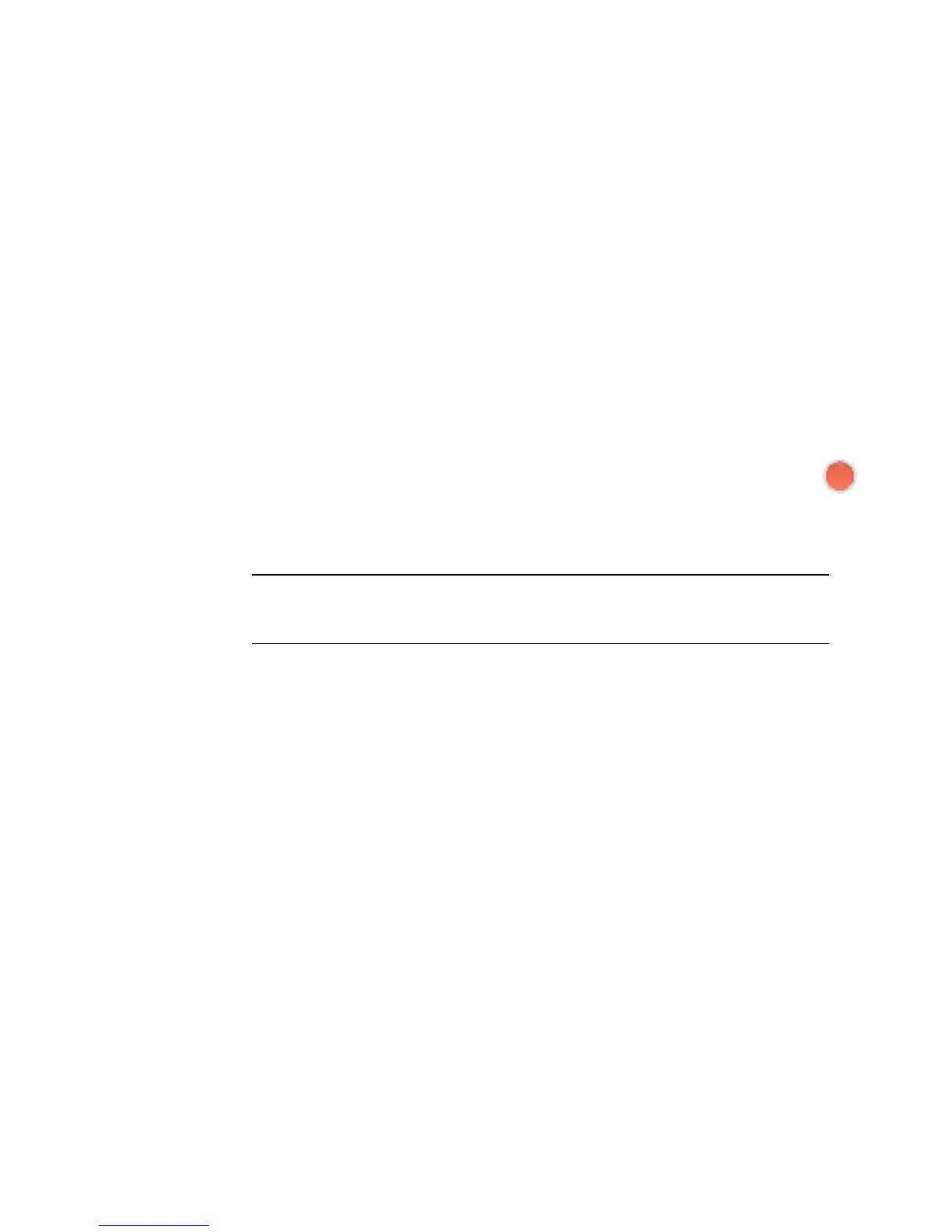110 Getting Started
Creating jukebox discs
This section provides instructions for burning a jukebox disc with compressed audio files.
Since files are burned directly to the disc without conversion into the standard audio
format, jukebox discs are actually data discs. Only certain CD players can play these CDs.
For instructions on creating an audio CD that plays in most car and home CD players, see
“Creating audio CDs.”
To create a jukebox disc:
1 Insert a writable disc into the disc-burning drive.
2 Open the Roxio Creator program by clicking the Windows Start Button, All
Programs, Roxio, and then click Creator.
3 Click the Audio tab.
4 Click Jukebox Disc.
5 Click Add Music, and add files from the computer hard disk drive.
6 When done adding files, click the Burn button.
When the process is complete, you are prompted to create a disc label. For
more information on creating a disc label, refer to “Making a disc label using
LightScribe,” or “Making a paper disc label.”
For more help using Roxio Creator refer to the Help menu in the program.
Creating video discs
This section provides instructions for creating a video disc. You can create a video disc
from files on the computer hard disk drive or directly from a digital video camera.
1 Insert a writable disc into the disc-burning drive.
2 Open the Roxio Creator program by clicking the Windows Start Button, All
Programs, Roxio, and then click Creator.
3 Click the Video tab.
4 Click Create DVD.
Roxio MyDVD opens.
5 In Roxio MyDVD, click Add New Movie to add a video file from the computer hard
disk drive.
Or
Click Capture/Import to add a video file from a digital video camera.
6 If desired, use the tools available in the Edit area to make changes to your video.
NOTE: DVD discs can store significantly more music files than a CD. Jukebox discs
can only be played on computers, CD players, or DVD players that support the file
format you use to create the disc (.mp3 is most commonly supported).