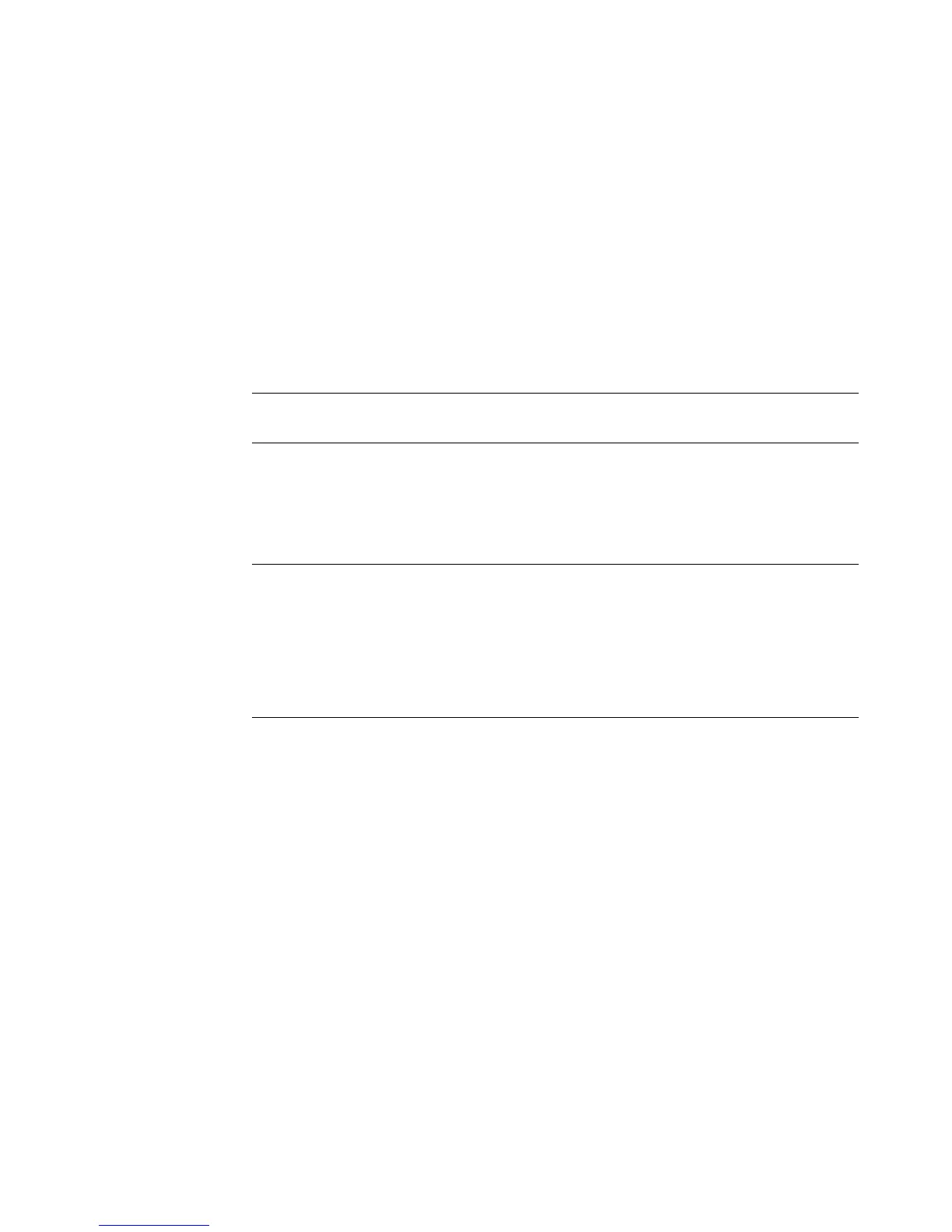Connecting Speakers or Microphone 13
Connecting Speakers or Microphone
Using Speakers
Speakers are included with the monitor (select models only) or are sold separately. For
details on connecting stereo speakers to the computer, see the setup poster.
If your computer has multichannel audio speaker capacity (select models only), you can
connect four channels for four-speaker output or six channels for 5.1 speaker output.
Connect your speaker system to the computer and then configure the audio software for
sound output.
NOTE: For cross-references, see “Configuring Speaker and Sound Options” in your
product information on the HP Support Web site: go to http://www.hp.com/support
NOTE: Speakers may be passive (no power button and no power cord) or active (power
button or power cord). Your computer supports only active (powered) speaker systems; the
speaker system must have its own power cord.
A stereo speaker set is a left-right, two-channel speaker system. A multichannel audio
speaker system is a system with more than two channels, and it may include a subwoofer.
For example, 5.1 channels, referred to as a six-speaker mode, uses two front speakers
(left-right), two rear speakers (left-right), a center speaker, and a subwoofer.