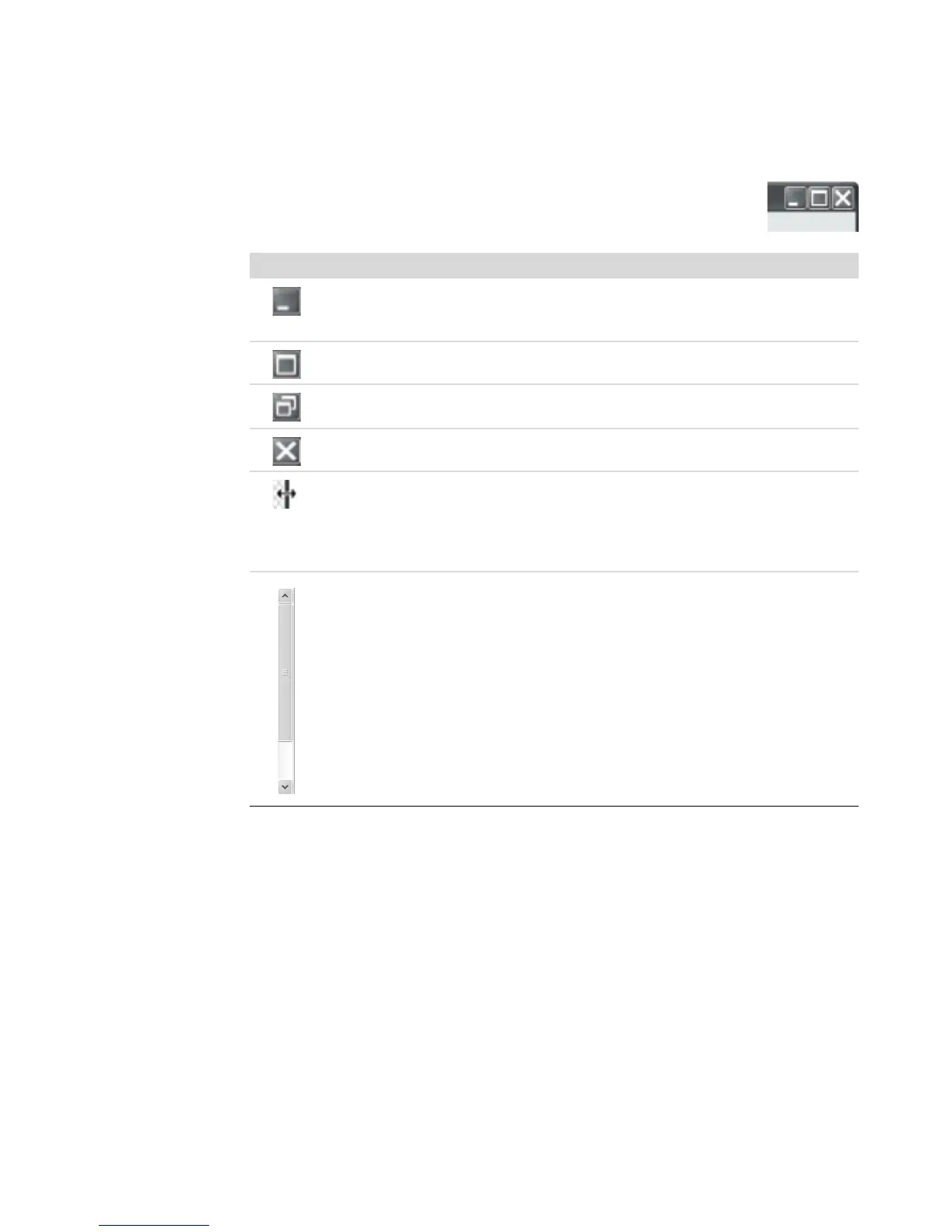68 Getting Started
Resizing Windows
All windows have three buttons in the upper-right corner. The middle
button is either the Maximize button or the Restore Down button,
depending on the state of the window.
Working with Digital Images
You can connect a digital image source, such as a digital camera or a digital video
camera, to the computer either directly or through a docking station. Digital picture files
you copy or download from the device appear in the Pictures folder.
Digital cameras and other digital imaging devices use memory cards, or media, to store
digital picture files. You can copy digital picture files from the memory cards used by
digital cameras and other digital imaging devices by using the memory card reader (select
models only).
Feature Name Description
Minimize Collapses the window to the taskbar (but does not close it). To
bring the window back up, click the taskbar button with the name
of the window.
Maximize Expands the window to the full-screen size.
Restore
Down
Reduces the window from full-screen size so it covers only a
portion of the screen.
Close Closes the window and stops the program or task.
Resize Resizes a window (not available when window is maximized).
Move your mouse cursor over any window border until the cursor
becomes a double-headed arrow. Click and hold down the left
mouse button. Drag the border to the left or right to change the
width. Drag the border up or down to change the height.
Scroll bar A scroll bar appears in a window when the information does not fit
on one screen. Clicking and dragging a vertical scroll bar moves
the screen up and down. Clicking and dragging a horizontal scroll
bar moves the screen left and right.