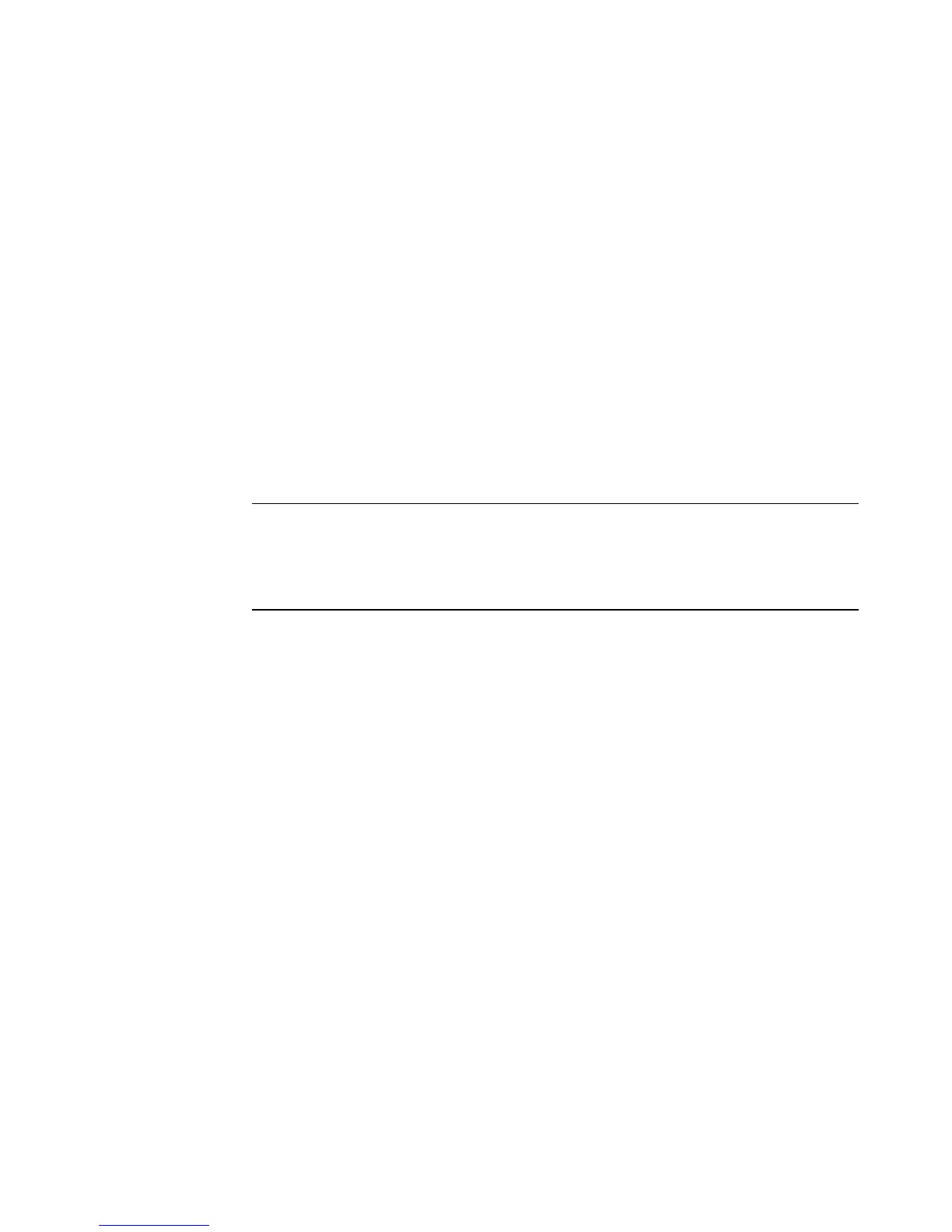6 Getting Started
Storing Documentation and Recovery Discs
Store all computer user manuals and warranty information in an easy-to-find, safe location.
It is a good idea to store your system recovery discs with your documentation. This allows
easy access to all important computer documents and files.
Adjusting the Monitor
To change the screen resolution:
1 Right-click an empty area of the desktop, and then click Personalize.
2 Click the Display Settings.
3 If necessary, select the monitor, and then adjust the screen resolution.
4 Click Apply.
5 Click Yes, if it is present.
6 Click OK.
Setting Up a Local Area Network
Your home local area network (LAN) may consist of a wired or a wireless network that you
can use to connect your computer to other devices on the network, included other
computers. The network components may include a hub or a switch, which can connect
multiple devices to the network, or a router, which can connect computers or a broadband
Internet connection to the network. This network connection also enables you to share
data, and printers or other devices among your computers. The network connection to the
Internet is usually through a dial-up or cable modem.
A wired network uses Ethernet cables to connect the devices on the network. For example,
the Ethernet cable plugs into your computer network interface adapter and the router.
A wireless network uses radio waves to connect the devices on the network. For example,
both your computer and the router have an antenna and adapter that use the same Wi-Fi
industry standard: 802.11b, 802.11g, or 802.11a.
NOTE: You can connect more than one display device (CRT monitor, flat panel monitor,
TV, and so on) to the computer at a time (select models only). You can quickly change
which device displays the computer desktop by pressing Alt+F5. Each time you press
Alt+F5, the computer desktop appears on the next device. If pressing Alt+F5 does not
work, restart the computer and try again.