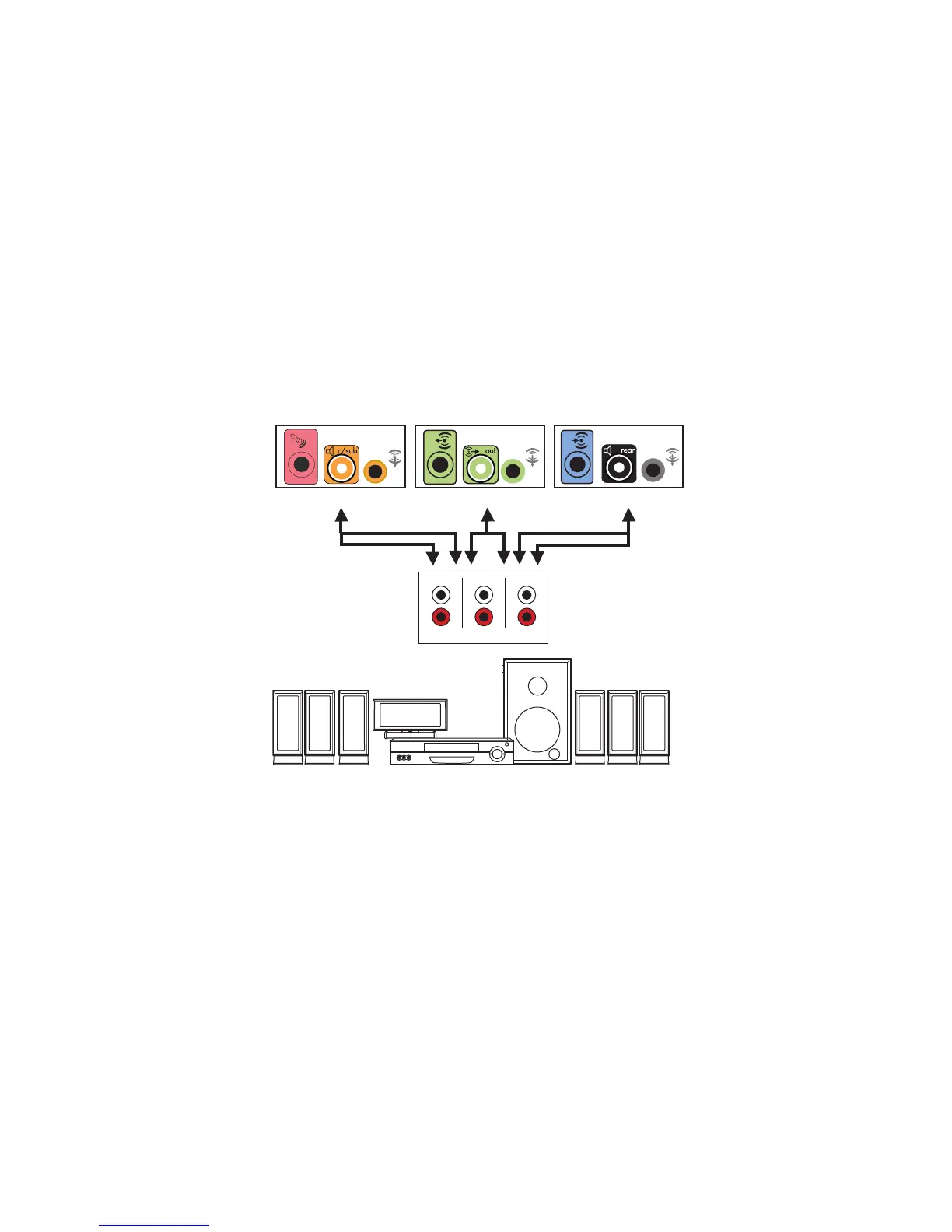28 Getting Started
8 Turn on the computer.
9 After the audio system is connected to the computer, configure the audio software for
sound output for your computer model. See “Connecting Speakers or Microphone.”
Type 3: See “Configuring Audio Output with Multichannel Sound Manager.”
Type 6: See “Configuring Audio Output with Sound Effect Manager.”
Sound card: See “Configuring Audio Output with a Sound Card.”
7.1 home audio installation
The following diagram shows a typical advanced home theater audio eight-channel 8/7.1
speaker installation that requires multichannel inputs on a receiver/amplifier.
This is only a suggested configuration. Your system may be different.
Computer to 7.1 multichannel audio system connection
A Computer back-panel connectors (type 3, type 6, or sound card)
B Y adapter cables
C Receiver/amplifier (audio input jacks)
D Subwoofer
E Center speaker
F Front speakers (left and right)
G Rear speakers (left and right)
OUT
IN
Surr. Back
Front
Center
Sub
A
B
C
D
E
F
G
C