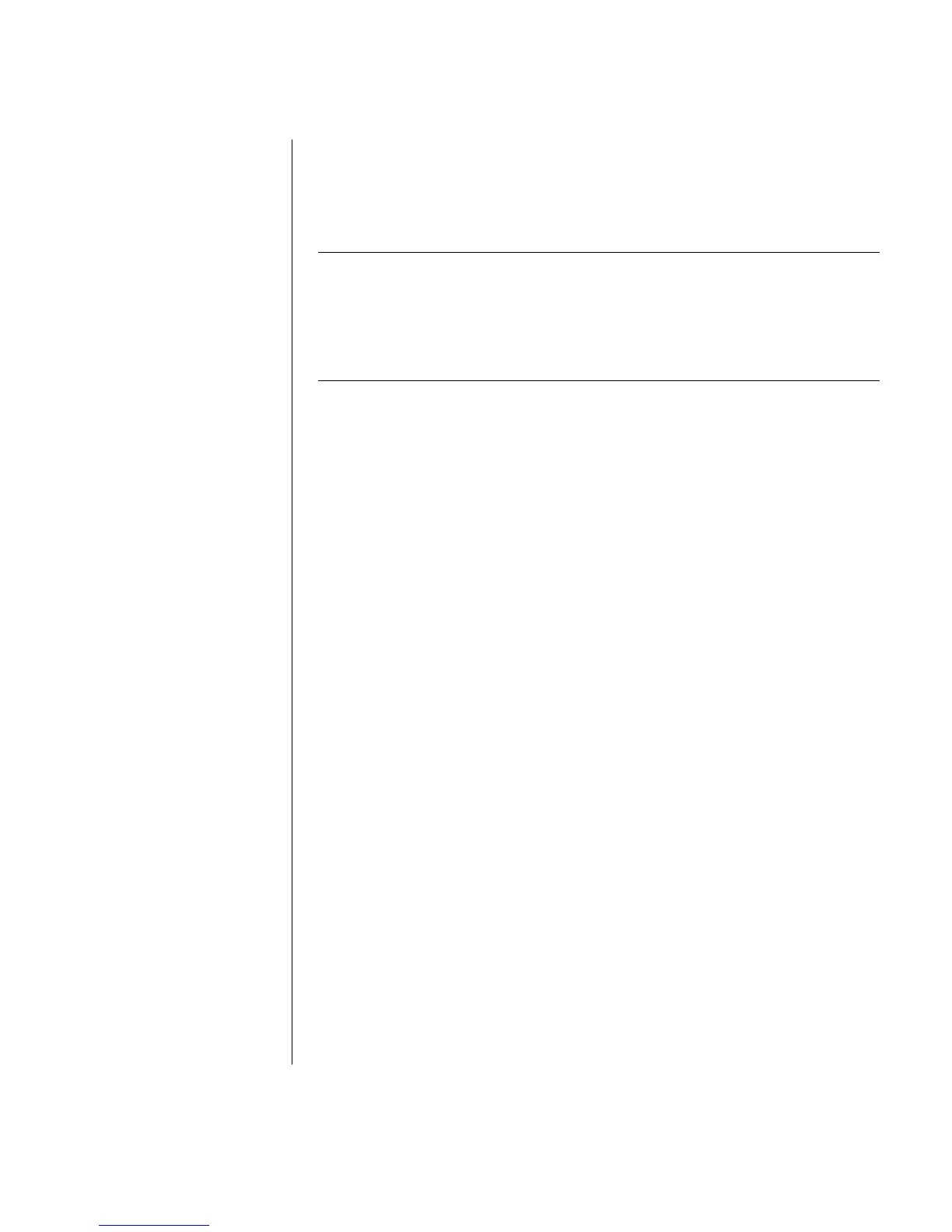Working with Sound, Pictures, and Video
29
3 When the PC image appears on the TV screen, click Yes to keep the setting.
You have 15 seconds to accept this new setting before it reverts to the previous
setting.
4 Click the OK button to save changes, and then click OK again to close the
Display Properties window.
NOTE: Some PC models can connect more than one display device (CRT monitor,
flat panel monitor, TV, and so on) to the PC. You can quickly change where the
PC desktop appears by pressing Alt+F5. (Press the Alt key and the F5 key on the
keyboard at the same time.) Each time you press the Alt+F5 key combination, the
PC desktop appears on the next device. If Alt+F5 does not work, restart the PC
and try again.
Disabling the TV Option
When you want to disconnect the TV from your PC, you may need to disable the
TV option to return your PC display to its original resolution.
1 Right-click an empty area of the screen, and choose Properties. The Display
Properties window opens.
2 Click the Settings tab.
3 Click the Advanced button.
4 Look at the tabs and follow the steps that apply to your PC:
• If you see the nView tab, continue with “nView Tab (Disabling).”
• If you see the Ge Force FX xxxx tab, continue with “Ge Force Tab
(Disabling).”
• If you see the Displays tab, continue with “Displays Tab (Disabling).”
nView Tab (Disabling)
1 Click the nView tab.
2 If you viewed the computer image on your PC monitor and your TV
simultaneously, click the nView Display Mode in the list on the left, and then
select the Standard [Dualview] option.
Or
If you viewed the PC image on just the TV, click the nView Display Mode in the
list on the left, select Standard [Dualview], click the Device Settings
button, choose Select Output Device, and then select the Analog Display
option.
3 Click the OK button.
4 When the PC image appears on the monitor screen, click Yes to keep the
setting. You have 15 seconds to accept this new setting before it reverts to the
previous setting.
5 Click the OK button to save changes, and then click OK again to close the
Display Properties window.