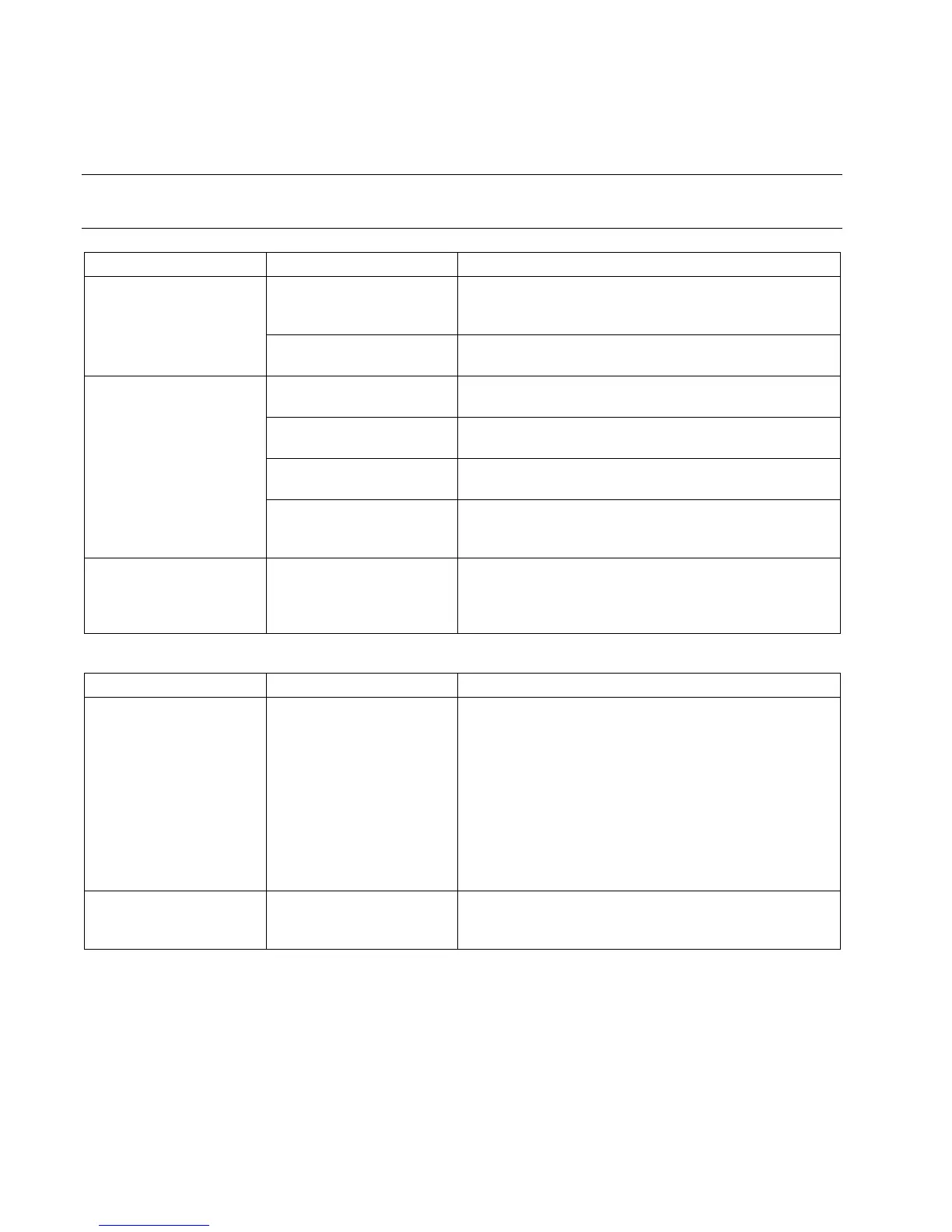76 Getting Started Guide
Display (Monitor)
NOTE: If you encounter display (monitor) problems, refer to the documentation that came with your monitor and
to the common causes and solutions listed in this table.
Symptom Problem Solution
Monitor power cable is not
connected to the monitor or
to the wall outlet.
Reconnect the power plug on the back of the monitor and
on the wall outlet.
Screen is blank, and
monitor power light is
not lit.
Monitor is off (not
turned on).
Press the On button on the front of the monitor.
Screen saver is enabled. Press any key or move the mouse to make the screen
display visible again.
PC is in standby mode. Press the Standby button (select models only) or press the
Esc key on the keyboard to resume from standby mode.
PC is in hibernation mode or
is off.
Press the On button to turn on the PC.
Screen is blank.
Monitor connector cable is
not properly connected to
the back of the PC.
Inspect the monitor video connector for bent pins. If no pins
are bent, reconnect the monitor connector cable on the
back of the PC.
Images on the screen are
too large or too small, or
the images are fuzzy.
The screen resolution setting
may not be set to your liking
or may not be the best for
your monitor.
Adjust the monitor resolution setting in Windows. See your
monitor documentation for the best resolution for your
monitor.
Hard Disk Drive
Symptom Problem Solution
PC seems to be locked up
and not responding.
Program in use has stopped
responding to commands.
Use the Windows Task Manager to close any programs not
responding or to Restart the PC:
1 Press the Ctrl, Alt, and Delete keys on the keyboard at
the same time.
2 Select the program that is not responding, and click
End Task.
Or
Click Shut Down, and then click Restart.
If this does not work, press the On button for 5 or more
seconds to turn off the PC. Then, press the On button.
Hard disk drive error
message displays.
Part of hard disk drive has
failed or is about to fail.
Press the Help ? button on the keyboard to open the Help
and Support Center, or refer to the Warranty and Support
Guide to contact Support for replacement details.