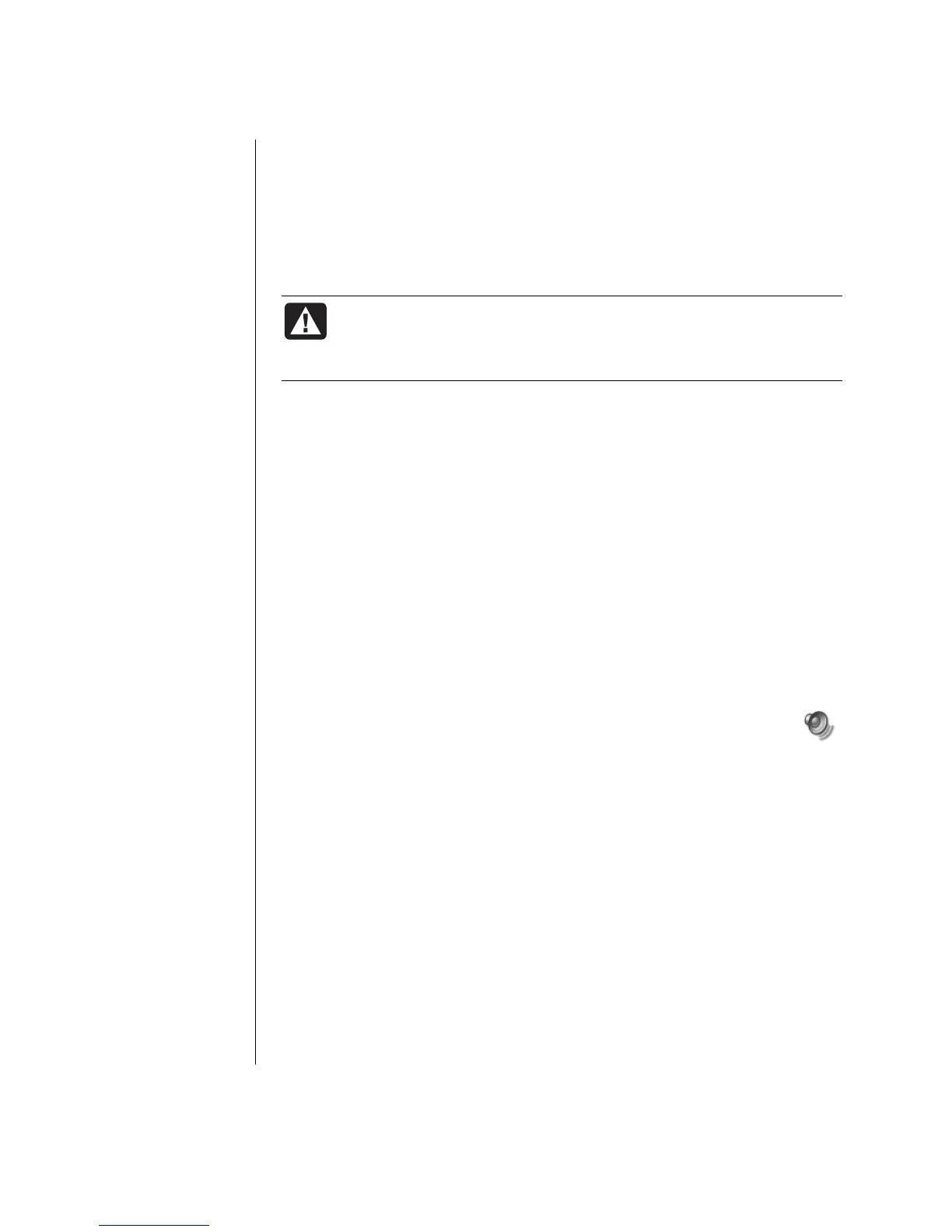40 Getting Started Guide
Using Country/Region Codes
Most DVD discs have country/region codes embedded in the disc data that limit
where the DVD movie can be played.
The country/region number is usually placed over a world globe printed on the
DVD packaging and disc. DVDs without country/region codes will play on any
player or drive in any country/region.
ARNING: You can change countries/regions only five times before
the country/region code locks and becomes permanent. Once the
code locks, you can play DVDs from that country/region only. If the
country/region code locks, and you need help, contact Support.
WinDVD is not pre-set to a particular country/region — the country/region code
of the first DVD movie you play determines your DVD country/region.
For example, if you play a DVD with a country/region 1 code, WinDVD sets the
current country/region of your DVD player to 1. If you later play a DVD that is
coded for a different country/region, WinDVD asks if you want to set this as the
current country/region.
Playing Video CDs (VCD) with
InterVideo WinDVD
1 Insert your video CD (VCD) into a DVD or CD drive.
2 Select Play DVD movie using InterVideo WinDVD, and click OK.
Or
If the program doesn’t open, click Start, choose All Programs, Video,
InterVideo WinDVD, and InterVideo WinDVD 4.
3 If you have a dual-language Video CD, the sound of one language
comes out of the left speaker and the other language comes out of the
right speaker. Double-click the Volume icon on the taskbar.
4 Under Volume Control Balance, move the slider bar all the way to the right
or to the left, depending on which language you want to hear.
5 Close the Volume Control window.