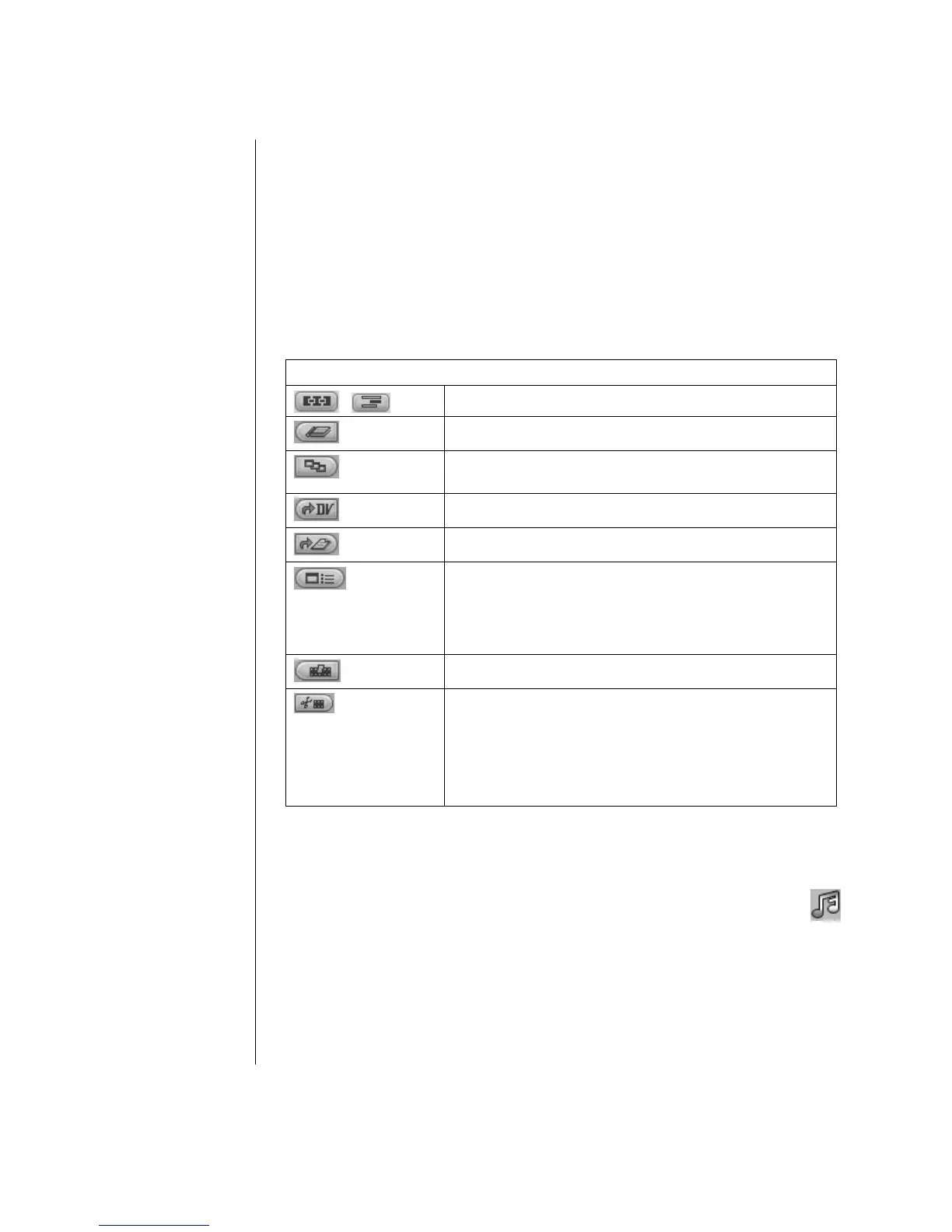66 Getting Started Guide
Adding Images
1 Click the Image Library icon.
2 Click the Import (or Drag and Drop) button to open the My Pictures folder
on your hard disk drive.
3 Select the images from your hard disk you would like to add to your Image
Library and click Open.
4 Drag and drop images from the Image Library to your storyboard.
Click the following icons to edit still images and video files.
Storyboard Icons
Switches between Storyboard Mode and Timeline Mode.
Group
Groups multiple images into one on the storyboard.
Expand
Expands grouped images so they are all displayed on the
storyboard.
Save Movie
Records output directly to a DV camcorder.
Save Movie
Writes output to a file in your selected format.
Edit Clip
Trims a video clip:
1 Double-click a video clip on the Storyboard.
2 Adjust the sliders to cut off video at the beginning or the
end.
Edit Clip
Merges clip with the next clip.
Edit Clip
Splits a video clip:
1 Click the video clip you want to split.
2 Click the Play button in the Preview window.
3 Click the Split Clip icon at the point of the clip you want
split.
Adding Audio Effects
1 Click the Audio Library icon.
2 Click the Import (or Drag and Drop) button to open the My Music
folder on your hard disk drive.
3 Select the audio files from your hard disk you want to add to your audio
library, and click Open.
4 Drag and drop the audio files from the Audio Library to the video file of your
choice.