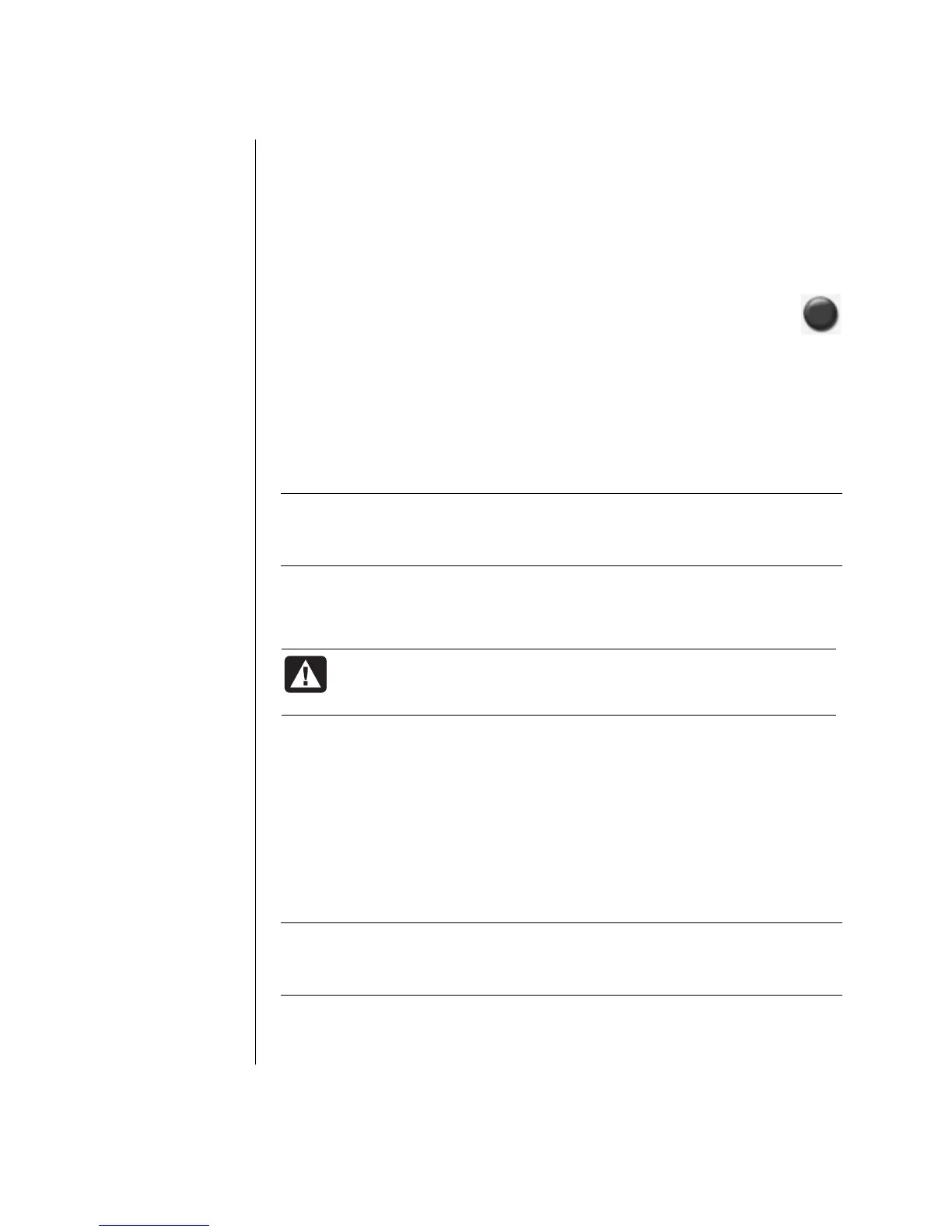52 Getting Started Guide
Burning an Image
1 Click Start, choose All Programs, CD (DVD) Recorder, RecordNow!,
and then click RecordNow! again.
2 Select the Backup Projects tab.
3 Select Burn Image.
4 Click the Browse button to locate your saved image file.
5 Click the Burn icon.
6 Insert a blank CD or DVD into the drive.
7 Click Done when recording is complete.
About Recording Video Files
Video quality depends on the quality of the source files, the PC speed, and its
graphics processing ability. Refer to the “Recording VHS Video Files Direct to
DVD” section of this guide.
NOTE: Your DVD Writer or CD Writer drive will not copy commercially available
DVD movies. Most commercial DVDs are encoded to prevent unauthorized
duplication.
Disc Labels
WARNING: When labeling your DVDs, do not use sticky labels.
They can cause the DVD to play erratically. Instead, write on the
DVD with a felt tip pen to label it.
Creating Recovery CD/DVDs for the PC
For more information about creating Recovery CDs/DVDs, refer to the Warranty
and Support Guide that came with your PC.
Setting Automatic Recording Options
When you first insert a blank CD into your DVD Writer or CD Writer drive,
Microsoft
®
Windows
®
XP may give you options for the type of disc you insert.
NOTE: When you insert a blank DVD into your DVD Writer/CD Writer drive, an
options window does not appear. You must open the program you want to use
with your DVD, and then perform an action.