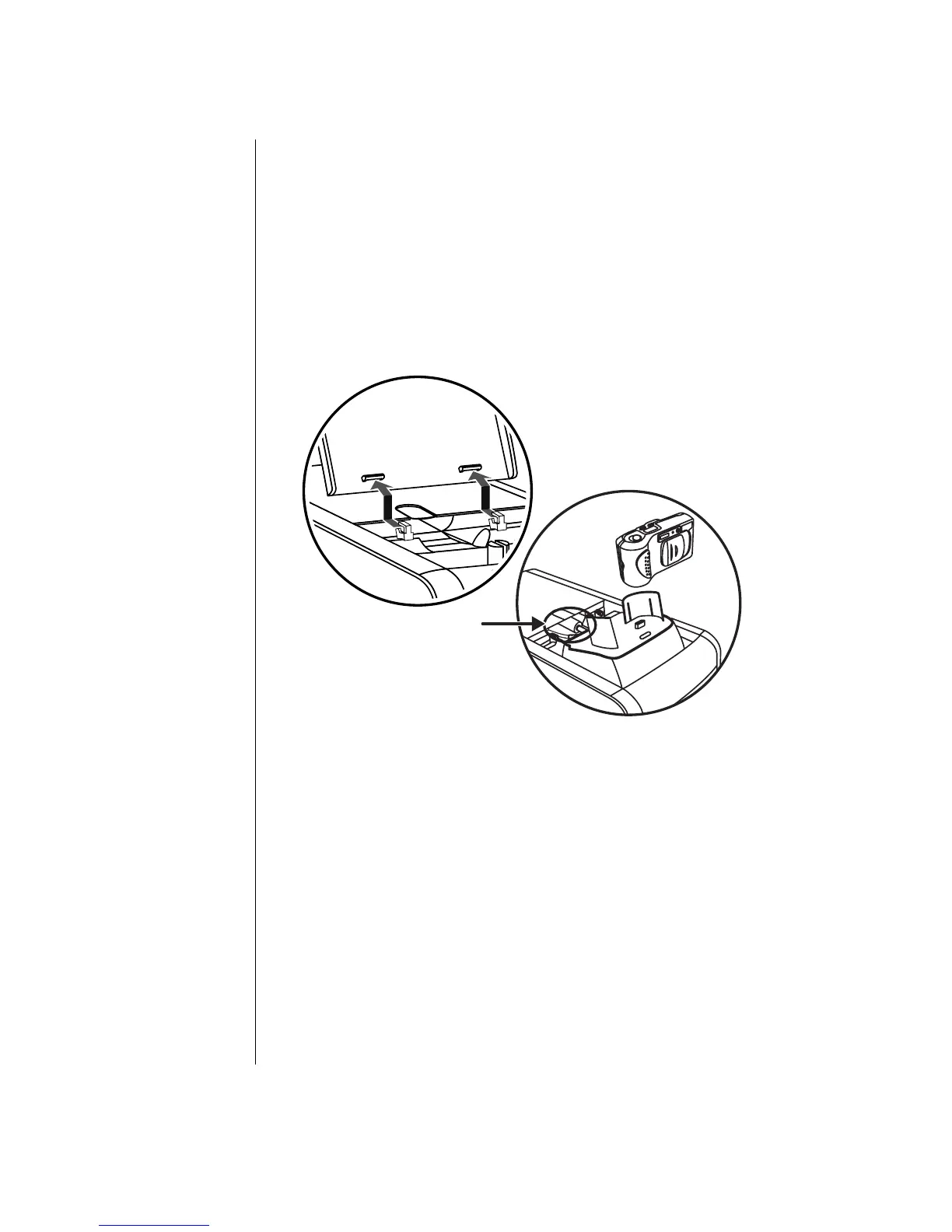32 Getting Started Guide
Docking a Peripheral Device
To use the multi-storage bay for a peripheral device, do the following:
1 Open the bay cover (A). Hold the cover on each side near the hinges, and then
lift the cover and slide it toward the back of the chassis (C). Gently lift it off.
2 Thread the cables through the cable tunnel opening at the back of the bay (D).
Connect data and power cables to the peripheral device, and place the
peripheral in the bay.
3 Connect the data cable to the USB or FireWire (IEEE 1394) connector on the
back of the PC. Plug the power cord for the peripheral device into a power
outlet.
C
D
Placing a Peripheral Device on the Multi-Storage
Bay (Top)
To use the chassis top to place a peripheral device, do the following:
1 Open the bay cover (A). Hold the cover on each side near the hinges, then lift
the cover and slide it toward the back of the chassis (C). Gently lift it off.
2 Grasp the tab (T) and pull it out toward the front of the chassis (E). Put the tab
in its storage area in the bay near the spindle (F).
3 Thread the data and power cables for the device through the cable tunnel
opening at the back of the bay. Place the cables in the tab opening and
replace the bay cover. Close the cover.