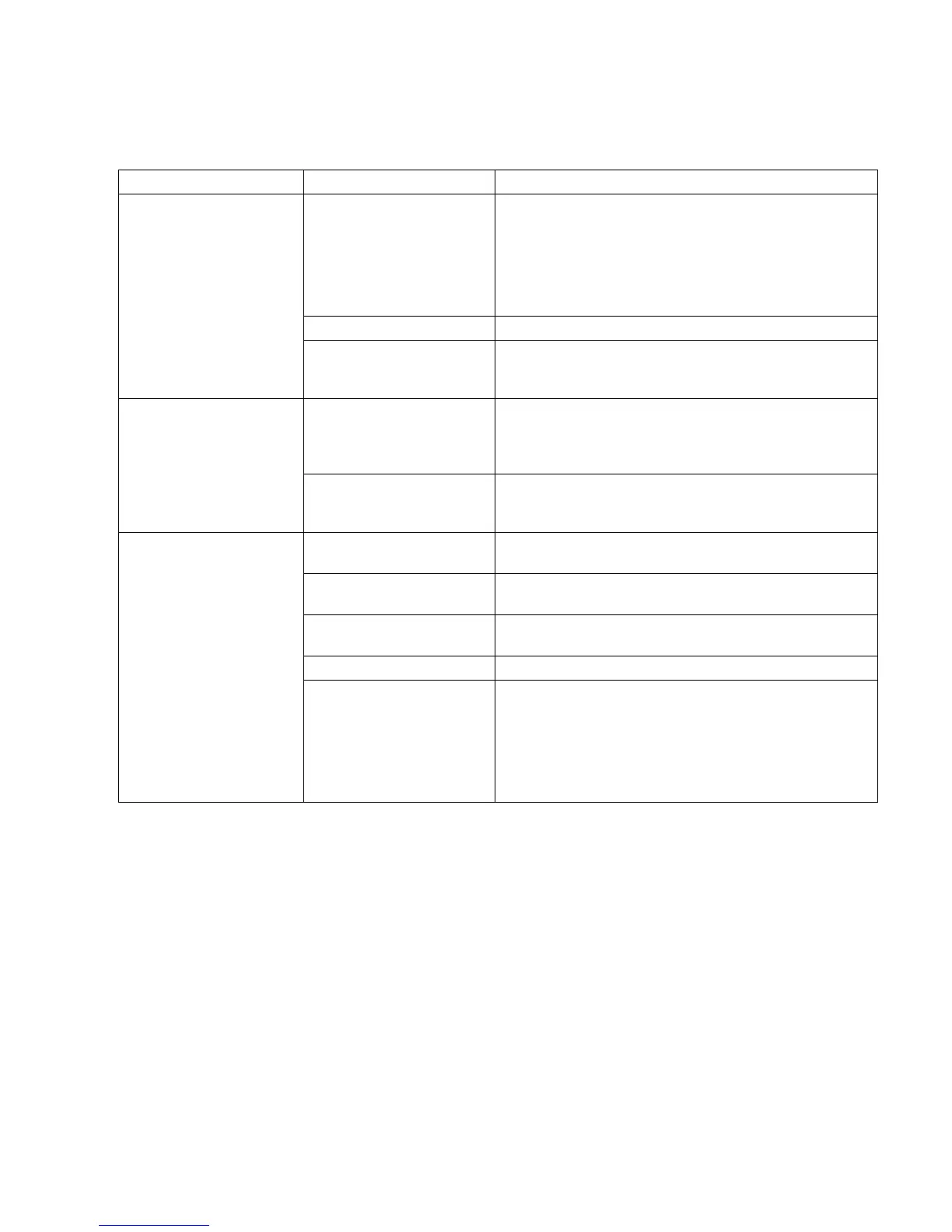Troubleshooting
75
Diskette (Floppy) Drive (Select Models Only)
Symptom Problem Solution
A non-formatted diskette has
been inserted.
To format the diskette:
1 Click Start, and then click My Computer.
2 Right-click the 3½ Floppy (A:) icon.
3 Select Format.
4 Select the desired options, and click Start to begin
formatting the diskette.
Diskette is damaged. Use a new diskette.
PC is unable to read the
diskette (floppy disk).
Diskette drive has failed. Press the Help ? button on the keyboard to open the Help
and Support Center, or refer to the Warranty and Support
Guide to contact Support for replacement details.
Diskette is improperly
inserted.
Remove the diskette, and reinsert it: Insert the diskette with
the round metal disk facing-down and the arrow on the top
pointing into the drive, and then push the diskette in until it
stops.
Diskette drive activity light
stays on.
Diskette drive is damaged. Press the Help ? button on the keyboard to open the Help
and Support Center, or refer to the Warranty and Support
Guide to contact Support for replacement details.
Diskette is full or the file is
too big.
Use another diskette or compress the file to reduce its size.
Diskette is write-protected. Slide the write-protection tab to the unlocked position on the
diskette.
File Save command was not
properly executed.
When saving information to the diskette drive, verify that
you are using the correct drive letter.
Diskette is damaged. Replace the diskette.
Diskette drive cannot save
(write) information to the
diskette.
Diskette is not formatted. To format the diskette:
1 Click Start, and then click My Computer.
2 Right-click the 3½ Floppy (A:) icon.
3 Select Format.
4 Select the desired options, and click Start to begin
formatting the diskette.