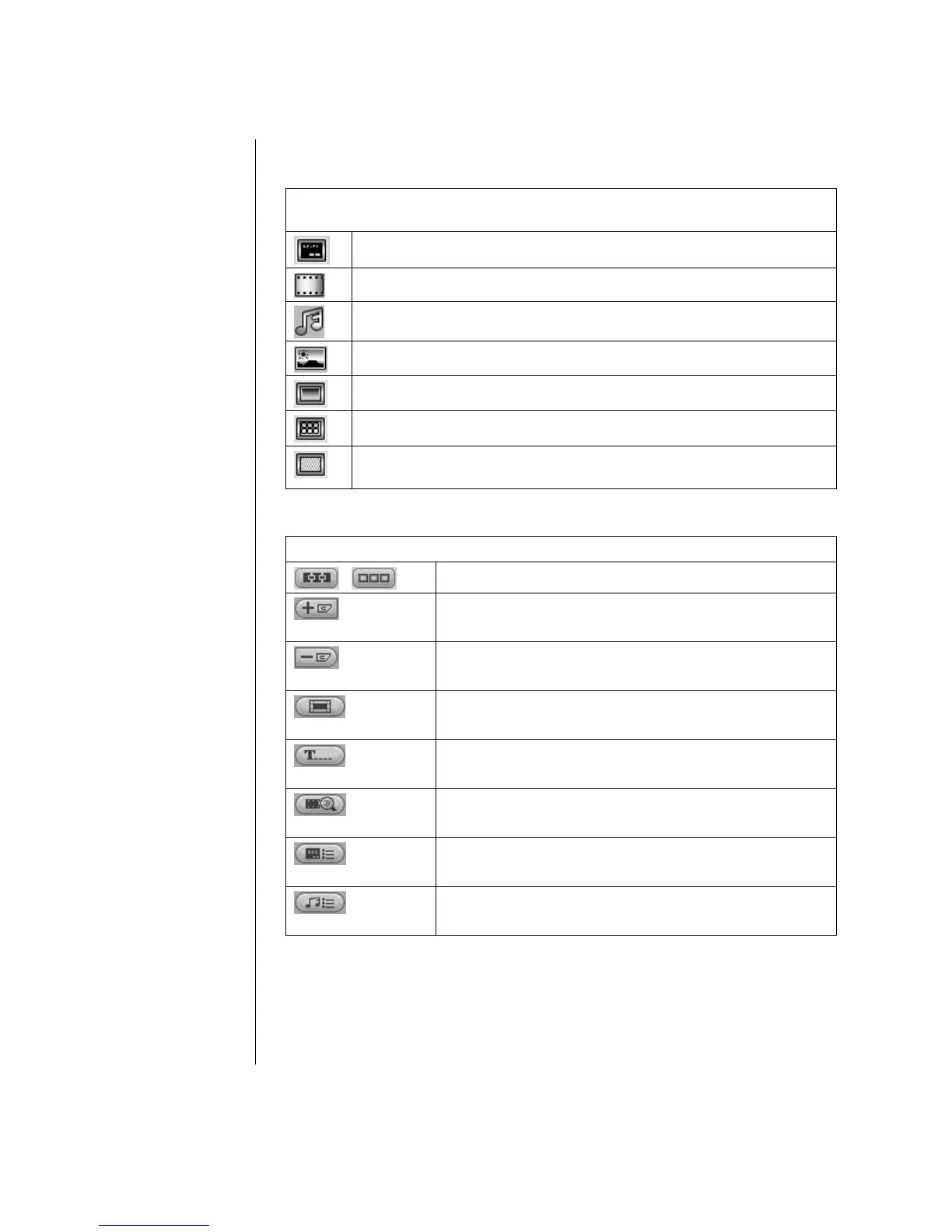68 Getting Started Guide
Click the following icons to add a menu theme, chapters, buttons, audio tracks
and images to your DVD.
Menu and Chapter Icons
(icons may vary)
Select a custom made menu theme by WinDVD Creator.
Select a video background for your menu that runs continuously.
Select an audio track to run in the background when your menu is displayed.
Select one of your own images as the background for your menu.
Double-click on a button to add it to your menu.
Double-click one of the five menu layouts to add it to your project.
Double-click one of the shapes for chapter frames. These shapes appear
around your chapters on the menu.
Click the following icons to edit chapter and menu items.
Storyboard Icons in Author Mode
Switches between Menu and Chapter layout.
Add Chapter
Adds a chapter mark. There is a minimum length of time
required for each chapter.
Delete Chapter
Deletes a chapter mark.
TV Overscan
Hides the menu border in the Preview window.
Add Text
Inserts text for titles and button descriptions.
Preview
Displays the menu and chapters as they would actually be seen
in the Preview window.
Chapter Settings
Add captions to your chapters. Change the display of your
chapter button.
Menu Properties
Set the music properties to your menu.