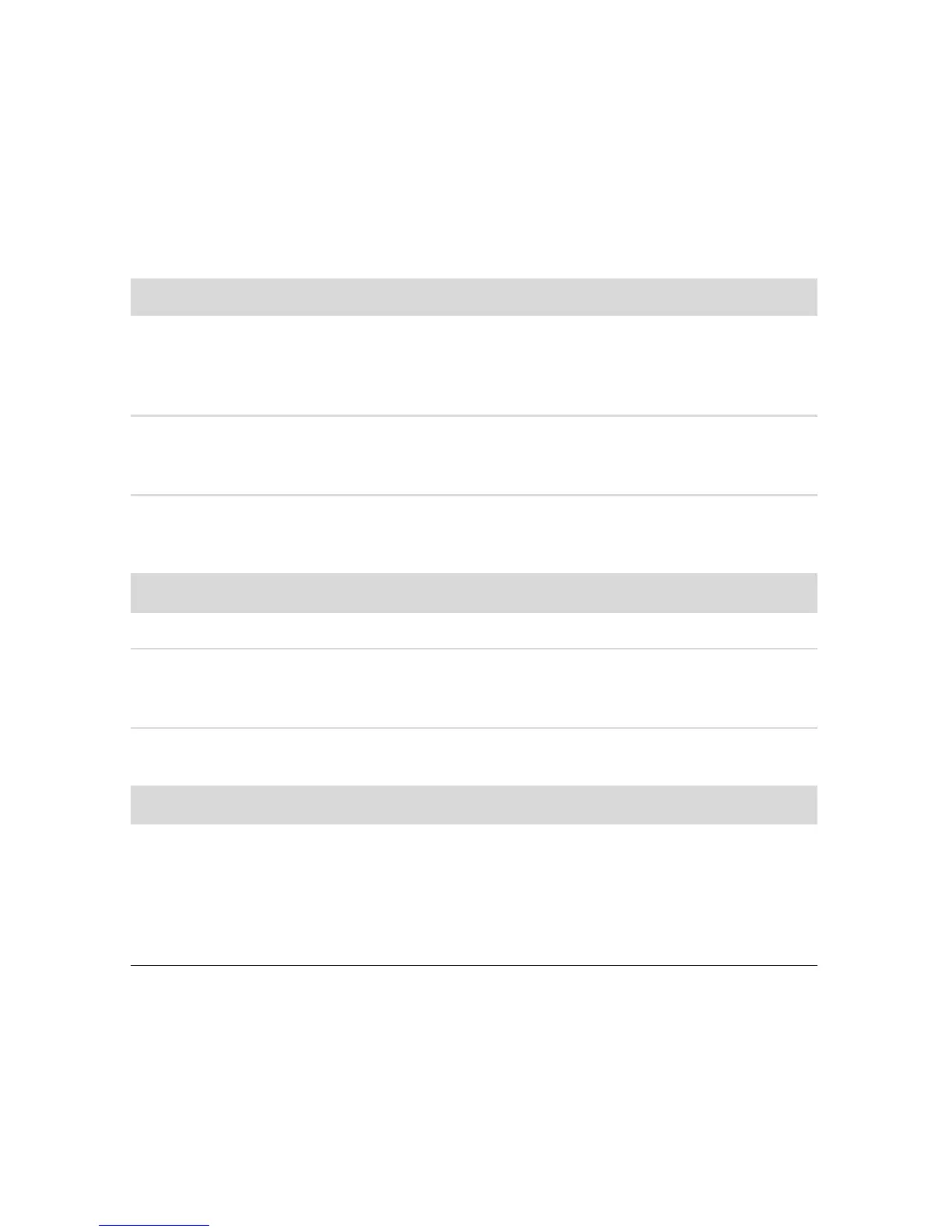42 Getting Started (features vary by model)
Maintenance
This section includes information about tasks you can perform to help ensure trouble-free
operation of your computer, and to ease the recovery of important information on your
computer if problems arise in the future.
Maintenance tasks
It is important that you perform simple maintenance of your computer to ensure that it works
at peak performance.
Weekly
Software Cleanup Using Disk Cleanup or safe third-party cleaning tools removes
junk files and temporary files that accumulate and slow down
your system. Also, check for programs you no longer need and
uninstall them.
Defragmentation Running Disk Defragmenter keeps your hard disk in good
condition, as well as improves system performance. Frequently
performing this task does not harm your system.
Virus Scan Performing a full virus scan every week can catch anything that
may have slipped through unnoticed. Most antivirus products
have a scheduling feature to keep track of this automatically.
Monthly
Hardware Cleanup Thoroughly clean the inside and outside of your computer.
Software Updates Using Windows Updates can fix operating system bugs and
improve performance. Also, be sure to check for driver updates
for your hardware and new versions of your favorite programs.
Hard Disk Diagnostic Sometimes a failing hard disk can be caught beforehand,
saving you a lot of surprises in the future.
Yearly
System Recovery In time, your system may still get bogged down, depending on
the usage of the computer. Use System Recovery to wipe your
Windows operating system installation clean, restoring it to the
original configuration when you first powered up your system.
Remember to make a backup first! Before proceeding with a
recovery, see “System Recovery” on page 44 for further details.