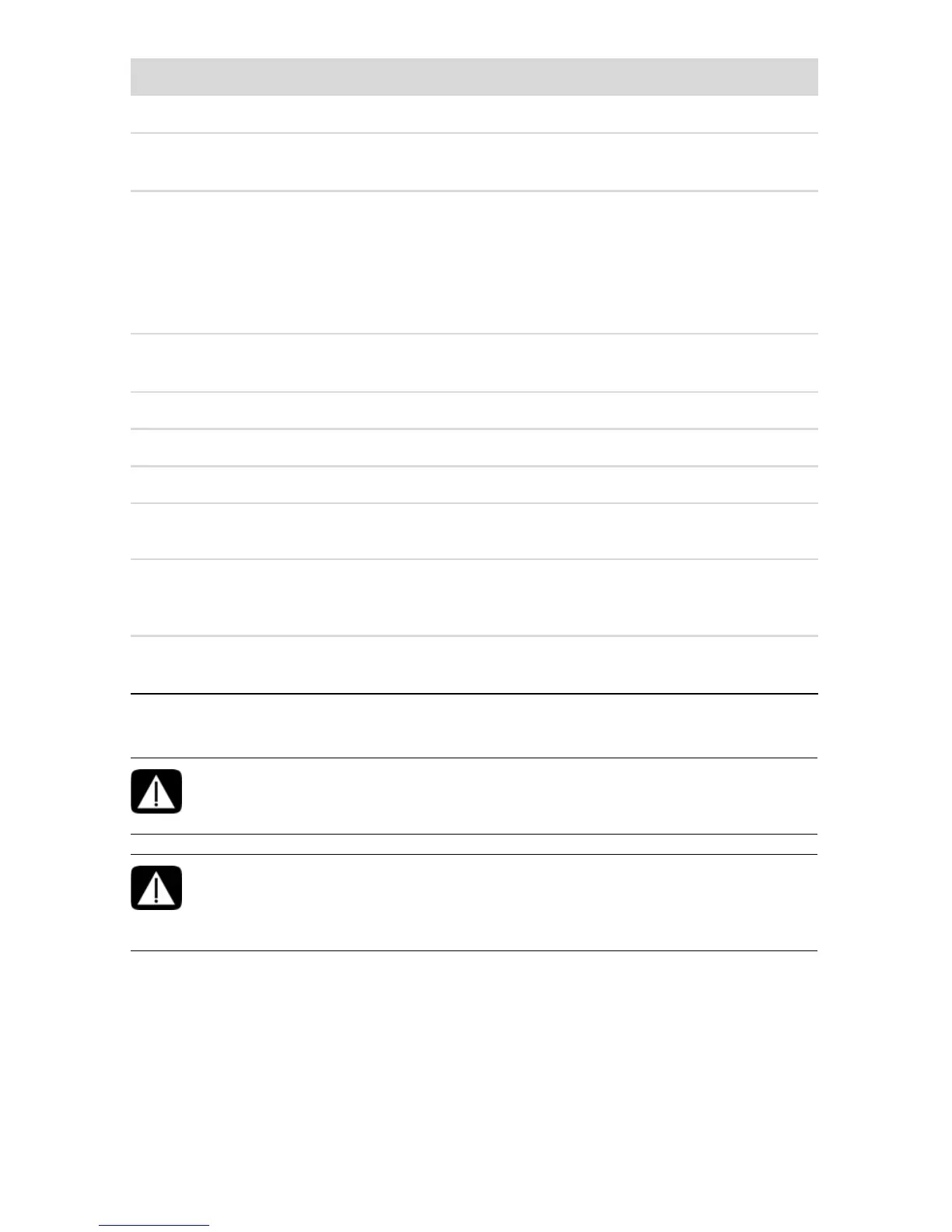HP Pavilion All-in-One PC Setup 3
Setting Up Your Computer
Follow the steps on the setup poster to set up the computer. See “Turning On Your Computer
for the First Time” on page 4.
K Built-in microphone
Record sound for webcam videos and for video chats online.
L Optical disc
emergency eject
Insert a small pin to eject a disc when the optical disc Eject
button does not work.
M Optical disc drive
and LED
Watch your favorite DVDs, or listen to your CD collection.
Burn CDs and DVDs*. The LED indicates whether there is a
disc in the drive.
*Hewlett-Packard supports the lawful use of technology and
does not endorse or encourage the use of our products for
purposes other than those permitted by copyright law.
N Optical disc Eject
button
Press this button to open the optical disc drive to insert or
remove a disc.
O Brightness up
Press this button for a brighter screen display.
P Brightness down
Press this button to dim the screen display.
Q Hard disk drive LED
Indicates hard disk drive activity.
R Power status LED
Indicator light is blue when computer is on; the light is off
when computer is in sleep or hibernate mode.
S Built-in speakers
Use the built-in stereo speakers for a powerful media
experience when listening to music, or when watching your
home videos and DVDs.
T Power/Standby
button
Press the button to turn on your computer or put it in
Sleep mode.
WARNING: Please read “Safety Information” in the Limited Warranty
and Support Guide before installing and connecting the computer to the
electrical power system.
WARNING: To reduce the risk of serious injury, read the Safety & Comfort
Guide. It describes proper workstation setup, posture, and health and
work habits for computer users. It also provides important electrical and
mechanical safety information.
Item Description (continued)