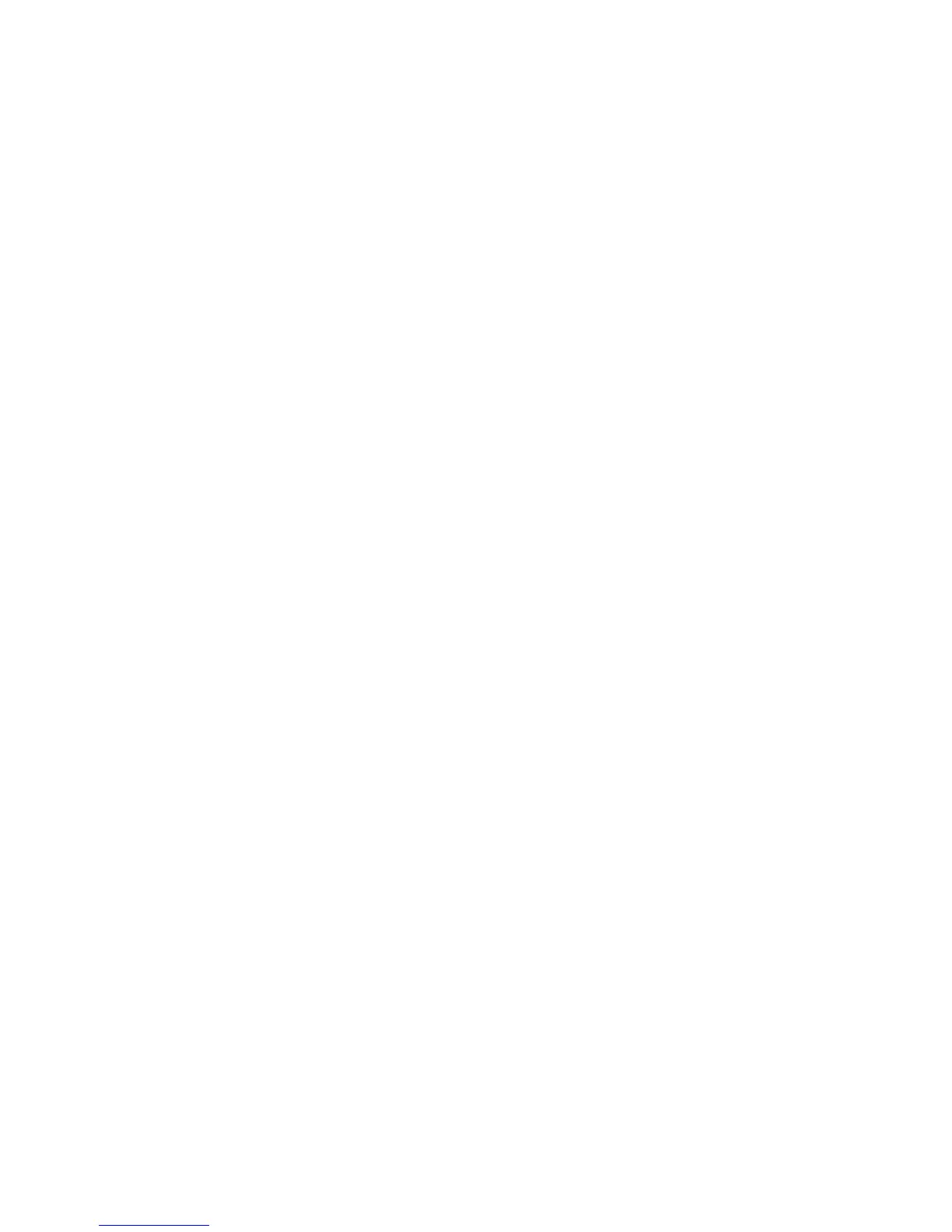48 Getting Started (features vary by model)
9 When the Recovery Manager is finished, remove all recovery discs from the system.
10 Click Finish to restart the computer.
11 After restarting the computer, see “Setting Up Your Computer” on page 3.
Performing the post-recovery procedure
1 At the Welcome to Microsoft Windows screen, follow the onscreen setup instructions.
2 Follow the instructions in “Turning On Your Computer for the First Time” on page 4.
Additional Troubleshooting
For additional troubleshooting solutions, refer to the following:
HP Support Assistant
HP Support Assistant helps you maintain your PC performance and resolve problems faster
with automated updates, onboard diagnostics, and guided assistance.
To open HP Support Assistant, click the Start button, All Programs, HP, and then click
HP Support Assistant.
Windows 7 Troubleshooting Tools
Windows 7 provides troubleshooting tools that can automatically troubleshoot and fix
common computer problems. To access the Windows 7 Troubleshooting Tools:
1 Click the Start button, and then click Control Panel.
2 Click System and Security.
3 Under Action Center, click Find and fix problems (troubleshooting).