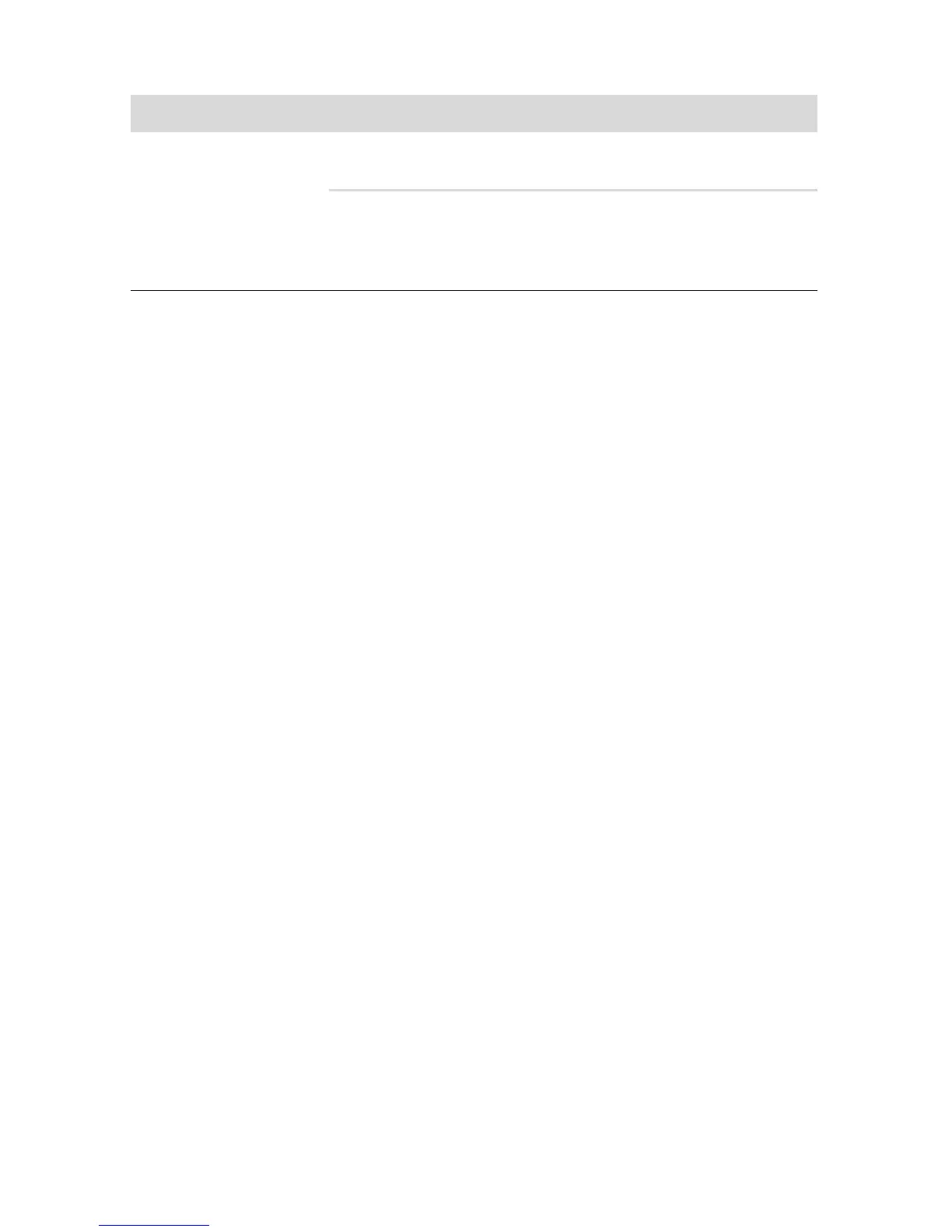Troubleshooting and Maintenance 39
Software Troubleshooting
Your computer uses the operating system and installed software programs during normal
operation. If your computer works improperly or stops because of the software, you may be
able to repair it.
Some software repairs are as simple as restarting your computer, and others require
performing a system recovery from files on your hard disk drive.
Software repair overview
The most efficient way to repair software problems is simply to restart the computer or turn the
computer off completely and then power it back up again. If this does not work, then explore
the following methods for fixing your computer if you are experiencing software problems:
Updating drivers (see the following section, “Updating drivers”).
Microsoft System Restore (see “Microsoft System Restore” on page 40) — Restores your
computer configuration to a configuration that was in use before the current software
problem existed.
Software program and hardware driver reinstallation (See “Software program and
hardware driver reinstallation” on page 41) — Allows reinstallation of the factory-
installed software or hardware driver by using the Recovery Manager program.
System recovery (see “System Recovery” on page 44) — Erases and reformats the hard
disk drive, deleting all data files you have created, and then reinstalls the operating
system, programs, and drivers.
Updating drivers
A driver is a software program that enables your computer to communicate with an attached
device, such as a printer, hard disk drive, mouse, or keyboard.
Complete the following procedure to update a driver, or to revert to an earlier version of the
driver if the new one does not solve your problem:
1 Click the Start button.
2 Type Device Manager into the Start Search box, and then click Device Manager to
open the Device Manager window.
3 Click the plus sign (+) to expand the type of device you want to update or rollback. (For
example, DVD/CD-ROM drives).
Memory card reader
cannot read the
memory card.
(continued)
Ensure the memory card is fully inserted into the slot and the
LED is on.
Inspect the ends of the memory cards for dirt or material that
closes a hole or spoils a metal contact. Clean the contacts with
a lint-free cloth and a small amount of isopropyl alcohol.
Replace the memory card if necessary.
Memory card reader (continued)
Symptom Possible solution