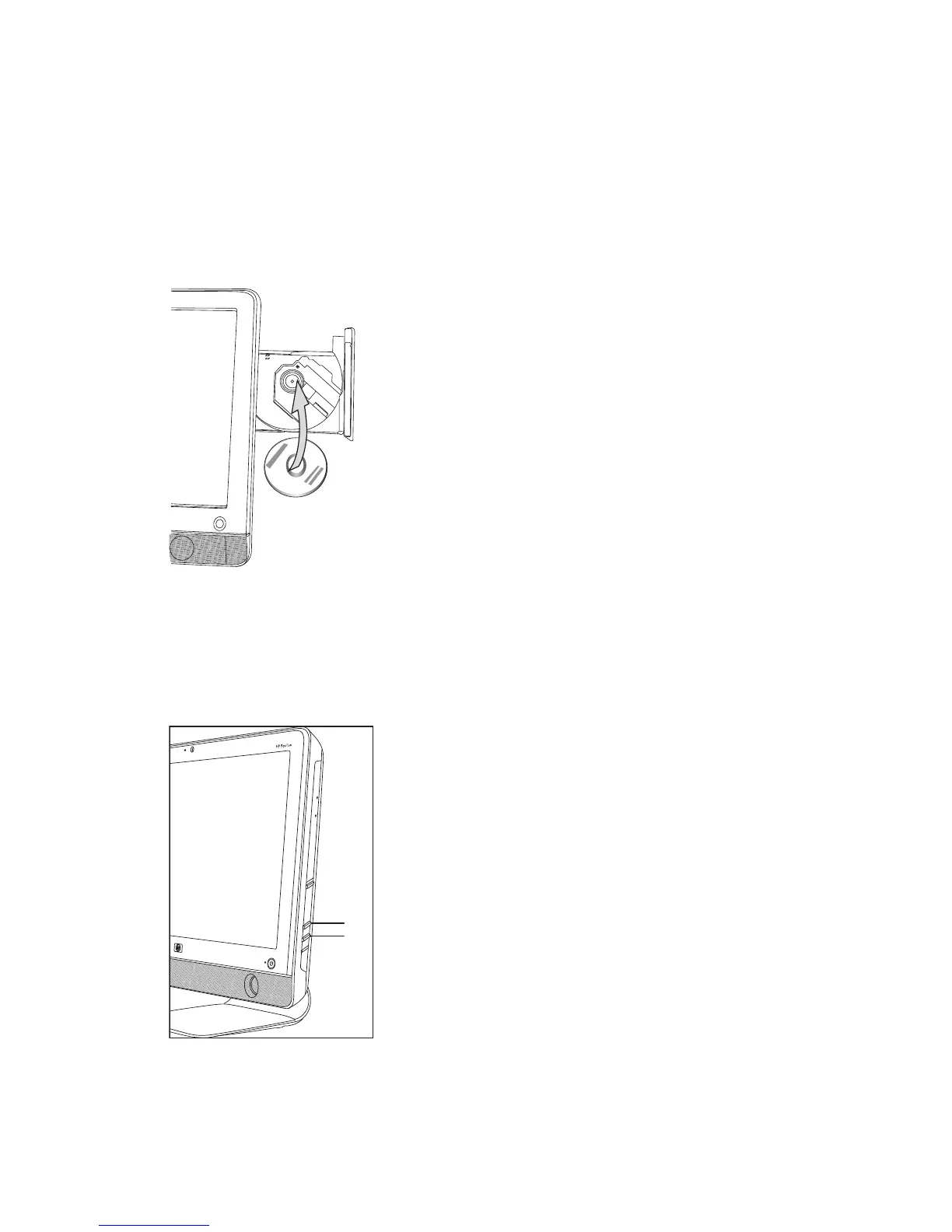Special Features of Your Computer 19
Using a Vertical CD/DVD Drive
Your computer has an optical disc drive that is installed in a vertical position. The Eject button
is just below drive door. The drive will accept either a standard-sized disc or a minidisc.
1 Face the front of the computer.
2 Press the Eject button to open the CD/DVD tray.
3 Place the disc into the inner circle inside the tray with the label facing out.
4 Holding the back of the tray, press the disc into the center, until the disc clicks into place,
and then press the front of the tray to close it.
Adjusting the Screen Brightness
Your computer has two buttons on the side panel for adjusting the brightness on the screen.
1 Press the upper button (A) to make the screen brighter.
2 Press the lower button (B) to dim the screen brightness.
To adjust screen resolution, click the Start button, click Control Panel, click Display, and
click the Settings tab. Adjust the screen resolution by moving the adjustment bar to the left or
right. Click OK.