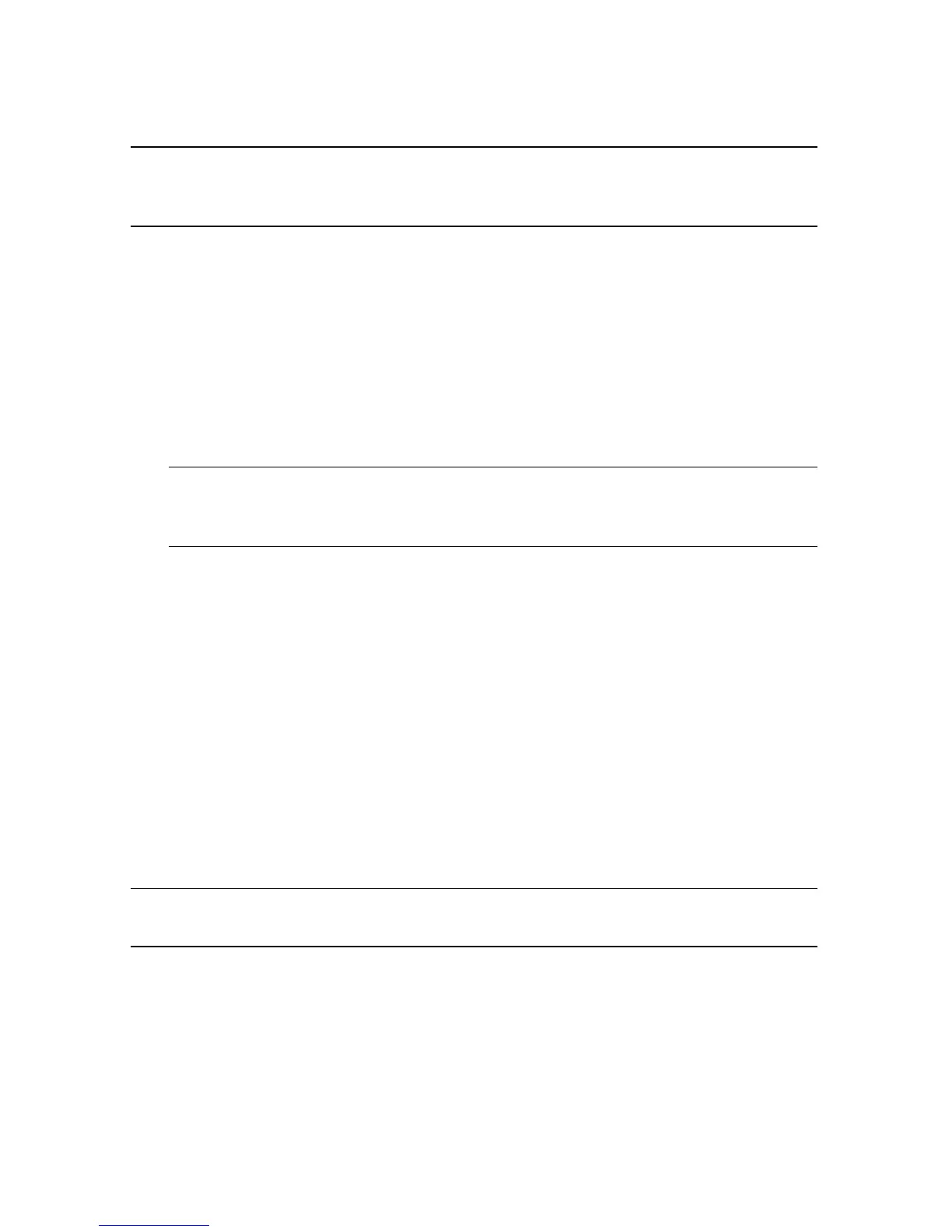46 Getting Started (features vary by model)
System recovery from the Windows 7 Start Menu
If the computer is working, and Windows 7 is responding, use these steps to perform a
system recovery.
1 Turn off the computer.
2 Disconnect all peripheral devices from the computer, except the keyboard and mouse.
3 Turn on the computer.
4 Click the Start button, click All Programs, click Recovery Manager, and then
click Recovery Manager. If prompted, click Yes to allow the program to continue.
5 Under I need help immediately, click System Recovery.
6 Select Yes, and then click Next.
Your computer restarts.
7 Under I need help immediately, click System Recovery.
8 If you are prompted to back up your files, and you have not done so, select Back up
your files first (recommended), and then click Next. Otherwise, select Recover
without backing up your files, and then click Next.
System recovery begins. After system recovery is complete, click Finish to restart the
computer.
9 Complete the registration process, and wait until you see the desktop.
10 Turn off the computer, reconnect all peripheral devices, and turn the computer back on.
11 Perform the procedure “Performing the post-recovery procedure” on page 48.
System recovery at system startup
If Windows 7 is not responding, but the computer is working, use these steps to perform a
system recovery:
1 Turn off the computer. If necessary, press and hold the On button until the computer
turns off.
2 Disconnect all peripheral devices from the computer, except the keyboard and mouse.
3 Press the On button to turn on the computer.
NOTE: System recovery deletes all data and programs you created or installed after
purchase. Therefore, ensure you have backed up, to a removable disc, any data you want
to keep.
NOTE: If your system does not detect a recovery partition, it will prompt you to insert a
recovery disc. Insert the disc and proceed to Step 7 in the section “Starting system
recovery from user-created recovery discs” on page 47.
NOTE: System recovery deletes all data and programs you created or installed after
purchase. Therefore, ensure you back up, to a removable disc, any data you want to keep.