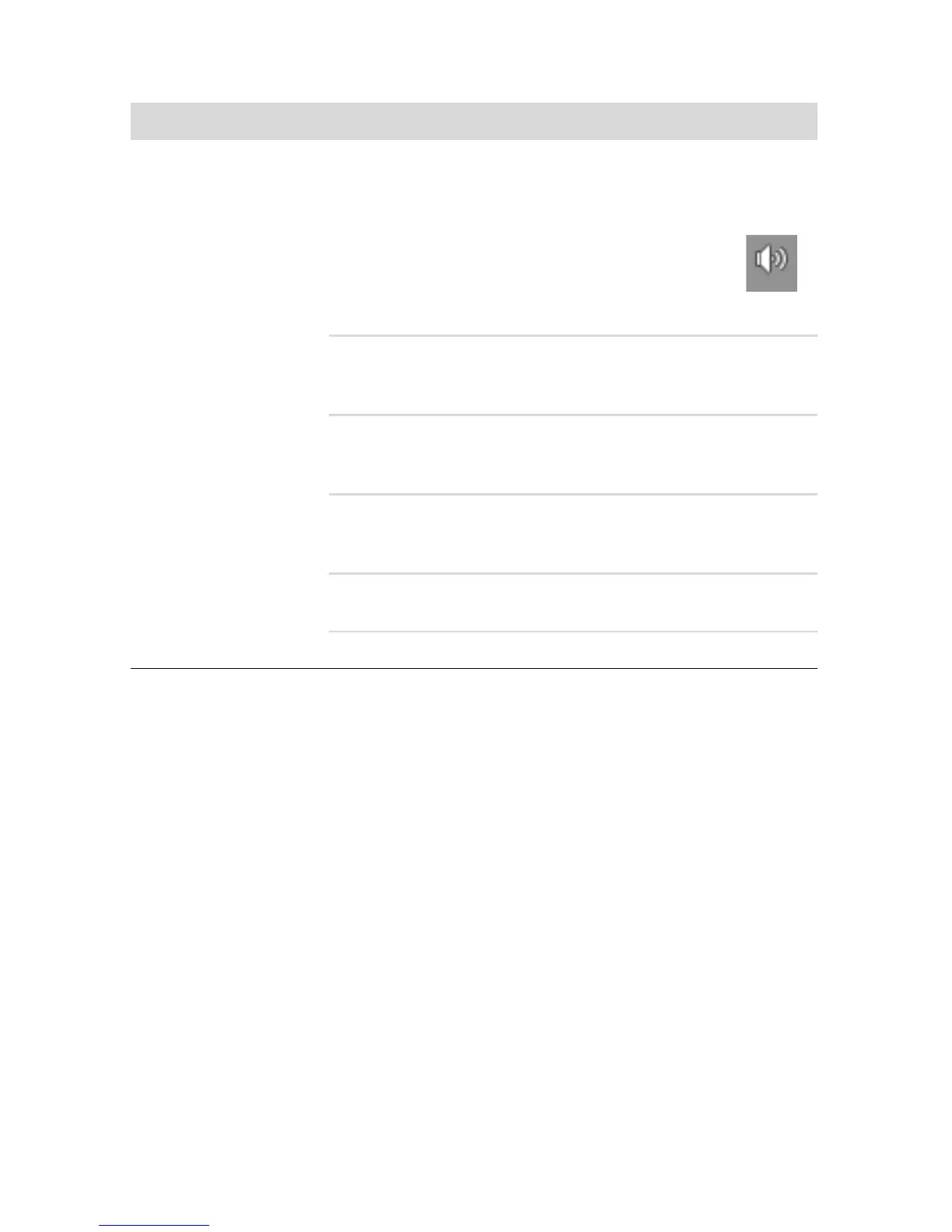Troubleshooting and Maintenance 31
Audio and speakers
Symptom Possible solution
No sound is produced. Press the Mute button on the keyboard to see whether the Mute
feature is enabled.
Or
1 Right-click the Volume icon on the taskbar, and
then click Open Volume Mixer.
The Volume Mixer settings window opens.
2 If programs are muted, click the Mute button to unmute.
To increase the volume, click the Volume icon on the task bar,
or use the keyboard controls. Check the volume setting in your
software program.
If you are using external speakers, make sure that you
connected powered (active) speakers and that they are
turned on.
Turn off your computer, and then unplug and reconnect the
external speakers. Ensure the external speakers are connected
to a Line Out connector.
To resume from Sleep mode, press the Sleep button (select
models only), or press the Esc key on the keyboard.
Unplug headphones if they are connected to your computer.