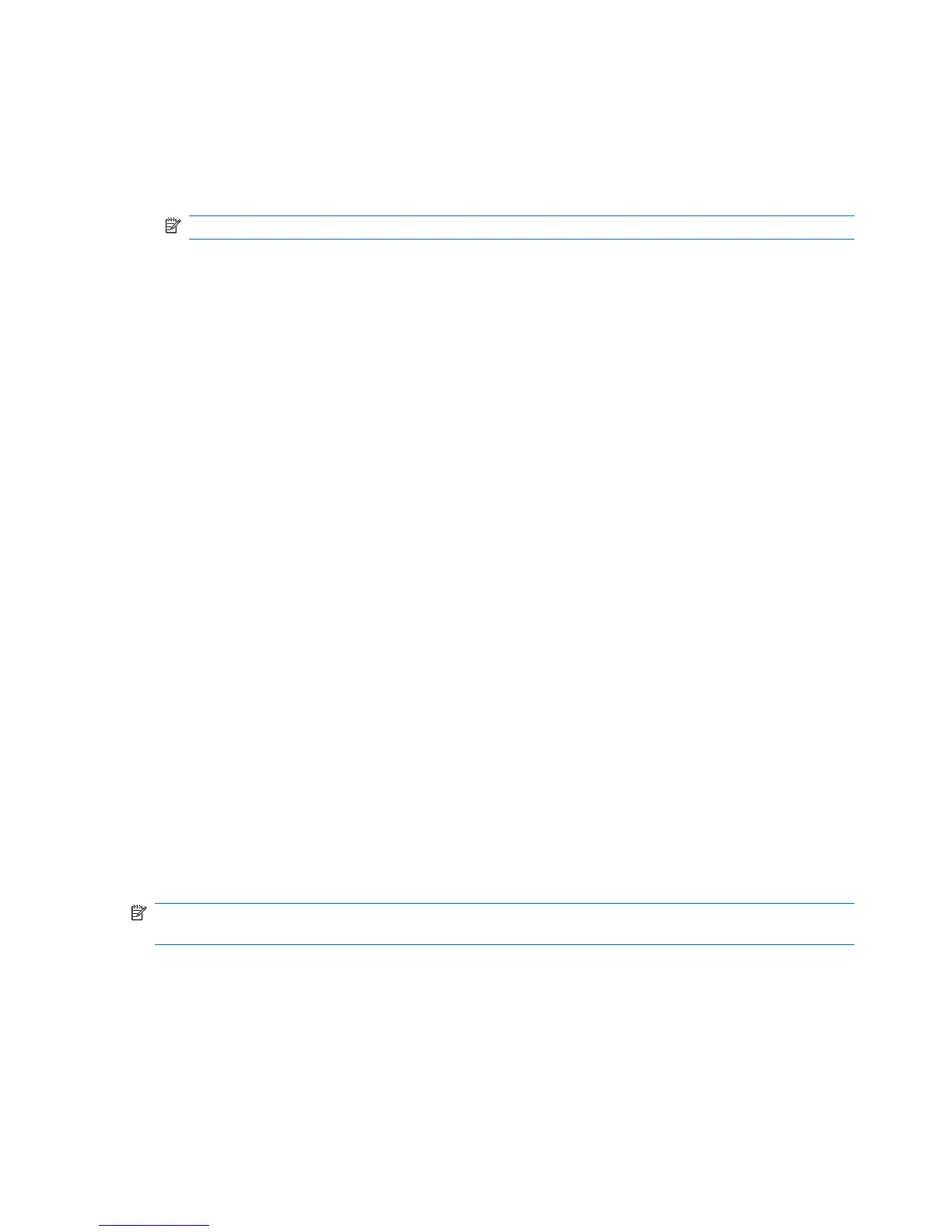Backing up your information
When to back up
●
On a regularly scheduled basis
NOTE: Set reminders to back up your information periodically.
●
Before the computer is repaired or restored
●
Before adding or modifying hardware or software
Backup suggestions
●
Create a set of recovery discs using Recovery Manager.
●
Create system restore points using the Windows System Restore feature, and periodically copy
them to disc.
●
Store personal files in the Documents folder and back up this folder periodically.
●
Back up templates stored in their associated programs.
●
Save customized settings in a window, toolbar, or menu bar by taking a screen shot of your
settings. The screen shot is a time-saver if you have to reset your preferences.
To copy the screen and paste it into a word-processing document:
a. Display the screen.
b. Copy the screen:
To copy only the active window, press alt+fn+prt sc.
To copy the entire screen, press fn+prt sc.
c. Open a word-processing document, and then select Edit > Paste.
Using system restore points
When backing up the system, you are creating a system restore point. A system restore point allows
you to save and name a snapshot of the hard drive at a specific point in time. You can then recover
back to that point if you want to reverse subsequent changes made to the system.
NOTE: Recovering to an earlier restore point does not affect data files saved or e-mails created since
the last restore point.
Create additional restore points to provide increased protection for the system files and settings.
110 Chapter 7 Backup and Recovery ENWW