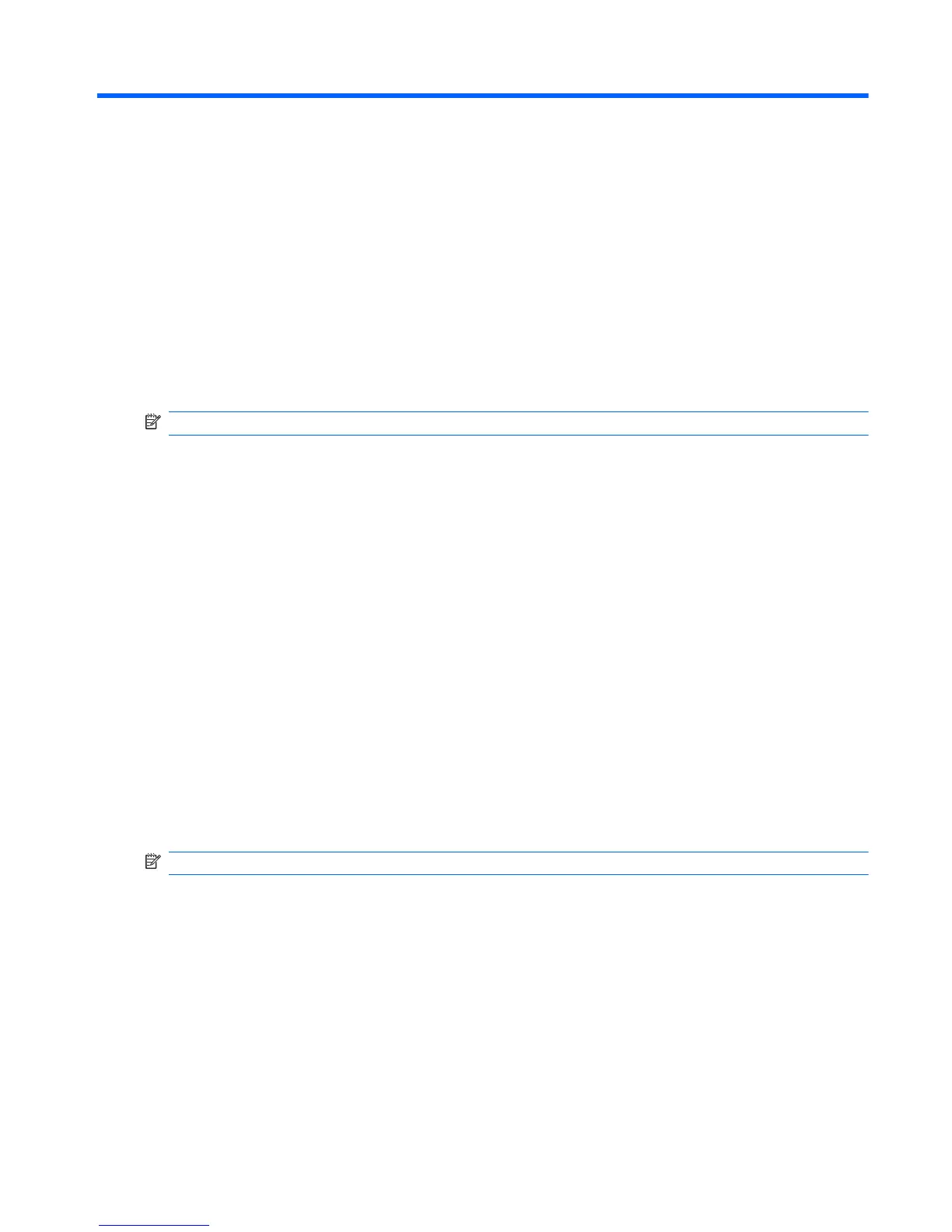5 Setup Utility (BIOS)
Starting Setup Utility
Setup Utility is a ROM-based information and customization utility is used even when the Windows
operating system is not working.
NOTE: The Fingerprint Reader (select models only) cannot be used to access Setup Utility.
The utility reports information about the computer and provides settings for startup, security, and other
preferences.
To start Setup Utility:
1. Open Setup Utility by turning on or restarting the computer. When the Press the ESC key for
Startup Menu screen appears, press the f10 key.
– or –
Open Setup Utility by turning on or restarting the computer. When the Press the ESC key for
Startup Menu screen appears, press the esc key.
2. When the Startup Menu appears, press the f10 key.
Using Setup Utility
Changing the language of Setup Utility
To change the language of Setup Utility:
NOTE: If Setup Utility is not running, begin at step 1. If Setup Utility is running, begin at step 2.
1. Open Setup Utility by turning on or restarting the computer. When the Press the ESC key for
Startup Menu screen appears, press the f10 key.
– or –
Open Setup Utility by turning on or restarting the computer. When the Press the ESC key for
Startup Menu screen appears, press the esc key. When the Startup Menu appears, press the f10
key.
2. Use the arrow keys to select System Configuration > Language, and then press the enter
key.
ENWW
Starting Setup Utility
87