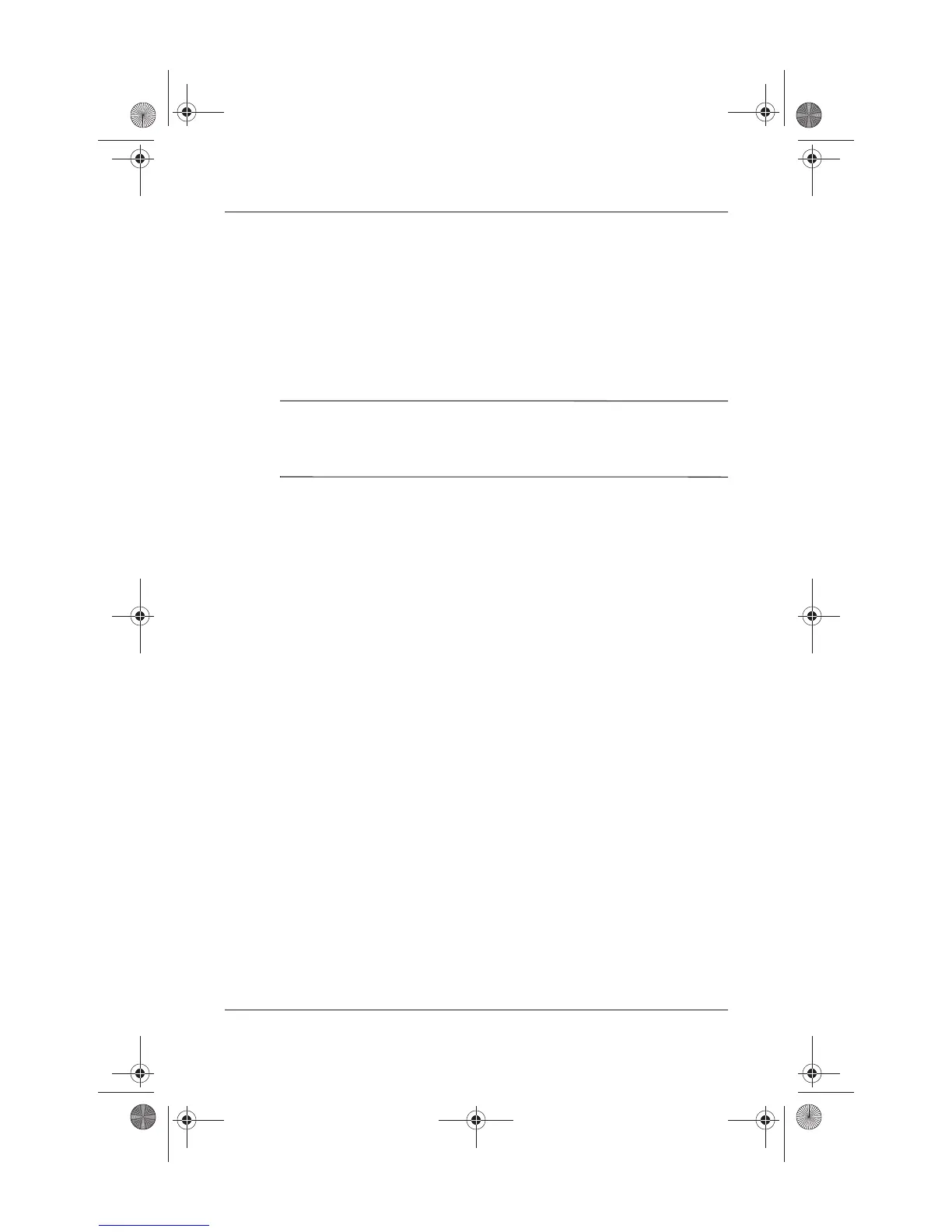Software Updates, Restorations and Utilities
Startup and Reference Guide—Part 2 9–11
Installing a Retail Version of an
Operating System
The Windows operating system provided on the notebook or
on a restoration CD is enhanced by HP. The HP enhancements
add power and security features and provide supplementary
support for external devices such as drives and PC Cards.
Ä
CAUTION: Replacing an operating system enhanced by HP with a
retail version of an operating system will result in the loss of all HP
enhancements. In some cases, the loss of these enhancements may result
in an unresponsive system or the loss of complete USB support.
Using the Setup Utility
The Setup utility is a preinstalled, ROM-based information and
customization utility that can be used even when your operating
system is not working or will not load.
The utility reports information about the notebook and provides
settings for startup, password, port, Setup utility appearance, and
other preferences.
Opening the Setup Utility
To access most settings:
1. Start up or restart the notebook.
2. Before Windows opens and while the
Press <F10> to enter setup
prompt is displayed in the lower left corner of the screen,
press
f10.
On some models, you must start up (not restart) the notebook to
access the settings for a hard drive password.
Ryan Masterfile.book Page 11 Monday, June 9, 2003 2:33 PM