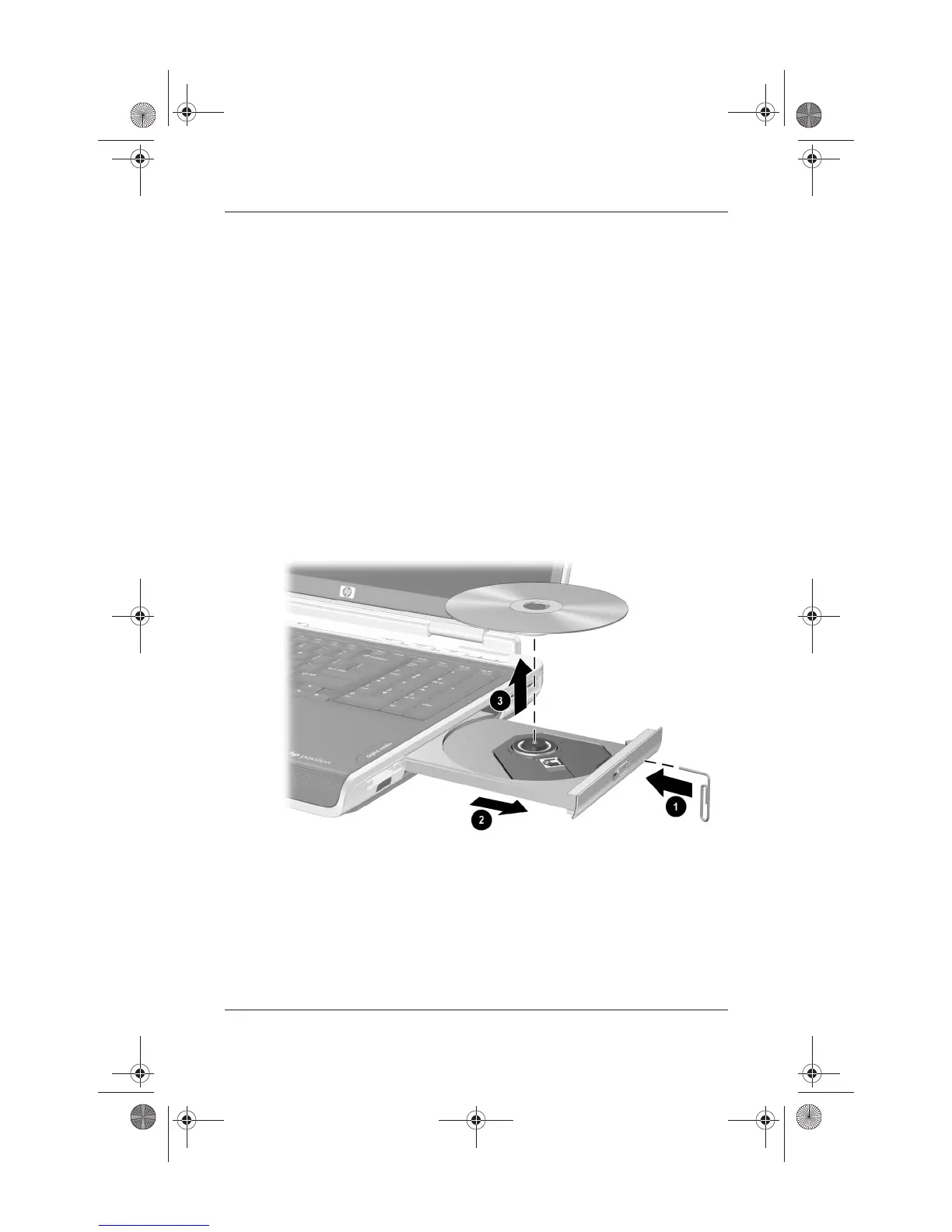Drives
Startup and Reference Guide—Part 2 5–11
Removing an Optical Disc (Without Power)
If the notebook is turned off or if no power is available, the
release button on the optical drive will not work. To remove a disc
from an optical drive without using the release button:
1. Insert a small object like the end of a paper clip into the
release access 1 in the front bezel of the drive.
2. Press gently on the paper clip until the media tray is released,
then pull the tray out until it is fully extended
2.
3. Remove the disc from the tray by gently pushing down on the
spindle while pulling up on the outer edges of the disc 3.
Handle the disc by the edges, not the flat surfaces. If the
media tray is not fully extended, tilt the disc as you remove it.
4. Place the disc in a protective case.
Removing an optical disc from the optical drive when power is not
available
Ryan Masterfile.book Page 11 Monday, June 9, 2003 2:33 PM