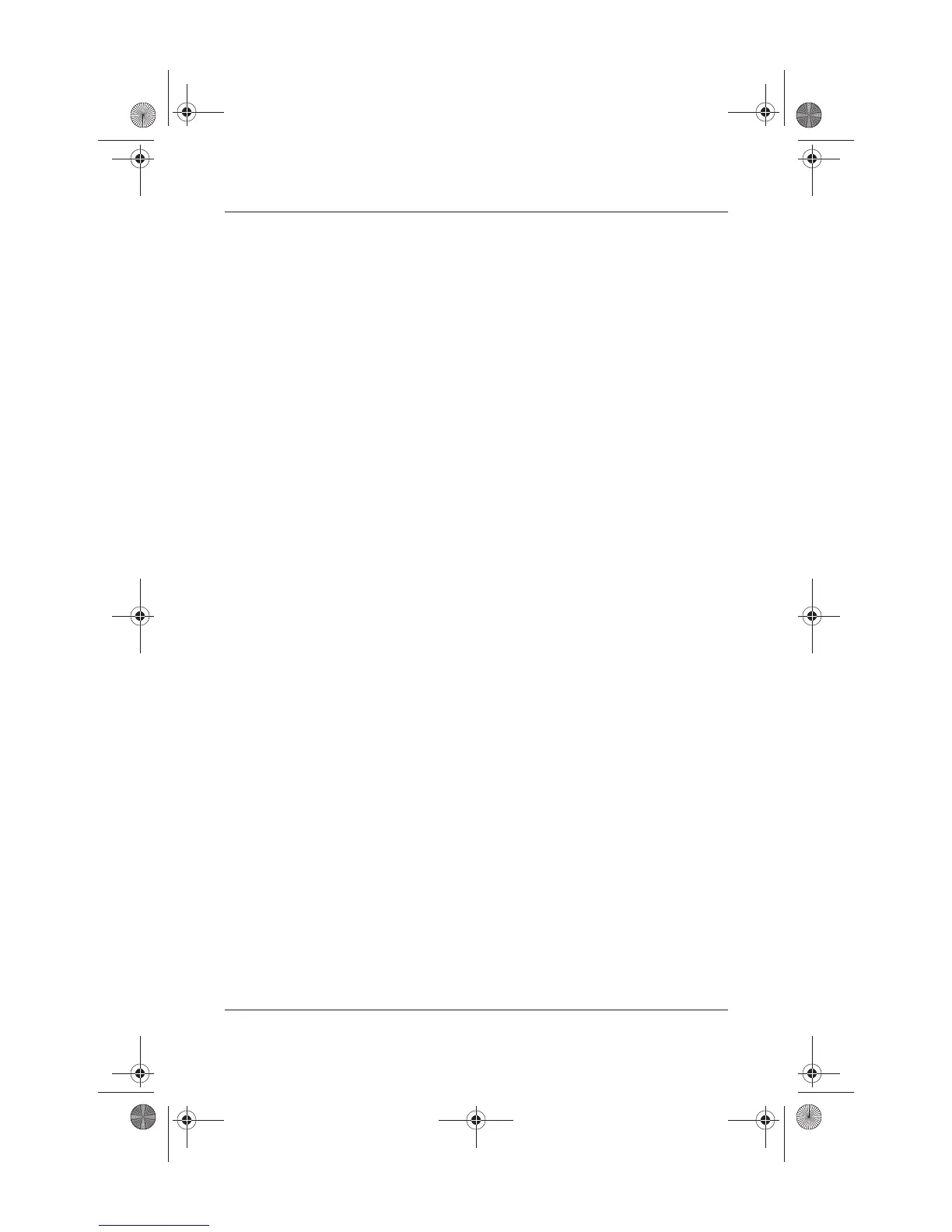9–12 Startup and Reference Guide—Part 2
Software Updates, Restorations and Utilities
Navigating and Selecting in the Setup Utility
Because the Setup utility is not Windows-based, it does not
support the TouchPad. Navigation and selection are by keystroke.
■ To navigate, use the up and down arrow keys or tab.
■ To select an item, use the arrow keys to select the item, then
press
enter.
■ To close a display but remain in the Setup utility, press esc.
An on-screen guide to navigation and selection is displayed at the
lower edge of most Setup utility submenu screens. To minimize
keystrokes by using the <Alt> Key Activates Accelerators
feature:
1. Press and hold
alt. (A letter or number in most on-screen items
is highlighted.)
2. Press the keyboard key corresponding to the highlighted
letter or number in the item you want to select.
For example, to select an on-screen OK button, press
alt.
When the “O” in OK is highlighted, press
O.
Restoring Setup Utility Default Settings
To return all Setup utility settings to default values, select File
menu > Restore Defaults. (Identification information, including
ROM version information, is retained.)
Exiting the Setup Utility
The Setup Utility exit options are on the File menu. When you
select either option, Windows opens after the Setup utility closes.
■ To close the utility and save your changes from the current
session, select “Exit Saving Changes.”
■ To close the utility without saving changes from the current
session, select “Exit Discarding Changes.”
Ryan Masterfile.book Page 12 Monday, June 9, 2003 2:33 PM