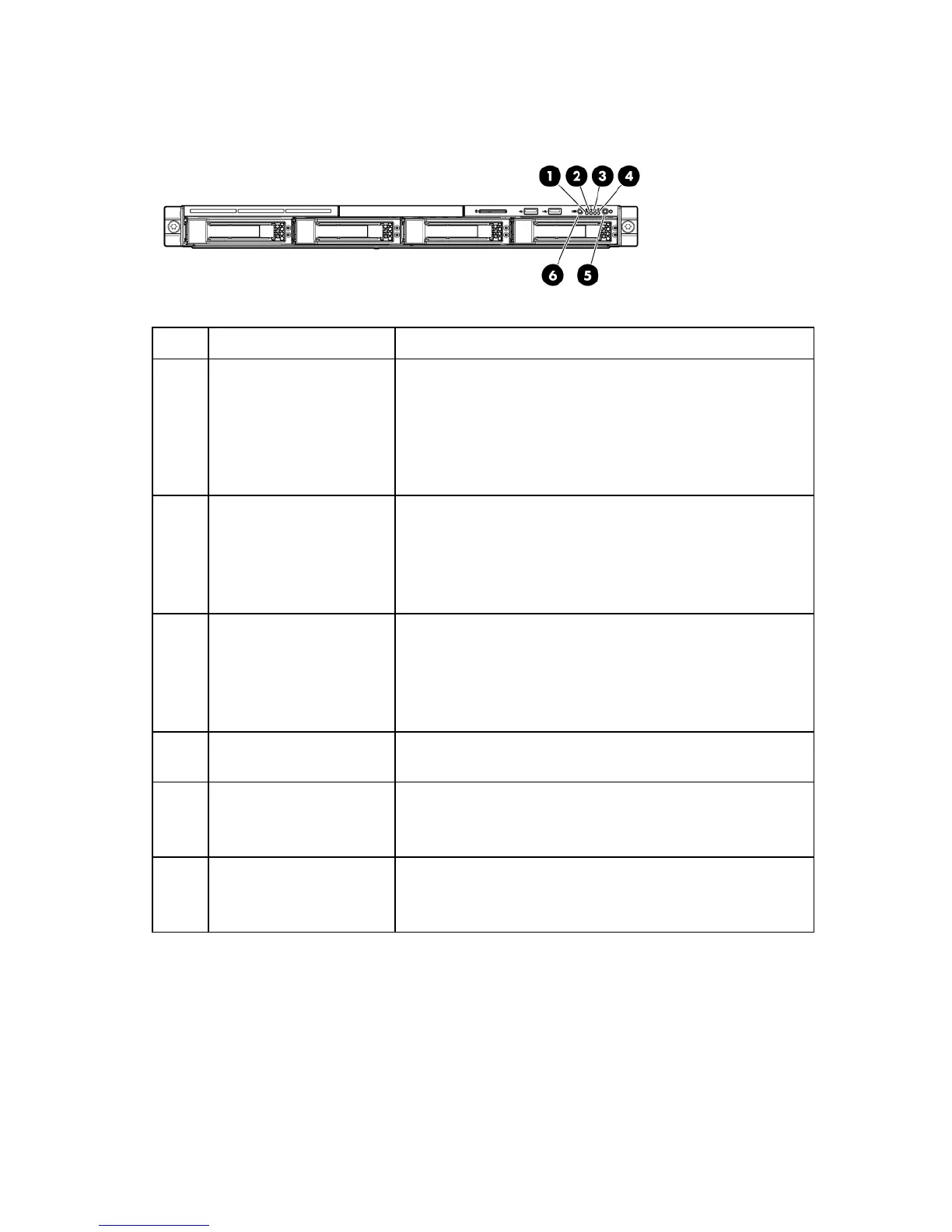Component identification 8
Front panel LEDs and buttons
Item Description Status
1 Internal health LED Green = System health is normal.
Amber = System health is degraded. To identify the component in
a degraded state, see "System board LEDs (on page 13)."
Red = System health is critical. To identify the component in a
critical state, see "System board LEDs (on page 13)."
Off = System health is normal (when in standby mode).
2 NIC 1 link/activity LED Green = Network link exists.
Flashing green = Network link and activity exist.
Off = No network link exists.
If power is off, view the LEDs on the RJ-45 connector. See "Rear
panel LEDs and buttons (on page 10)."
3 NIC 2 link/activity LED Green = Network link exists.
Flashing green = Network link and activity exist.
Off = No network link exists.
If power is off, view the LEDs on the RJ-45 connector. See "Rear
panel LEDs and buttons (on page 10)."
4 Drive activity LED Green = Drive activity is normal.
Off = No drive activity exists.
5 Power On/Standby button
and system power LED
Green = Normal (system on)
Amber = System is in standby, but power is still applied.
Off = Power cord is not attached or the power supply has failed.
6 UID button/LED Blue = Identification is activated.
Flashing blue = System is being managed remotely.
Off = Identification is deactivated.